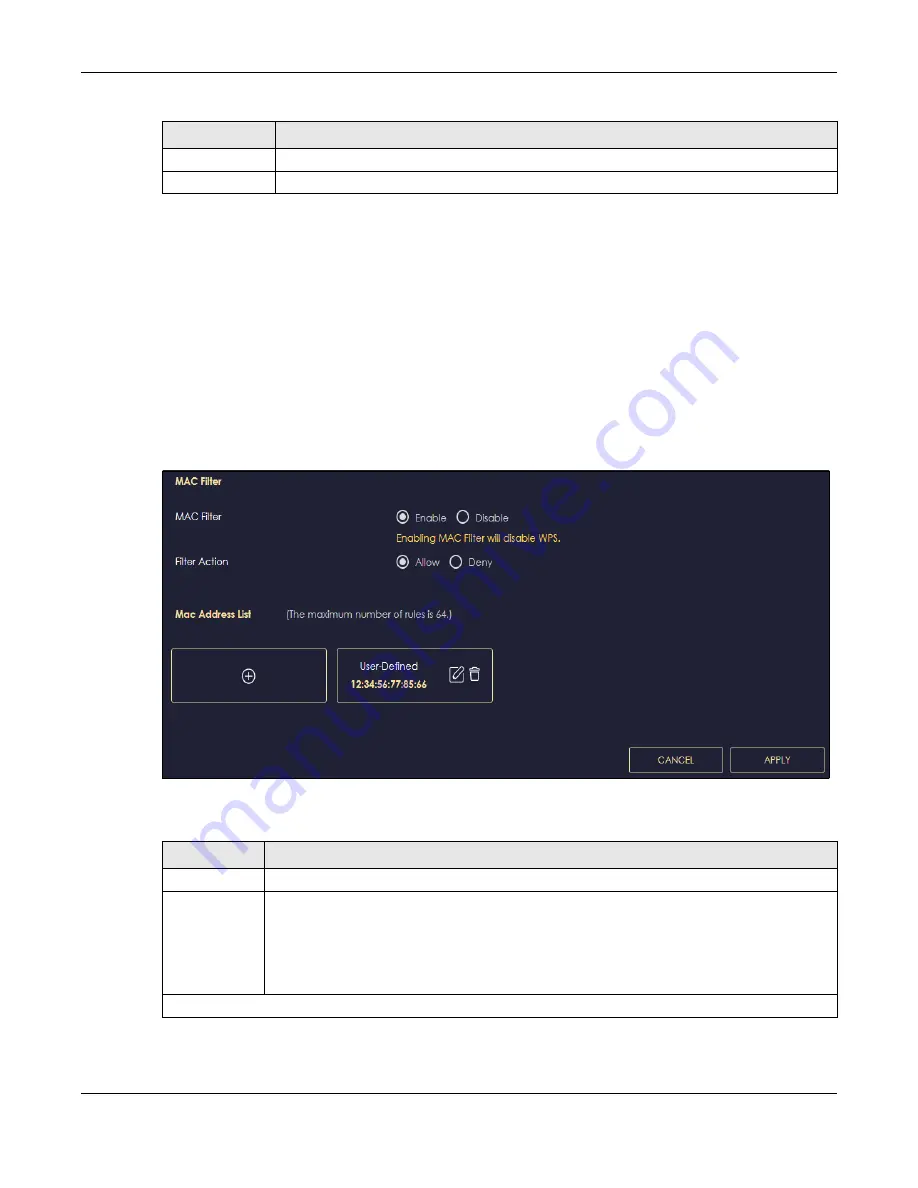
Chapter 10 Wireless LAN
NBG7815 User’s Guide
114
10.4 MAC Filter
The MAC filter screen allows you to give exclusive access to devices (
Allow
) or exclude devices from
accessing the NBG7815 (
Deny
). Every Ethernet device has a unique MAC (Media Access Control)
address. The MAC address is assigned at the factory and consists of six pairs of hexadecimal characters,
for example, 00:A0:C5:00:00:02. You need to know the MAC address of the devices to configure this
screen.
Use this screen to change your NBG7815’s MAC filter settings. Click
Settings
>
WiFi
>
MAC Filter
to show
following screen.
Figure 60
Settings > WiFi > MAC Filter
The following table describes the labels in this screen.
APPLY
Click
APPLY
to save your changes back to the NBG7815.
CANCEL
Click
CANCEL
to reload the previous configuration for this screen.
Table 37 Settings > WiFi > Guest WiFi
LABEL
DESCRIPTION
Table 38 Settings > WiFi > MAC Filter
LABEL
DESCRIPTION
MAC Filter
Select to turn on (
Enable
) or off (
Disable
) MAC address filtering.
Filter Action
Define the filter action for the list of MAC addresses in the
MAC Filter Summary
table.
Select
Allow
to permit access to the NBG7815. MAC addresses not listed will be denied access to
the NBG7815.
Select
Deny
to block access to the NBG7815. MAC addresses not listed will be allowed to access
the NBG7815.
MAC Address List (Maximum Limit: 64)
Summary of Contents for NBG7815
Page 10: ...10 PART I User s Guide...
Page 37: ...Chapter 4 Tutorials NBG7815 User s Guide 37...
Page 46: ...Chapter 4 Tutorials NBG7815 User s Guide 46...
Page 49: ...Chapter 5 Web Configurator NBG7815 User s Guide 49 Figure 14 Overview Standard Mode...
Page 61: ...61 PART II Technical Reference...
Page 111: ...Chapter 10 Wireless LAN NBG7815 User s Guide 111 Figure 58 Settings WiFi Main WiFi...
Page 120: ...Chapter 11 LAN NBG7815 User s Guide 120 Figure 66 Settings LAN LAN IP Standard Mode...
Page 136: ...Chapter 13 System NBG7815 User s Guide 136 Figure 77 Settings System Status Standard Mode...
Page 144: ...Chapter 13 System NBG7815 User s Guide 144 Figure 84 Settings System Logs...
Page 145: ...145 PART III Troubleshooting and Appendices...
Page 172: ...Appendix B Setting Up Your Computer s IP Address NBG7815 User s Guide 172...






























