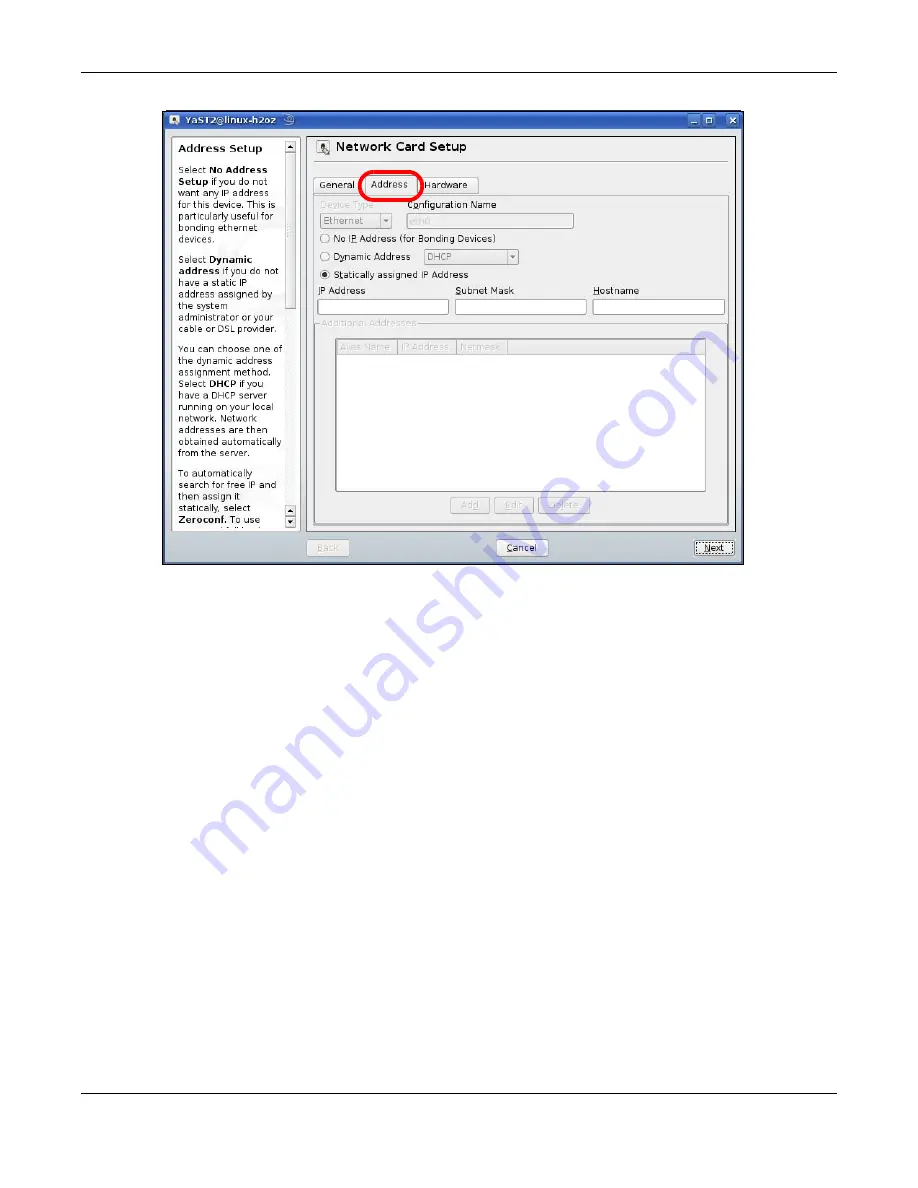
Appendix B Setting Up Your Computer’s IP Address
NBG7815 User’s Guide
170
6
Select
Dynamic Address (DHCP)
if you are using a dynamic IP address.
Alternatively, select
Statically assigned IP Address
if you have a static IP address. Fill in the
IP Address
,
Subnet Mask
, and
Hostname
fields.
7
Click
Next
to save the changes and close the
Network Card Setup
window.
8
If you know your DNS server IP addresses, click the
Hostname/DNS
tab in
Network Settings
and then
enter the DNS server information in the fields provided.
Summary of Contents for NBG7815
Page 10: ...10 PART I User s Guide...
Page 37: ...Chapter 4 Tutorials NBG7815 User s Guide 37...
Page 46: ...Chapter 4 Tutorials NBG7815 User s Guide 46...
Page 49: ...Chapter 5 Web Configurator NBG7815 User s Guide 49 Figure 14 Overview Standard Mode...
Page 61: ...61 PART II Technical Reference...
Page 111: ...Chapter 10 Wireless LAN NBG7815 User s Guide 111 Figure 58 Settings WiFi Main WiFi...
Page 120: ...Chapter 11 LAN NBG7815 User s Guide 120 Figure 66 Settings LAN LAN IP Standard Mode...
Page 136: ...Chapter 13 System NBG7815 User s Guide 136 Figure 77 Settings System Status Standard Mode...
Page 144: ...Chapter 13 System NBG7815 User s Guide 144 Figure 84 Settings System Logs...
Page 145: ...145 PART III Troubleshooting and Appendices...
Page 172: ...Appendix B Setting Up Your Computer s IP Address NBG7815 User s Guide 172...






























