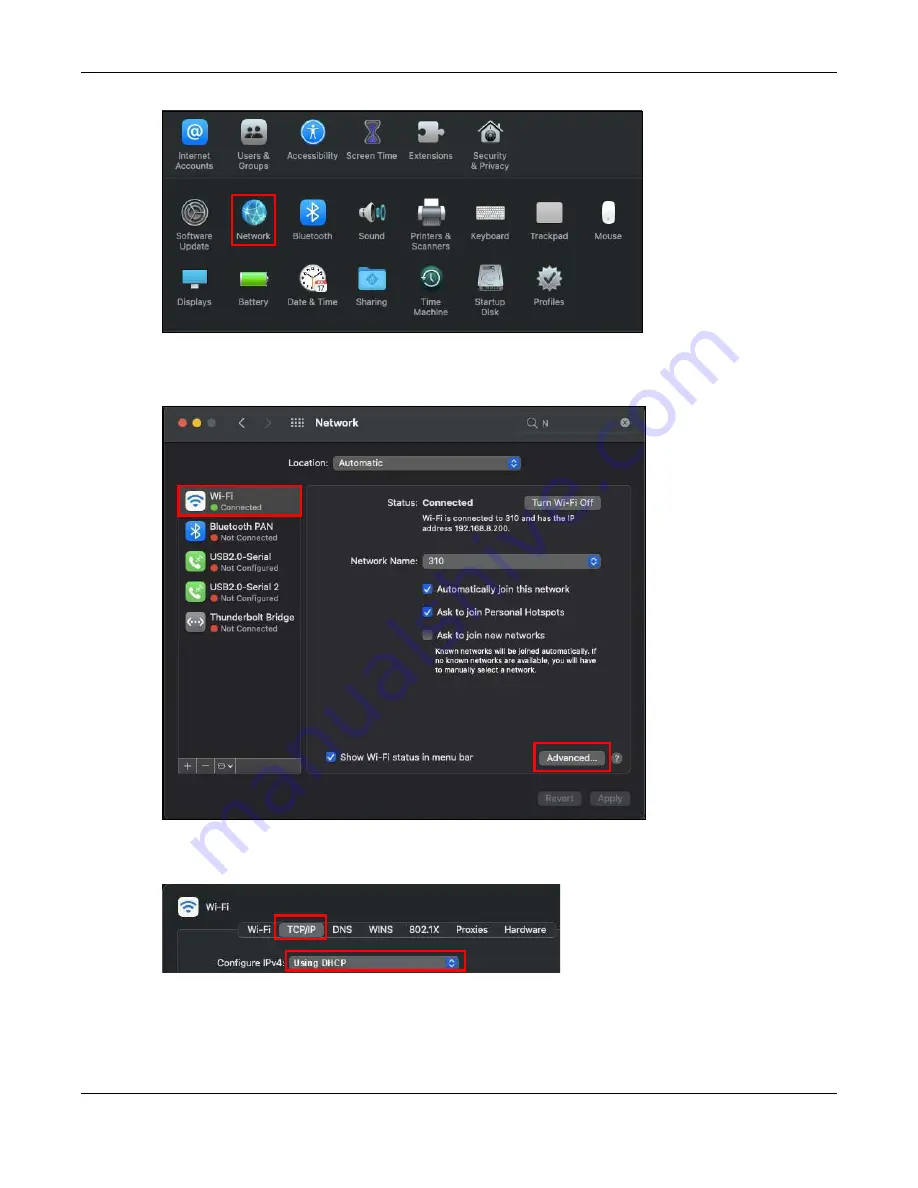
Appendix B Setting Up Your Computer’s IP Address
NBG7815 User’s Guide
162
3
The
Network
preferences pane opens. Select the connection type you want to configure from the
network connection type list, and then click
Advanced.
Here, we use
Wi-Fi
connection as an example
.
4
Select the
TCP/IP
tab to configure IP settings. For dynamically assigned settings, select
Using DHCP
from
the
Configure IPv4
list.
5
For statically assigned settings, do the following:
• From the
Configure IPv4
list, select
Manually
.
• In the
IP Address
field, enter your IP address.
Summary of Contents for NBG7815
Page 10: ...10 PART I User s Guide...
Page 37: ...Chapter 4 Tutorials NBG7815 User s Guide 37...
Page 46: ...Chapter 4 Tutorials NBG7815 User s Guide 46...
Page 49: ...Chapter 5 Web Configurator NBG7815 User s Guide 49 Figure 14 Overview Standard Mode...
Page 61: ...61 PART II Technical Reference...
Page 111: ...Chapter 10 Wireless LAN NBG7815 User s Guide 111 Figure 58 Settings WiFi Main WiFi...
Page 120: ...Chapter 11 LAN NBG7815 User s Guide 120 Figure 66 Settings LAN LAN IP Standard Mode...
Page 136: ...Chapter 13 System NBG7815 User s Guide 136 Figure 77 Settings System Status Standard Mode...
Page 144: ...Chapter 13 System NBG7815 User s Guide 144 Figure 84 Settings System Logs...
Page 145: ...145 PART III Troubleshooting and Appendices...
Page 172: ...Appendix B Setting Up Your Computer s IP Address NBG7815 User s Guide 172...






























