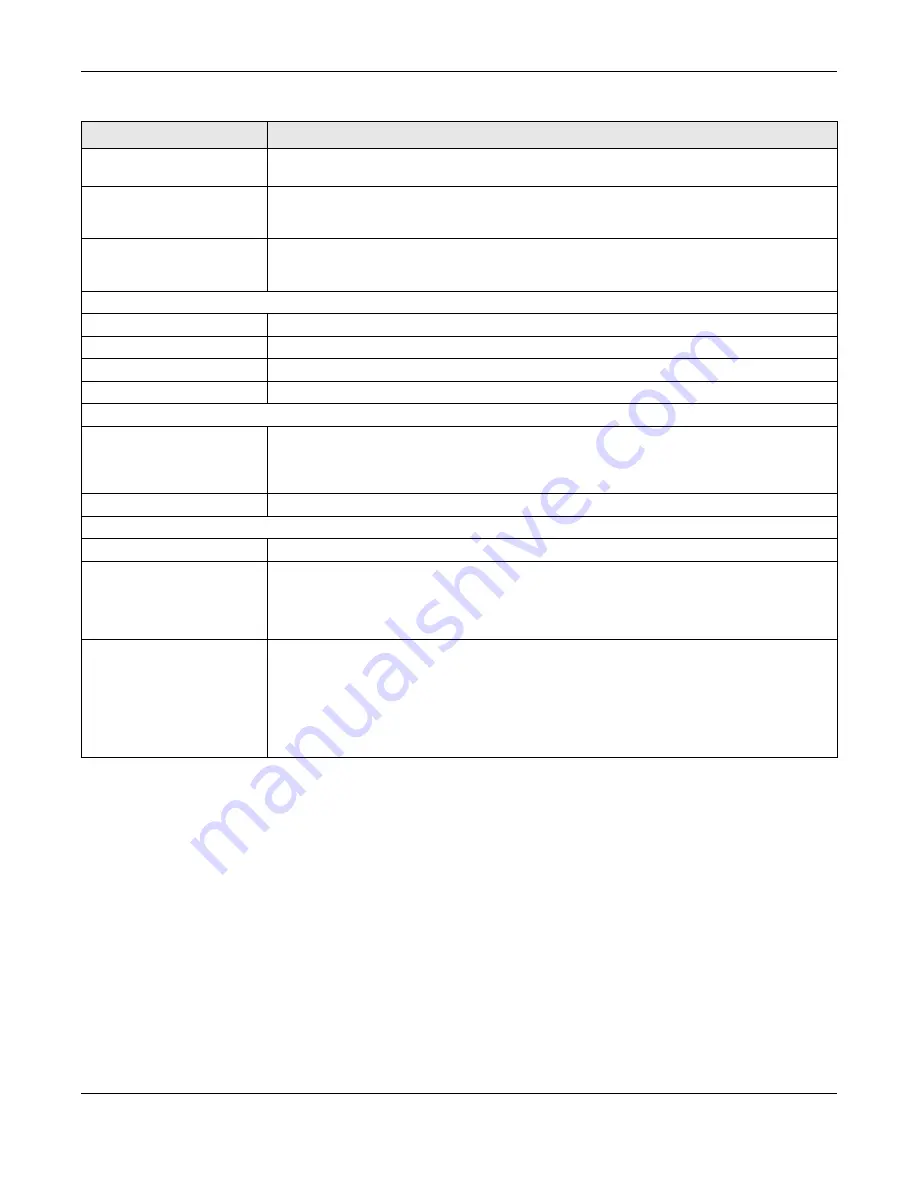
Chapter 6 Router Mode
NBG6716 User’s Guide
45
6.2.1 Navigation Panel
Use the sub-menus on the navigation panel to configure NBG6716 features.
Packet Statistics
Click
Details...
to go to the
Monitor > Packet Statistics
screen (
).
Use this screen to view port status and packet specific statistics.
WLAN 2.4G Station
Status
Click
Details...
to go to the
Monitor > WLAN 2.4G Station Status
screen (
). Use this screen to view the wireless stations that are currently associated to the
NBG6716’s 2.4GHz wireless LAN.
WLAN 5G Station Status
Click
Details...
to go to the
Monitor > WLAN 5G Station Status
screen (
). Use this screen to view the wireless stations that are currently associated to the
NBG6716’s 5GHz wireless LAN.
System Status
Item
This column shows the type of data the NBG6716 is recording.
Data
This column shows the actual data recorded by the NBG6716.
System Up Time
This is the total time the NBG6716 has been on.
Current Date/Time
This field displays your NBG6716’s present
date and time.
System Resource
- CPU Usage
This displays what percentage of the NBG6716’s processing ability is currently used. When
this percentage is close to 100%, the NBG6716 is running at full load, and the throughput is
not going to improve anymore. If you want some applications to have more throughput, you
should turn off other applications (for example, using bandwidth management.)
- Memory Usage
This shows what percentage of the heap memory the NBG6716 is using.
Interface Status
Interface
This displays the NBG6716 port types. The port types are:
WAN
,
LAN
and
WLAN
.
Status
For the LAN and WAN ports, this field displays
Down
(line is down) or
Up
(line is up or
connected).
For the 2.4GHz/5GHz WLAN, it displays
Up
when the 2.4GHz/5GHz WLAN is enabled or
Down
when the 2.4G/5G WLAN is disabled.
Rate
For the LAN ports, this displays the port speed and duplex setting or
N/A
when the line is
disconnected.
For the WAN port, it displays the port speed and duplex setting if you’re using Ethernet
encapsulation. This field displays
N/A
when the line is disconnected.
For the 2.4GHz/5GHz WLAN, it displays the maximum transmission rate when the 2.4GHz/
5GHz WLAN is enabled and
N/A
when the WLAN is disabled.
Table 20
Status Screen: Router Mode (continued)
LABEL
DESCRIPTION






























