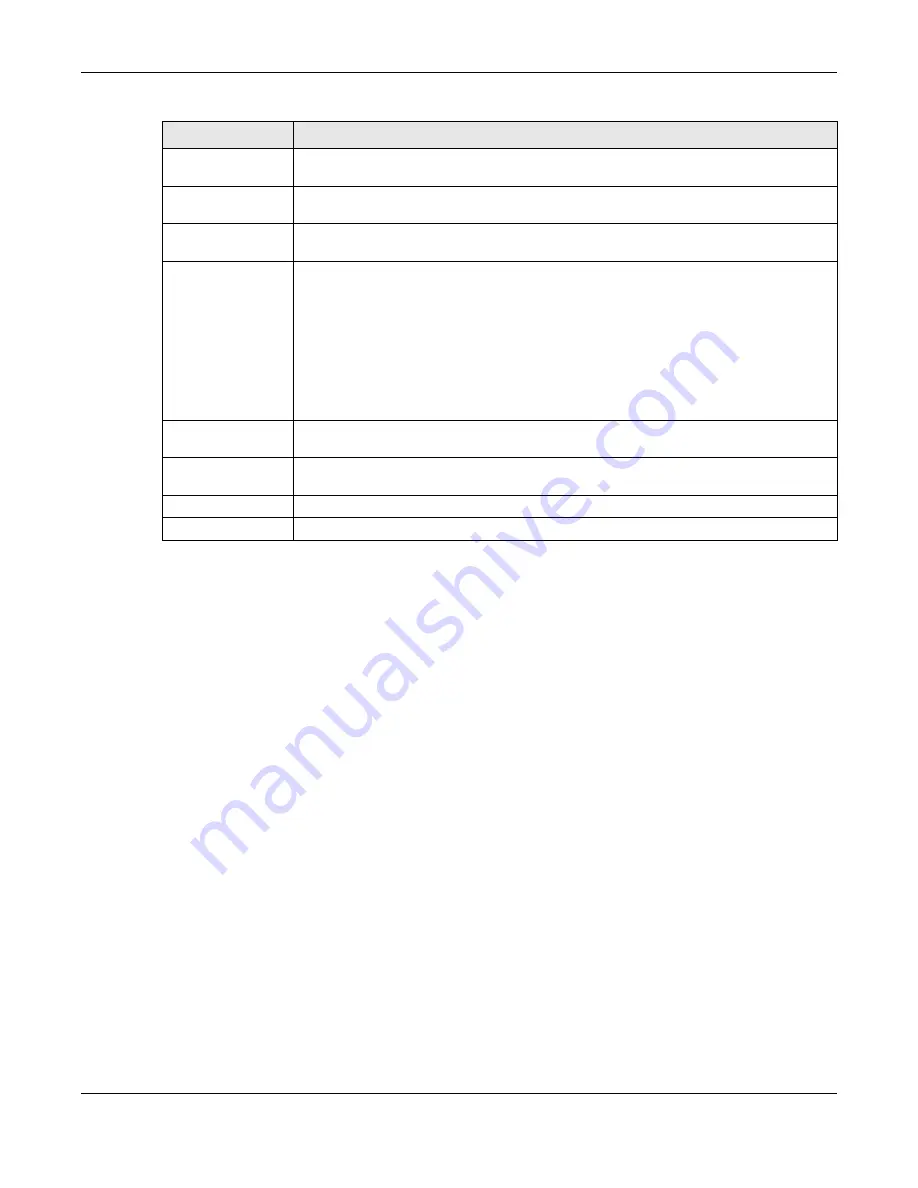
Chapter 22 USB Media Sharing
NBG6716 User’s Guide
160
22.8 Example of Accessing Your Shared Files From a
Computer
You can use Windows Explorer or FTP to access the USB storage devices connected to the
NBG6716.
This example shows you how to use Microsoft’s Windows XP to browse your shared files. Refer to
your operating system’s documentation for how to browse your file structure.
22.8.1 Use Windows Explorer to Share Files
You should have enabled file sharing and created a user account (Bob/1234 for example) with read
and write access to USB 1 in the
USB Media Sharing > SAMBA
screen.
Open Windows Explorer to access the connected USB device using either Windows Explorer browser
or by browsing to your workgroup.
Enable
This field displays whether a user account is activated or not. Select the check box to
enable the account. Clear the check box to disable the account.
User Name
Enter a user name that will be allowed to access the shared files. You can enter up to 20
characters. Only letters and numbers allowed.
Password
Enter the password used to access the shared files. You can enter up to 20 characters.
Only letters and numbers are allowed. The password is case sensitive.
USB1/2
Specify the user’s access rights to the USB storage device which is connected to the
NBG6716’s USB port.
Read & Write
- The user has read and write rights, meaning that the user can create
and edit the files on the connected USB device.
Read
- The user has read rights only and can not create or edit the files on the
connected USB device.
None
- The user cannot access the files on the USB device(s) connected to the USB
port.
Upstream
Bandwidth
Enter the maximum bandwidth (in Kbps) allowed for incoming FTP traffic.
Downstream
Bandwidth
Enter the maximum bandwidth (in Kbps) allowed for outgoing FTP traffic.
Apply
Click
Apply
to save your changes back to the NBG6716.
Cancel
Click
Cancel
to begin configuring this screen afresh.
Table 67
Management > USB Media Sharing > FTP (continued)
LABEL
DESCRIPTION
















































