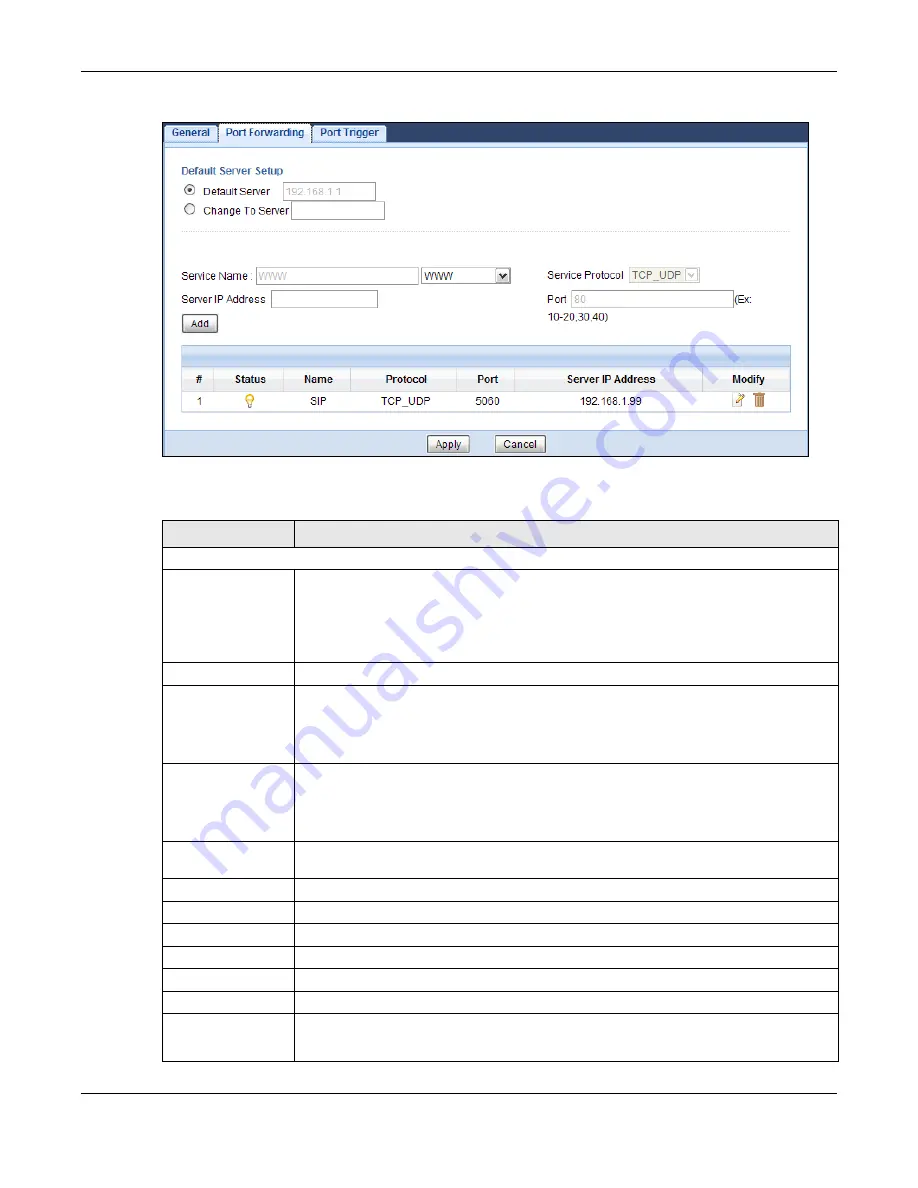
Chapter 14 NAT
NBG6716 User’s Guide
117
Figure 80
Network > NAT > Port Forwarding
The following table describes the labels in this screen.
Table 51
Network > NAT > Port Forwarding
LABEL
DESCRIPTION
Default Server Setup
Default Server
In addition to the servers for specified services, NAT supports a default server. A default
server receives packets from ports that are not specified in the
Port Forwarding
screen. You can decide whether you want to use the default server or specify a server
manually.
Select this to use the default server.
Change to Server
Select this and manually enter the server’s IP address.
Service Name
Select a pre-defined service from the drop-down list box. The pre-defined service port
number(s) and protocol will be displayed in the port forwarding summary table.
Otherwise, select
User define
to manually enter the port number(s) and select the IP
protocol.
Service Protocol
Select the transport layer protocol supported by this virtual server. Choices are
TCP
,
UDP
, or
TCP_UDP
.
If you have chosen a pre-defined service in the
Service Name
field, the protocol will be
configured automatically.
Server IP Address
Enter the inside IP address of the virtual server here and click
Add
to add it in the port
forwarding summary table.
#
This is the number of an individual port forwarding server entry.
Status
This icon is turned on when the rule is enabled.
Name
This field displays a name to identify this rule.
Protocol
This is the transport layer protocol used for the service.
Port
This field displays the port number(s).
Server IP Address
This field displays the inside IP address of the server.
Modify
Click the
Edit
icon to open the edit screen where you can modify an existing rule.
Click the
Delete
icon to remove a rule.






























