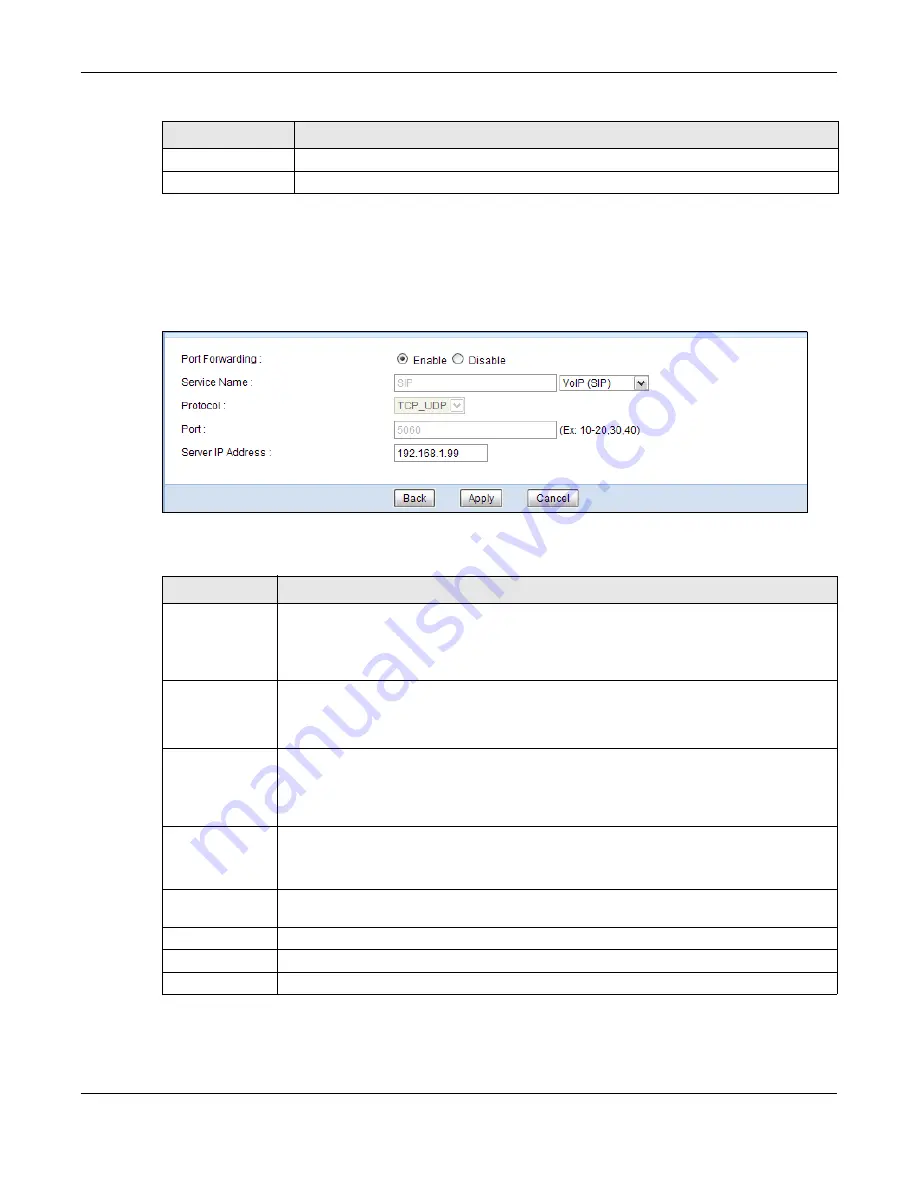
Chapter 14 NAT
NBG6716 User’s Guide
118
14.3.1 Port Forwarding Edit Screen
This screen lets you edit a port forwarding rule. Click a rule’s
Edit
icon in the
Port Forwarding
screen to open the following screen.
Figure 81
Network > NAT > Port Forwarding Edit
The following table describes the labels in this screen.
Apply
Click
Apply
to save your changes back to the NBG6716.
Cancel
Click
Cancel
to begin configuring this screen afresh.
Table 51
Network > NAT > Port Forwarding (continued)
LABEL
DESCRIPTION
Table 52
Network > NAT > Port Forwarding Edit
LABEL
DESCRIPTION
Port Forwarding
Select
Enable
to turn on this rule and the requested service can be forwarded to the host
with a specified internal IP address.
Select
Disable
to disallow forwarding of these ports to an inside server without having to
delete the entry.
Service Name
Type a name (of up to 31 printable characters) to identify this rule in the first field next to
Service Name
. Otherwise, select a predefined service in the second field next to
Service
Name
. The predefined service name and port number(s) will display in the
Service Name
and
Port
fields.
Protocol
Select the transport layer protocol supported by this virtual server. Choices are
TCP
,
UDP
,
or
TCP_UDP
.
If you have chosen a pre-defined service in the
Service Name
field, the protocol will be
configured automatically.
Port
Type a port number(s) to define the service to be forwarded to the specified server.
To specify a range of ports, enter a hyphen (-) between the first port and the last port,
such as 10-.
Server IP
Address
Type the IP address of the server on your LAN that receives packets from the port(s)
specified in the
Port
field.
Back
Click
Back
to return to the previous screen.
Apply
Click
Apply
to save your changes back to the NBG6716.
Cancel
Click
Cancel
to begin configuring this screen afresh.
















































