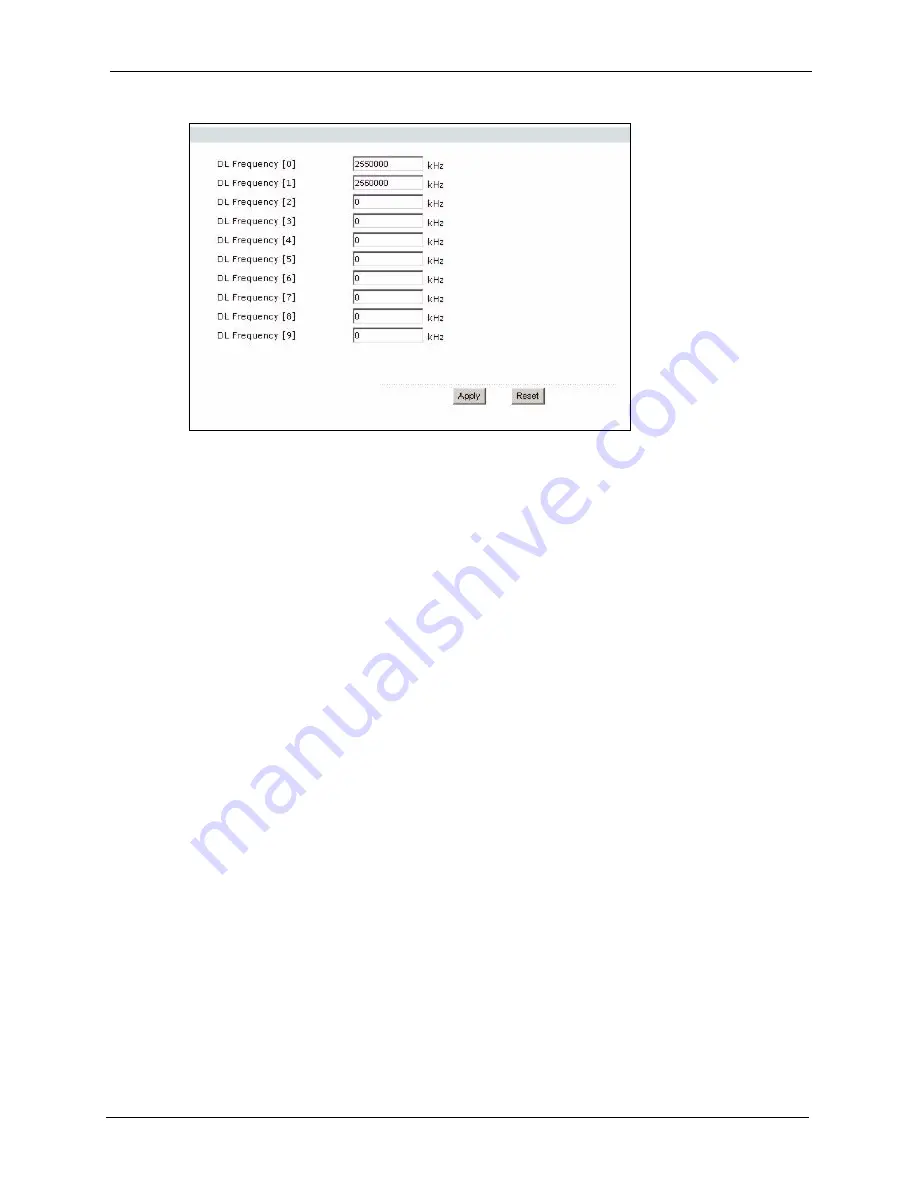
ZyXEL MAX-200M1 Series User’s Guide
Chapter 3 Tutorial
43
Figure 11
Tutorial: WiMAX Frequency Setup
2
Enter the frequency settings your ISP gave you in the
DL Frequency
fields. Note that
these fields are in kilohertz (
kHz
).
2.55 GHz is equal to 2550000 kHz, so enter
2550000
in the DL Frequency [0] field.
2.56 GHz is equal to 2560000 kHZ, so enter
2560000
in the DL Frequency [1] field.
3
Click
Apply
to save your settings. The ZyXEL Device scans for an available wireless
connection at the
DL Frequency [0]
setting (2.55 GHz) and, if it does not find an
available connection, searches at the
DL Frequency [1]
setting (2.56 GHz). When it
finds an available connection, the fields in this screen will be automatically set to use that
frequency.
For an example of using the WiMAX Frequency screen to configure more frequencies,
see
4
Look at the LEDs on your ZyXEL Device. When the ZyXEL Device successfully
connects to a base station, the
LINK
LED shines green steadily. The
SIGNAL 1 ~ 5
LEDs indicate the signal strength, with
SIGNAL 5
showing a very strong signal and
SIGNAL 1
showing a very weak signal.
5
Open your Internet browser and enter
http://www.zyxel.com
or the URL of any other web
site in the address bar. If you are able to access the web site, your wireless connection is
successfully configured. If you cannot access the web site, check the Troubleshooting
section of this User's Guide.
3.2 Make a Telephone Call Over the Internet
To make a call over the Internet using the ZyXEL Device, first do the following things:
Summary of Contents for MAX-200M1 Series
Page 1: ...MAX 200M1 Series IEEE 802 16e Simple Indoor CPE User s Guide Version 3 60 04 2007 Edition 1...
Page 2: ......
Page 26: ...ZyXEL MAX 200M1 Series User s Guide 26 List of Tables...
Page 40: ...ZyXEL MAX 200M1 Series User s Guide 40 Chapter 2 Introducing the Web Configurator...
Page 48: ...ZyXEL MAX 200M1 Series User s Guide 48 Chapter 3 Tutorial...
Page 54: ...ZyXEL MAX 200M1 Series User s Guide 54 Chapter 4 Internet Setup Wizard...
Page 58: ...ZyXEL MAX 200M1 Series User s Guide 58 Chapter 5 VoIP Wizard...
Page 82: ...ZyXEL MAX 200M1 Series User s Guide 82 Chapter 7 WAN Setup...
Page 96: ...ZyXEL MAX 200M1 Series User s Guide 96 Chapter 8 LAN...
Page 130: ...ZyXEL MAX 200M1 Series User s Guide 130 Chapter 11 Phone...
Page 144: ...ZyXEL MAX 200M1 Series User s Guide 144 Chapter 13 Phone Book...
Page 148: ...ZyXEL MAX 200M1 Series User s Guide 148 Chapter 14 Content Filter...
Page 152: ...ZyXEL MAX 200M1 Series User s Guide 152 Chapter 15 Static Route...
Page 162: ...ZyXEL MAX 200M1 Series User s Guide 162 Chapter 16 Remote MGMT...
Page 176: ...ZyXEL MAX 200M1 Series User s Guide 176 Chapter 17 UPnP...
Page 218: ...ZyXEL MAX 200M1 Series User s Guide 218 Appendix A...
Page 245: ...ZyXEL MAX 200M1 Series User s Guide Appendix D 245...
Page 246: ...ZyXEL MAX 200M1 Series User s Guide 246 Appendix D...
Page 248: ...ZyXEL MAX 200M1 Series User s Guide 248 Appendix E...
Page 252: ...ZyXEL MAX 200M1 Series User s Guide 252 Appendix F...






























