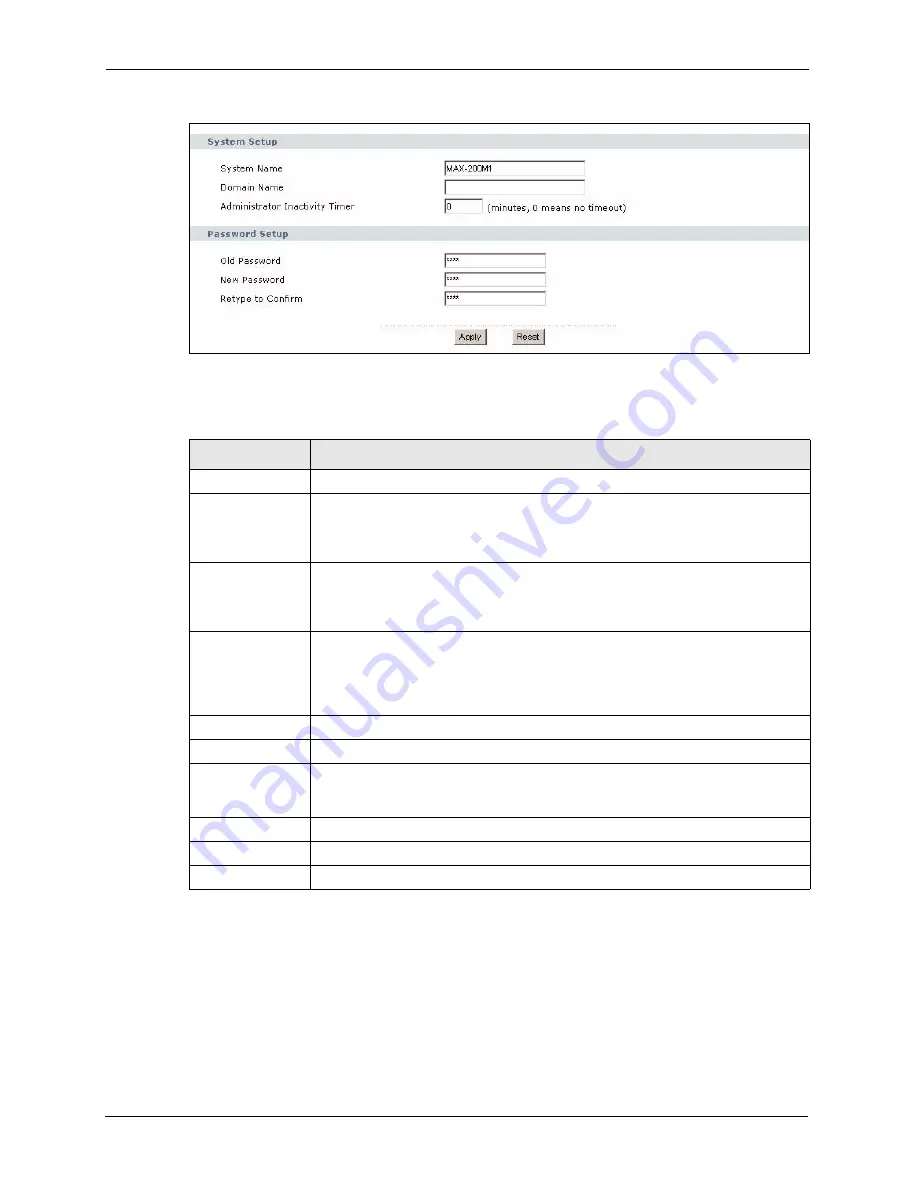
ZyXEL MAX-200M1 Series User’s Guide
200
Chapter 20 System
Figure 119
Maintenance > System > General
Each field is described in the following table.
20.2.2 Dynamic DNS Screen
Use this screen to set up the ZyXEL Device as a dynamic DNS client. To access this screen,
click
Maintenance > System > Dynamic DNS
.
Table 83
Maintenance > System > General
LABEL
DESCRIPTION
System Setup
System Name
Enter your computer's "Computer Name". This is for identification purposes, but
some ISPs also check this field. This name can be up to 30 alphanumeric
characters long. Spaces are not allowed, but dashes “-” and underscores "_" are
accepted.
Domain Name
Enter the domain name entry that is propagated to DHCP clients on the LAN. If you
leave this blank, the domain name obtained from the ISP is used. Use up to 38
alphanumeric characters. Spaces are not allowed, but dashes “-” and periods "."
are accepted.
Administrator
Inactivity Timer
Enter the number of minutes a management session can be left idle before the
session times out. After it times out, you have to log in again. A value of "0" means
a management session never times out, no matter how long it has been left idle.
This is not recommended. Long idle timeouts may have security risks. The default
is five minutes.
Password Setup
Old Password
Enter the current password you use to access the ZyXEL Device.
New Password
Enter the new password for the ZyXEL Device. You can use up to 30 characters.
As you type the password, the screen displays an asterisk (*) for each character
you type.
Retype to Confirm Enter the new password again.
Apply
Click this to save your changes and to apply them to the ZyXEL Device.
Reset
Click this to set every field in this screen to its default value.
Summary of Contents for MAX-200M1 Series
Page 1: ...MAX 200M1 Series IEEE 802 16e Simple Indoor CPE User s Guide Version 3 60 04 2007 Edition 1...
Page 2: ......
Page 26: ...ZyXEL MAX 200M1 Series User s Guide 26 List of Tables...
Page 40: ...ZyXEL MAX 200M1 Series User s Guide 40 Chapter 2 Introducing the Web Configurator...
Page 48: ...ZyXEL MAX 200M1 Series User s Guide 48 Chapter 3 Tutorial...
Page 54: ...ZyXEL MAX 200M1 Series User s Guide 54 Chapter 4 Internet Setup Wizard...
Page 58: ...ZyXEL MAX 200M1 Series User s Guide 58 Chapter 5 VoIP Wizard...
Page 82: ...ZyXEL MAX 200M1 Series User s Guide 82 Chapter 7 WAN Setup...
Page 96: ...ZyXEL MAX 200M1 Series User s Guide 96 Chapter 8 LAN...
Page 130: ...ZyXEL MAX 200M1 Series User s Guide 130 Chapter 11 Phone...
Page 144: ...ZyXEL MAX 200M1 Series User s Guide 144 Chapter 13 Phone Book...
Page 148: ...ZyXEL MAX 200M1 Series User s Guide 148 Chapter 14 Content Filter...
Page 152: ...ZyXEL MAX 200M1 Series User s Guide 152 Chapter 15 Static Route...
Page 162: ...ZyXEL MAX 200M1 Series User s Guide 162 Chapter 16 Remote MGMT...
Page 176: ...ZyXEL MAX 200M1 Series User s Guide 176 Chapter 17 UPnP...
Page 218: ...ZyXEL MAX 200M1 Series User s Guide 218 Appendix A...
Page 245: ...ZyXEL MAX 200M1 Series User s Guide Appendix D 245...
Page 246: ...ZyXEL MAX 200M1 Series User s Guide 246 Appendix D...
Page 248: ...ZyXEL MAX 200M1 Series User s Guide 248 Appendix E...
Page 252: ...ZyXEL MAX 200M1 Series User s Guide 252 Appendix F...






























