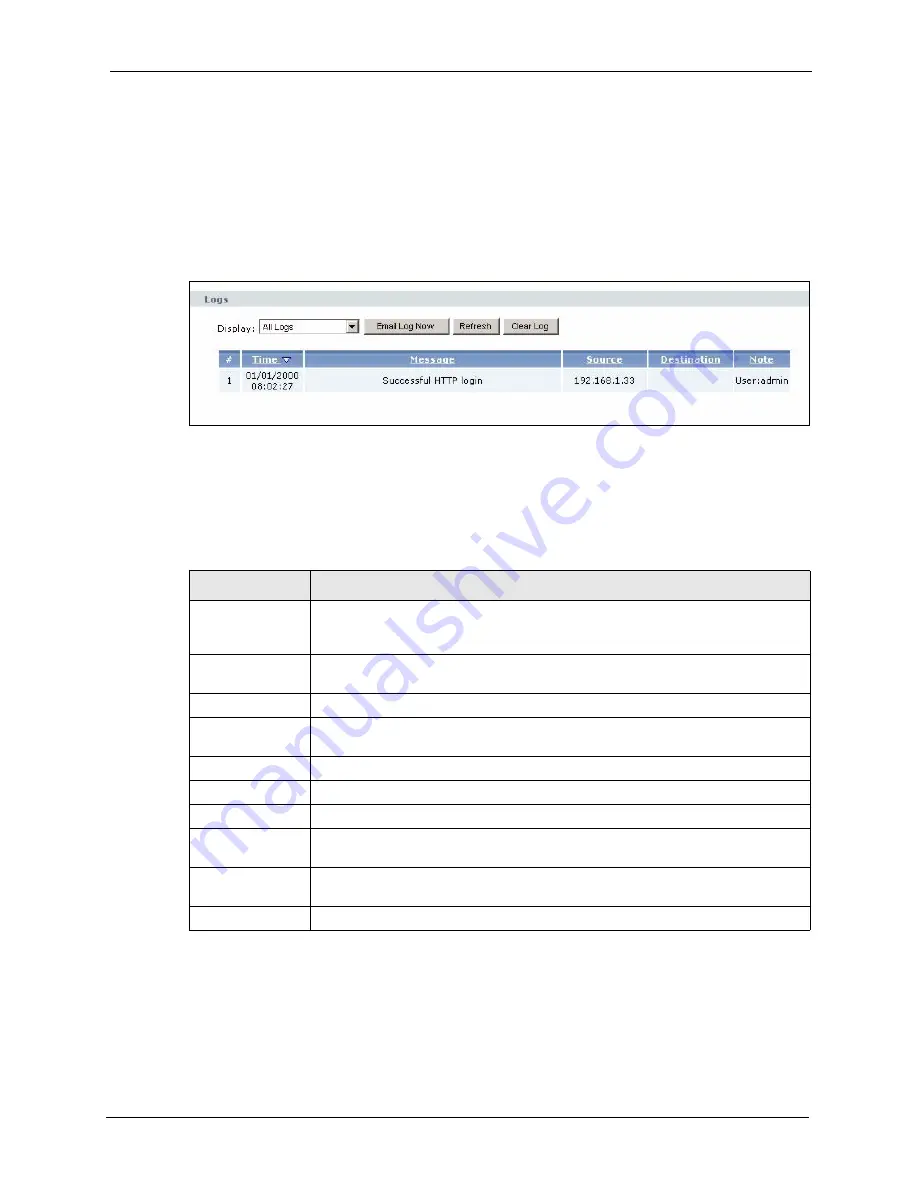
ZyXEL MAX-200M1 Series User’s Guide
Chapter 18 Logs
179
18.2 Logs Screens
18.2.1 Log Viewer Screen
Use this screen to look at log entries and alerts. Alerts are written in red. To access this screen,
click
Maintenance > Logs > View Log
.
Figure 107
Maintenance > Logs > View Log
Click a column header to sort log entries in descending (later-to-earlier) order. Click again to
sort in ascending order. The small triangle next to a column header indicates how the table is
currently sorted (pointing downward is descending; pointing upward is ascending). Each field
is described in the following table.
18.2.2 Log Settings Screen
Use this screen to configure where the ZyXEL Device sends logs and alerts, the schedule for
sending logs, and which logs and alerts are sent or recorded.
Table 60
Maintenance > Logs > View Log
LABEL
DESCRIPTION
Display
Select a category whose log entries you want to view. To view all logs, select
All
Logs
. The list of categories depends on what log categories are selected in the
Log Settings
page.
Email Log Now
Click this to send the log screen to the e-mail address specified in the
Log
Settings
page.
Refresh
Click
Refresh
to renew the log screen.
Clear Log
Click
Clear Log
to clear all the log entries, regardless of what is shown on the log
screen.
#
This field is a sequential value, and it is not associated with a specific log entry.
Time
This field displays the time the log entry was recorded.
Message
This field displays the reason for the log entry. See
Source
This field displays the source IP address and the port number of the incoming
packet. In many cases, some or all of this information may not be available.
Destination
This field lists the destination IP address and the port number of the incoming
packet. In many cases, some or all of this information may not be available.
Note
This field displays additional information about the log entry.
Summary of Contents for MAX-200M1 Series
Page 1: ...MAX 200M1 Series IEEE 802 16e Simple Indoor CPE User s Guide Version 3 60 04 2007 Edition 1...
Page 2: ......
Page 26: ...ZyXEL MAX 200M1 Series User s Guide 26 List of Tables...
Page 40: ...ZyXEL MAX 200M1 Series User s Guide 40 Chapter 2 Introducing the Web Configurator...
Page 48: ...ZyXEL MAX 200M1 Series User s Guide 48 Chapter 3 Tutorial...
Page 54: ...ZyXEL MAX 200M1 Series User s Guide 54 Chapter 4 Internet Setup Wizard...
Page 58: ...ZyXEL MAX 200M1 Series User s Guide 58 Chapter 5 VoIP Wizard...
Page 82: ...ZyXEL MAX 200M1 Series User s Guide 82 Chapter 7 WAN Setup...
Page 96: ...ZyXEL MAX 200M1 Series User s Guide 96 Chapter 8 LAN...
Page 130: ...ZyXEL MAX 200M1 Series User s Guide 130 Chapter 11 Phone...
Page 144: ...ZyXEL MAX 200M1 Series User s Guide 144 Chapter 13 Phone Book...
Page 148: ...ZyXEL MAX 200M1 Series User s Guide 148 Chapter 14 Content Filter...
Page 152: ...ZyXEL MAX 200M1 Series User s Guide 152 Chapter 15 Static Route...
Page 162: ...ZyXEL MAX 200M1 Series User s Guide 162 Chapter 16 Remote MGMT...
Page 176: ...ZyXEL MAX 200M1 Series User s Guide 176 Chapter 17 UPnP...
Page 218: ...ZyXEL MAX 200M1 Series User s Guide 218 Appendix A...
Page 245: ...ZyXEL MAX 200M1 Series User s Guide Appendix D 245...
Page 246: ...ZyXEL MAX 200M1 Series User s Guide 246 Appendix D...
Page 248: ...ZyXEL MAX 200M1 Series User s Guide 248 Appendix E...
Page 252: ...ZyXEL MAX 200M1 Series User s Guide 252 Appendix F...






























