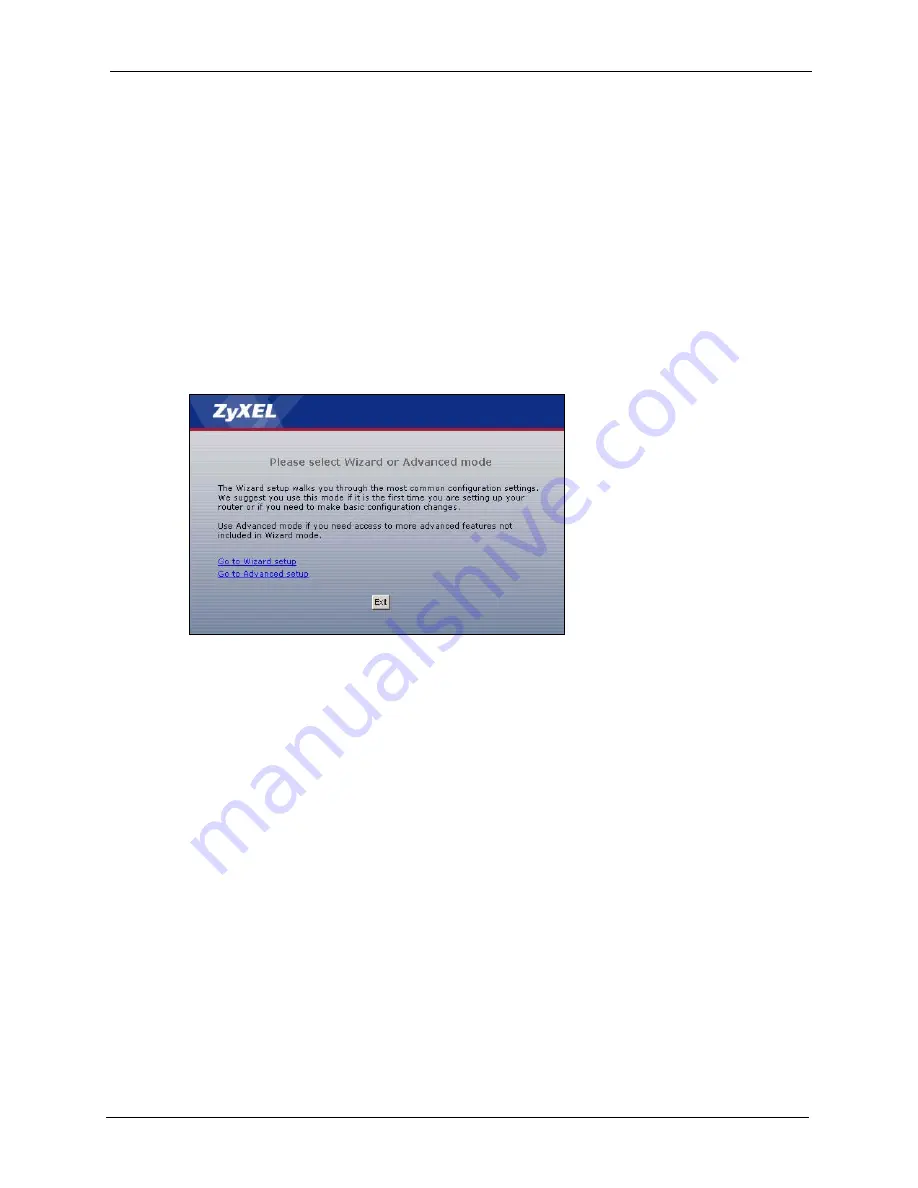
ZyXEL MAX-200M1 Series User’s Guide
Chapter 2 Introducing the Web Configurator
35
7
A screen displays to let you choose whether to go to the wizard or the advanced screens.
• Click
Go to Wizard setup
if you are logging in for the first time or if you want to make
basic changes. The wizard selection screen appears after you click
Apply
. See
• Click
Go to Advanced setup
if you want to configure features that are not available in
the wizards. The main screen appears after you click
Apply
for more information.
• Click
Exit
if you want to log out.
Note:
For security reasons, by default the ZyXEL Device automatically logs you out if
you do not use the web configurator for five minutes. If this happens, log in
again.
Figure 7
Wizard or Advanced Screen
2.1.2 The RESET Button
If you forget your password or cannot access the web configurator, you will need to use the
RESET
button to reload the factory-default configuration file. This means that you will lose
all configurations that you had previously and the password will be reset to “1234”.
2.1.2.1 Using The Reset Button
1
Make sure the
POWER
light is on (not blinking).
2
To set the device back to the factory default settings, press the
RESET
button for ten
seconds or until the
POWER
light begins to blink and then release it. When the
POWER
light begins to blink, the defaults have been restored and the device restarts.
Summary of Contents for MAX-200M1 Series
Page 1: ...MAX 200M1 Series IEEE 802 16e Simple Indoor CPE User s Guide Version 3 60 04 2007 Edition 1...
Page 2: ......
Page 26: ...ZyXEL MAX 200M1 Series User s Guide 26 List of Tables...
Page 40: ...ZyXEL MAX 200M1 Series User s Guide 40 Chapter 2 Introducing the Web Configurator...
Page 48: ...ZyXEL MAX 200M1 Series User s Guide 48 Chapter 3 Tutorial...
Page 54: ...ZyXEL MAX 200M1 Series User s Guide 54 Chapter 4 Internet Setup Wizard...
Page 58: ...ZyXEL MAX 200M1 Series User s Guide 58 Chapter 5 VoIP Wizard...
Page 82: ...ZyXEL MAX 200M1 Series User s Guide 82 Chapter 7 WAN Setup...
Page 96: ...ZyXEL MAX 200M1 Series User s Guide 96 Chapter 8 LAN...
Page 130: ...ZyXEL MAX 200M1 Series User s Guide 130 Chapter 11 Phone...
Page 144: ...ZyXEL MAX 200M1 Series User s Guide 144 Chapter 13 Phone Book...
Page 148: ...ZyXEL MAX 200M1 Series User s Guide 148 Chapter 14 Content Filter...
Page 152: ...ZyXEL MAX 200M1 Series User s Guide 152 Chapter 15 Static Route...
Page 162: ...ZyXEL MAX 200M1 Series User s Guide 162 Chapter 16 Remote MGMT...
Page 176: ...ZyXEL MAX 200M1 Series User s Guide 176 Chapter 17 UPnP...
Page 218: ...ZyXEL MAX 200M1 Series User s Guide 218 Appendix A...
Page 245: ...ZyXEL MAX 200M1 Series User s Guide Appendix D 245...
Page 246: ...ZyXEL MAX 200M1 Series User s Guide 246 Appendix D...
Page 248: ...ZyXEL MAX 200M1 Series User s Guide 248 Appendix E...
Page 252: ...ZyXEL MAX 200M1 Series User s Guide 252 Appendix F...






























