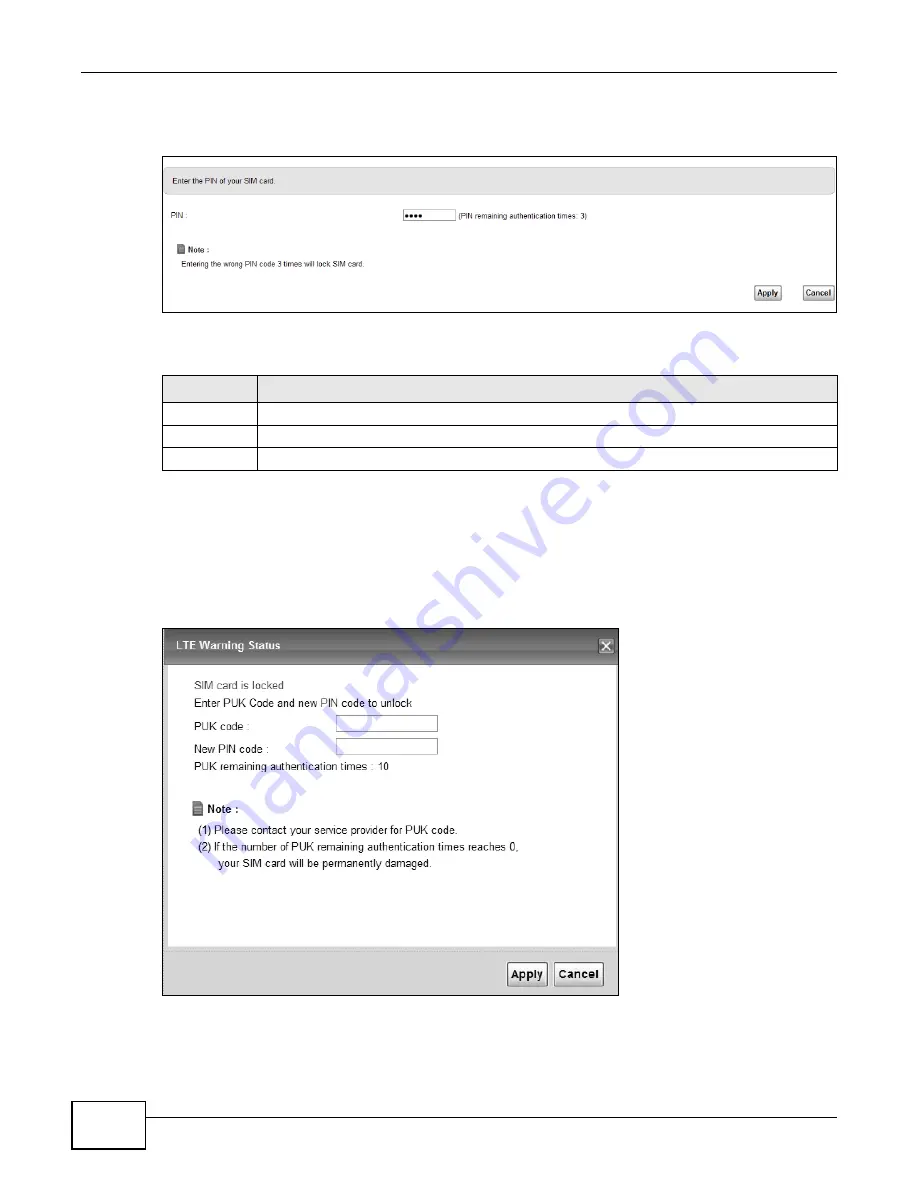
Chapter 4 Broadband
LTE6100 User’s Guide
34
Click Network Setting > Broadband > SIM. The following screen opens.
Figure 15
SIM
The following table describes the fields in this screen.
4.3.1 PUK Code Screen
If the SIM card is locked, use this screen to enter the PUK code.
Note: You may have to ask the service provider for a PUK code to unlock the SIM card.
Figure 16
PUK Code
Table 6
SIM
LABEL
DESCRIPTION
PIN
Enter the PIN of your SIM card.
Apply
Click Apply to save your changes.
Cancel
Click Cancel to return to the previous screen without saving.
Summary of Contents for LTE6100
Page 4: ...Contents Overview LTE6100 User s Guide 4...
Page 11: ...11 PART I User s Guide...
Page 12: ...12...
Page 16: ...Chapter 1 Introduction LTE6100 User s Guide 16...
Page 24: ...24...
Page 30: ...Chapter 3 Connection Status and System Info LTE6100 User s Guide 30...
Page 38: ...Chapter 4 Broadband LTE6100 User s Guide 38...
Page 48: ...Chapter 6 Routing LTE6100 User s Guide 48...
Page 66: ...Chapter 8 Network Address Translation NAT LTE6100 User s Guide 66...
Page 78: ...Chapter 10 Firewall LTE6100 User s Guide 78...
Page 84: ...Chapter 12 Parental Control LTE6100 User s Guide 84...
Page 104: ...Chapter 15 Traffic Status LTE6100 User s Guide 104...
Page 106: ...Chapter 16 User Account LTE6100 User s Guide 106...
Page 120: ...Chapter 22 Backup Restore LTE6100 User s Guide 120...
Page 122: ...Chapter 23 Diagnostic LTE6100 User s Guide 122...
Page 166: ...Appendix B Setting Up Your Computer s IP Address LTE6100 User s Guide 166...
Page 176: ...Appendix C Pop up Windows JavaScript and Java Permissions LTE6100 User s Guide 176...
Page 180: ...Appendix D Common Services LTE6100 User s Guide 180...
Page 184: ...Appendix E Legal Information LTE6100 User s Guide 184...
Page 188: ...Index LTE6100 User s Guide 188...
Page 189: ...Index LTE6100 User s Guide 189...
















































