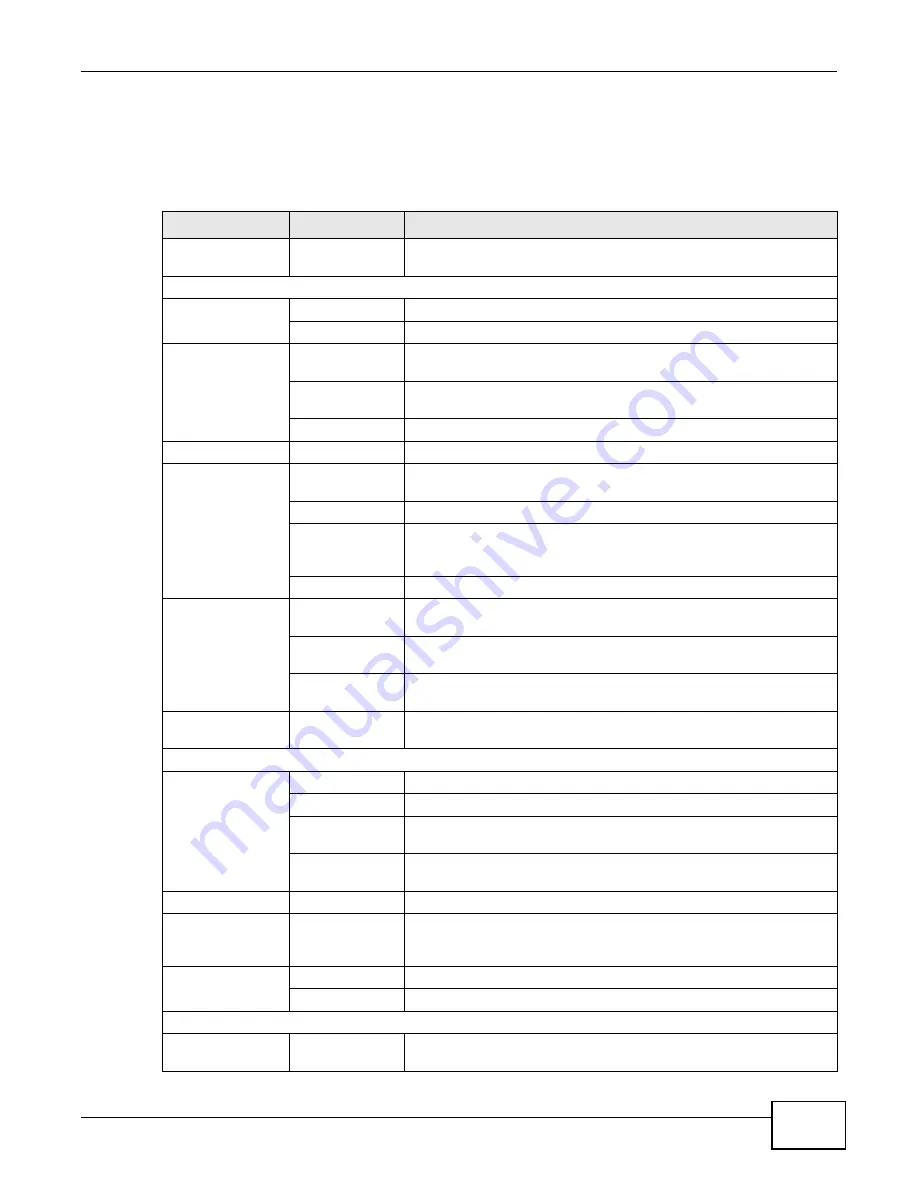
Chapter 2 Introducing the Web Configurator
LTE6100 User’s Guide
21
2.2.5 Navigation Panel
Use the menu items on the navigation panel to open screens to configure LTE Device features. The
following table describes each menu item.
Table 2
Navigation Panel Summary
LINK
TAB
FUNCTION
Connection Status
This screen shows the network status of the LTE Device and
computers/devices connected to it.
Network Setting
Broadband
Broadband
Use this screen to view and modify your WAN interface.
SIM
Use this screen to enter the PIN of your SIM card.
Home
Networking
LAN Setup
Use this screen to configure LAN TCP/IP settings, and other advanced
properties.
Static DHCP
Use this screen to assign specific IP addresses to individual MAC
addresses.
UPnP
Use this screen to enable the UPnP function.
Static Route
Static Route
Use this screen to view and set up static routes on the LTE Device.
QoS
General
Use this screen to enable QoS and decide allowable bandwidth using
QoS.
Queue Setup
Use this screen to configure QoS queue assignment.
Class Setup
Use this screen to set up classifiers to sort traffic into different flows
and assign priority and define actions to be performed for a classified
traffic flow.
Monitor
Use this screen to view each queue’s statistics.
NAT
Port Forwarding
Use this screen to make your local
servers visible to the outside
world.
DMZ
Use this screen to configure the IP address of the LTE Device’s DMZ
interface.
Sessions
Use this screen to limit the number of NAT sessions a single client can
establish.
Dynamic DNS
Dynamic DNS
Use this screen to allow a static hostname alias for a dynamic IP
address.
Security
Firewall
General
Use this screen to activate/deactivate the firewall.
Services
Use this screen to view and configure services.
Access Control
Use this screen to view and configure filter rules for incoming and
outgoing traffic.
DoS
Use this screen to activate/deactivate Denial of Service (DoS)
protection.
MAC Filter
MAC Filter
Use this screen to allow specific devices to access the LTE Device.
Parental
Control
Parental Control
Use this screen to define time periods and days during which the LTE
Device performs parental control and/or block web sites with the
specific URL.
VPN
Setup
Use this screen to configure IPSec VPN connections.
Monitor
Use this screen to view IPSec VPN connection status.
System Monitor
Log
System Log
Use this screen to view the system logs for the categories that you
select.
Summary of Contents for LTE6100
Page 4: ...Contents Overview LTE6100 User s Guide 4...
Page 11: ...11 PART I User s Guide...
Page 12: ...12...
Page 16: ...Chapter 1 Introduction LTE6100 User s Guide 16...
Page 24: ...24...
Page 30: ...Chapter 3 Connection Status and System Info LTE6100 User s Guide 30...
Page 38: ...Chapter 4 Broadband LTE6100 User s Guide 38...
Page 48: ...Chapter 6 Routing LTE6100 User s Guide 48...
Page 66: ...Chapter 8 Network Address Translation NAT LTE6100 User s Guide 66...
Page 78: ...Chapter 10 Firewall LTE6100 User s Guide 78...
Page 84: ...Chapter 12 Parental Control LTE6100 User s Guide 84...
Page 104: ...Chapter 15 Traffic Status LTE6100 User s Guide 104...
Page 106: ...Chapter 16 User Account LTE6100 User s Guide 106...
Page 120: ...Chapter 22 Backup Restore LTE6100 User s Guide 120...
Page 122: ...Chapter 23 Diagnostic LTE6100 User s Guide 122...
Page 166: ...Appendix B Setting Up Your Computer s IP Address LTE6100 User s Guide 166...
Page 176: ...Appendix C Pop up Windows JavaScript and Java Permissions LTE6100 User s Guide 176...
Page 180: ...Appendix D Common Services LTE6100 User s Guide 180...
Page 184: ...Appendix E Legal Information LTE6100 User s Guide 184...
Page 188: ...Index LTE6100 User s Guide 188...
Page 189: ...Index LTE6100 User s Guide 189...
















































