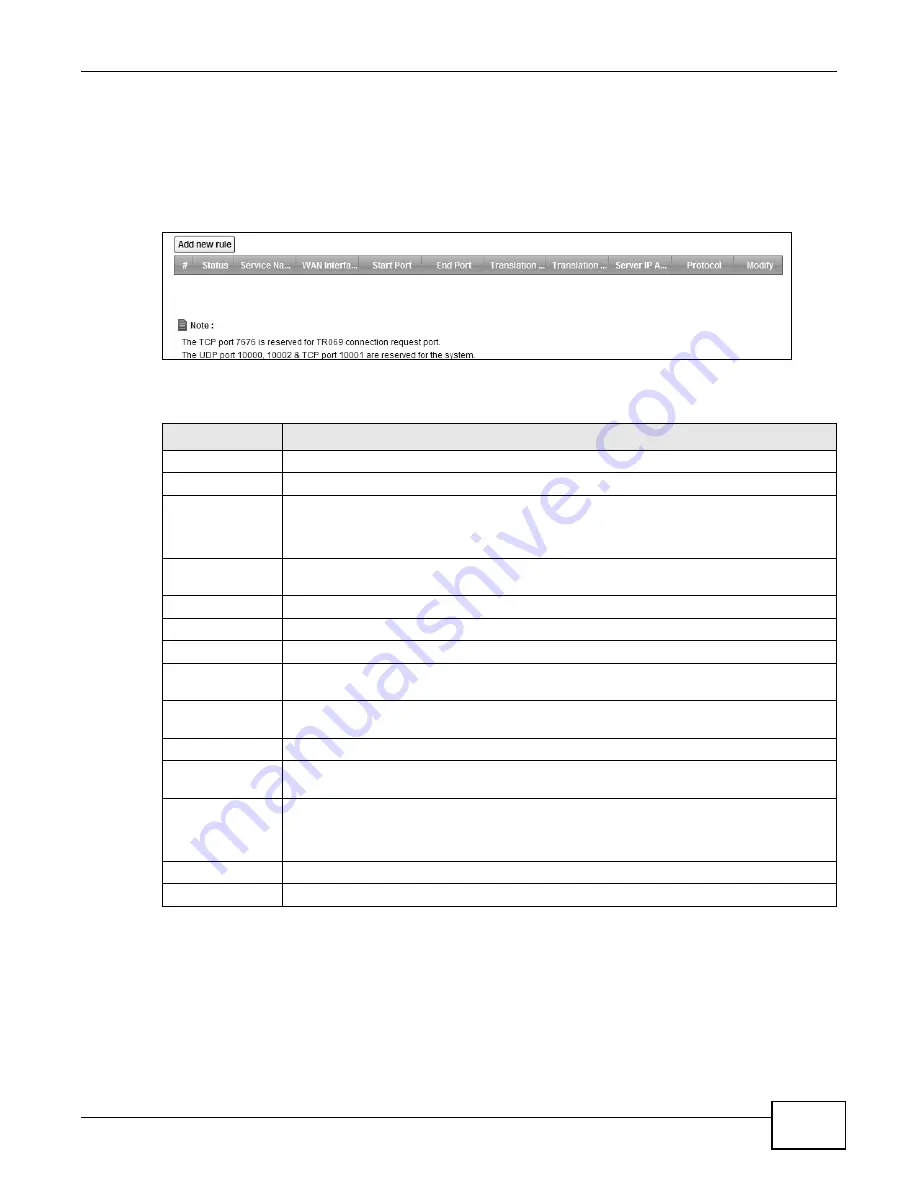
Chapter 8 Network Address Translation (NAT)
LTE6100 User’s Guide
61
8.2.1 The Port Forwarding Screen
Click Network Setting > NAT to open the Port Forwarding screen.
See
for port numbers commonly used for particular services.
Figure 31
Network Setting > NAT > Port Forwarding
The following table describes the fields in this screen.
Table 21
Network Setting > NAT > Port Forwarding
LABEL
DESCRIPTION
Add new rule
Click this to add a new port forwarding rule.
#
This is the index number of the entry.
Status
This field indicates whether the rule is active or not.
A yellow bulb signifies that this rule is active. A gray bulb signifies that this rule is not
active.
Service Name
This is the service’s name. This shows User Defined if you manually added a service. You
can change this by clicking the edit icon.
WAN Interface
This shows the WAN interface through which the service is forwarded.
Start Port
This is the first external port number that identifies a service.
End Port
This is the last external port number that identifies a service.
Translation Start
Port
This is the first internal port number that identifies a service.
Translation End
Port
This is the last internal port number that identifies a service.
Server IP Address This is the server’s IP address.
Protocol
This shows the IP protocol supported by this virtual server, whether it is TCP, UDP, or
TCP/UDP.
Modify
Click the Edit icon to edit the port forwarding rule.
Click the Delete icon to delete an existing port forwarding rule. Note that subsequent
address mapping rules move up by one when you take this action.
Apply
Click Apply to save your changes.
Cancel
Click Cancel to restore your previously saved settings.
Summary of Contents for LTE6100
Page 4: ...Contents Overview LTE6100 User s Guide 4...
Page 11: ...11 PART I User s Guide...
Page 12: ...12...
Page 16: ...Chapter 1 Introduction LTE6100 User s Guide 16...
Page 24: ...24...
Page 30: ...Chapter 3 Connection Status and System Info LTE6100 User s Guide 30...
Page 38: ...Chapter 4 Broadband LTE6100 User s Guide 38...
Page 48: ...Chapter 6 Routing LTE6100 User s Guide 48...
Page 66: ...Chapter 8 Network Address Translation NAT LTE6100 User s Guide 66...
Page 78: ...Chapter 10 Firewall LTE6100 User s Guide 78...
Page 84: ...Chapter 12 Parental Control LTE6100 User s Guide 84...
Page 104: ...Chapter 15 Traffic Status LTE6100 User s Guide 104...
Page 106: ...Chapter 16 User Account LTE6100 User s Guide 106...
Page 120: ...Chapter 22 Backup Restore LTE6100 User s Guide 120...
Page 122: ...Chapter 23 Diagnostic LTE6100 User s Guide 122...
Page 166: ...Appendix B Setting Up Your Computer s IP Address LTE6100 User s Guide 166...
Page 176: ...Appendix C Pop up Windows JavaScript and Java Permissions LTE6100 User s Guide 176...
Page 180: ...Appendix D Common Services LTE6100 User s Guide 180...
Page 184: ...Appendix E Legal Information LTE6100 User s Guide 184...
Page 188: ...Index LTE6100 User s Guide 188...
Page 189: ...Index LTE6100 User s Guide 189...






























