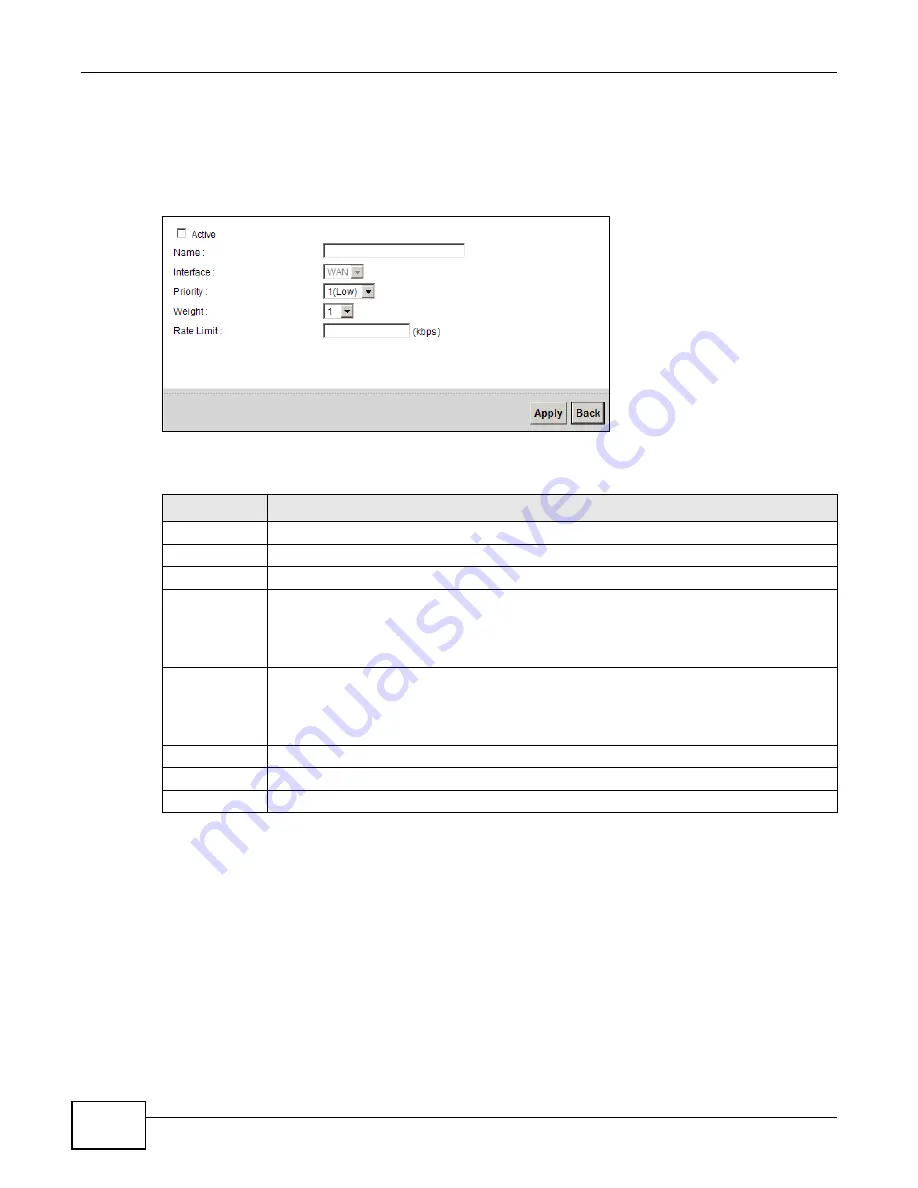
Chapter 7 Quality of Service (QoS)
LTE6100 User’s Guide
52
7.3.1 Add/Edit a QoS Queue
Use this screen to configure a queue. Click Add new Queue in the Queue Setup screen or the
Edit icon next to an existing queue.
Figure 26
Queue Setup: Add/Edit
The following table describes the labels in this screen.
7.4 The Class Setup Screen
Use this screen to add, edit or delete QoS classifiers. A classifier groups traffic into data flows
according to specific criteria such as the source address, destination address, source port number,
destination port number or incoming interface. For example, you can configure a classifier to select
traffic from the same protocol port (such as Telnet) to form a flow.
You can give different priorities to traffic that the LTE Device forwards out through the WAN
interface. Give high priority to voice and video to make them run more smoothly. Similarly, give low
priority to many large file downloads so that they do not reduce the quality of other applications.
Table 17
Queue Setup: Add/Edit
LABEL
DESCRIPTION
Active
Select to enable or disable this queue.
Name
Enter the descriptive name of this queue.
Interface
This shows the interface of this queue.
Priority
Select the priority level (from 1 to 7) of this queue.
The larger the number, the higher the priority level. Traffic assigned to higher priority queues
gets through faster while traffic in lower priority queues is dropped if the network is
congested.
Weight
Select the weight (from 1 to 15) of this queue.
If two queues have the same priority level, the LTE Device divides the bandwidth across the
queues according to their weights. Queues with larger weights get more bandwidth than
queues with smaller weights.
Rate Limit
Specify the maximum transmission rate (in Kbps) allowed for traffic on this queue.
Apply
Click Apply to save your changes.
Back
Click Back to return to the previous screen without saving.
Summary of Contents for LTE6100
Page 4: ...Contents Overview LTE6100 User s Guide 4...
Page 11: ...11 PART I User s Guide...
Page 12: ...12...
Page 16: ...Chapter 1 Introduction LTE6100 User s Guide 16...
Page 24: ...24...
Page 30: ...Chapter 3 Connection Status and System Info LTE6100 User s Guide 30...
Page 38: ...Chapter 4 Broadband LTE6100 User s Guide 38...
Page 48: ...Chapter 6 Routing LTE6100 User s Guide 48...
Page 66: ...Chapter 8 Network Address Translation NAT LTE6100 User s Guide 66...
Page 78: ...Chapter 10 Firewall LTE6100 User s Guide 78...
Page 84: ...Chapter 12 Parental Control LTE6100 User s Guide 84...
Page 104: ...Chapter 15 Traffic Status LTE6100 User s Guide 104...
Page 106: ...Chapter 16 User Account LTE6100 User s Guide 106...
Page 120: ...Chapter 22 Backup Restore LTE6100 User s Guide 120...
Page 122: ...Chapter 23 Diagnostic LTE6100 User s Guide 122...
Page 166: ...Appendix B Setting Up Your Computer s IP Address LTE6100 User s Guide 166...
Page 176: ...Appendix C Pop up Windows JavaScript and Java Permissions LTE6100 User s Guide 176...
Page 180: ...Appendix D Common Services LTE6100 User s Guide 180...
Page 184: ...Appendix E Legal Information LTE6100 User s Guide 184...
Page 188: ...Index LTE6100 User s Guide 188...
Page 189: ...Index LTE6100 User s Guide 189...






























