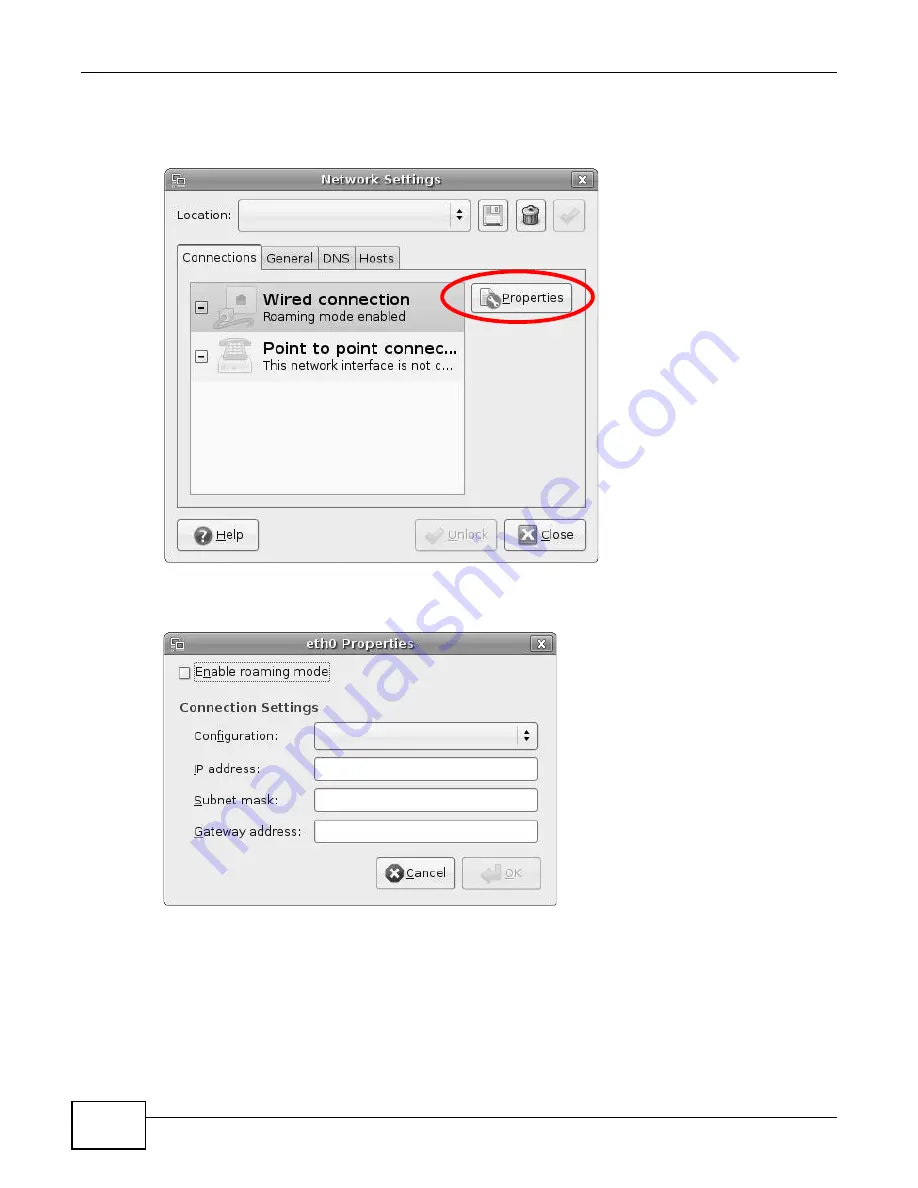
Appendix B Setting Up Your Computer’s IP Address
LTE6100 User’s Guide
158
4
In the Network Settings window, select the connection that you want to configure, then click
Properties.
Figure 112
Ubuntu 8: Network Settings > Connections
5
The Properties dialog box opens.
Figure 113
Ubuntu 8: Network Settings > Properties
• In the Configuration list, select Automatic Configuration (DHCP) if you have a dynamic IP
address.
• In the Configuration list, select Static IP address if you have a static IP address. Fill in the
IP address, Subnet mask, and Gateway address fields.
6
Click OK to save the changes and close the Properties dialog box and return to the Network
Settings screen.
Summary of Contents for LTE6100
Page 4: ...Contents Overview LTE6100 User s Guide 4...
Page 11: ...11 PART I User s Guide...
Page 12: ...12...
Page 16: ...Chapter 1 Introduction LTE6100 User s Guide 16...
Page 24: ...24...
Page 30: ...Chapter 3 Connection Status and System Info LTE6100 User s Guide 30...
Page 38: ...Chapter 4 Broadband LTE6100 User s Guide 38...
Page 48: ...Chapter 6 Routing LTE6100 User s Guide 48...
Page 66: ...Chapter 8 Network Address Translation NAT LTE6100 User s Guide 66...
Page 78: ...Chapter 10 Firewall LTE6100 User s Guide 78...
Page 84: ...Chapter 12 Parental Control LTE6100 User s Guide 84...
Page 104: ...Chapter 15 Traffic Status LTE6100 User s Guide 104...
Page 106: ...Chapter 16 User Account LTE6100 User s Guide 106...
Page 120: ...Chapter 22 Backup Restore LTE6100 User s Guide 120...
Page 122: ...Chapter 23 Diagnostic LTE6100 User s Guide 122...
Page 166: ...Appendix B Setting Up Your Computer s IP Address LTE6100 User s Guide 166...
Page 176: ...Appendix C Pop up Windows JavaScript and Java Permissions LTE6100 User s Guide 176...
Page 180: ...Appendix D Common Services LTE6100 User s Guide 180...
Page 184: ...Appendix E Legal Information LTE6100 User s Guide 184...
Page 188: ...Index LTE6100 User s Guide 188...
Page 189: ...Index LTE6100 User s Guide 189...






























