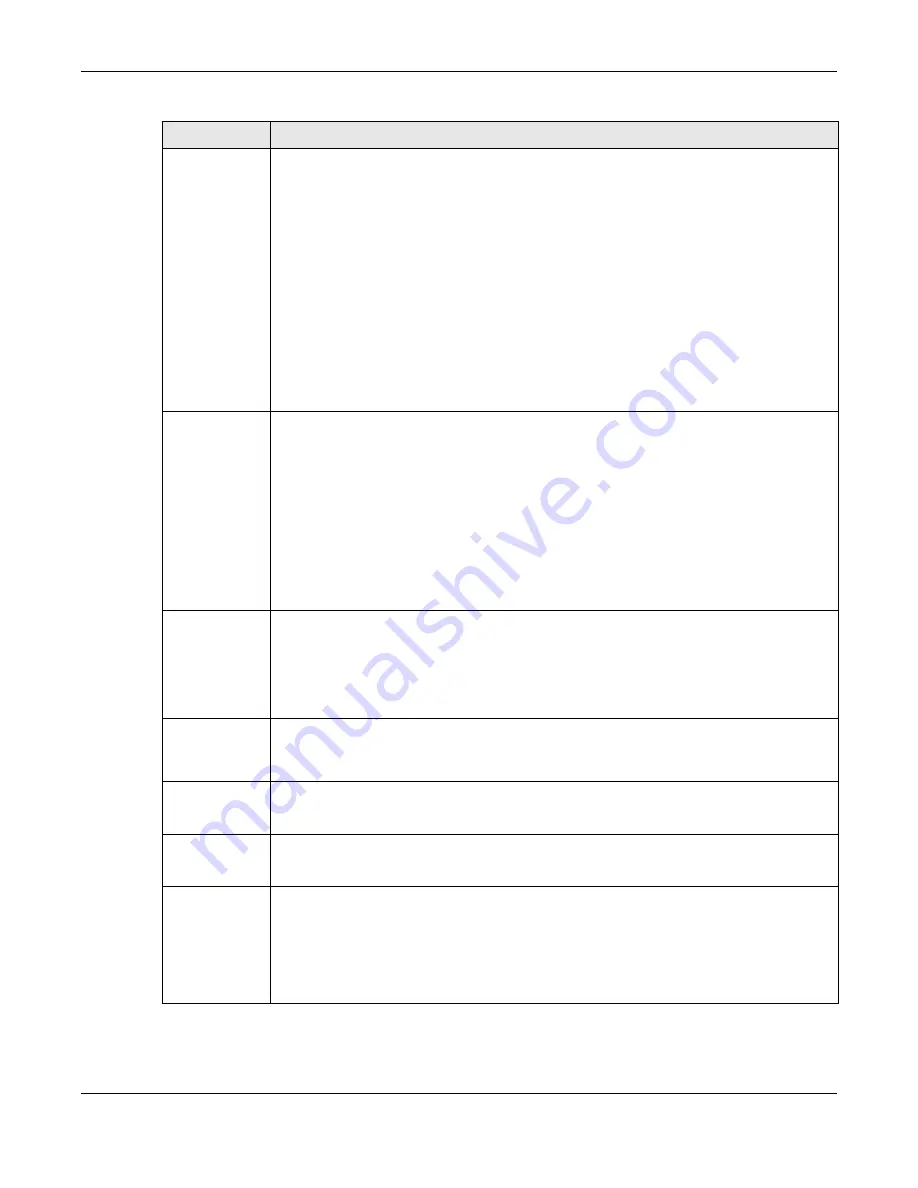
Chapter 8 WLAN
LTE3202-M430 User’s Guide
49
WIFI network
mode
You can select from the following:
•
b only:
allows either IEEE 802.11b or IEEE 802.11g compliant WLAN devices to associate with
the LTE3202-M430. In this mode, all wireless devices can only transmit at the data rates
supported by IEEE 802.11b.
•
g only:
allows IEEE 802.11g compliant WLAN devices to associate with the Device. IEEE
802.11b compliant WLAN devices can associate with the LTE3202-M430 only when they use
the short preamble type.
•
n only:
allows IEEE 802.11n compliant WLAN devices to associate with the LTE3202-M430. This
can increase transmission rates, although IEEE 802.11b or IEEE 802.11g clients will not be able
to connect to the LTE3202-M430.
•
Auto b/g:
allows either IEEE 802.11b or IEEE 802.11g compliant WLAN devices to associate
with the LTE3202-M430. The LTE3202-M430 adjusts the transmission rate automatically
according to the wireless standard supported by the wireless devices.
•
Auto g/n:
allows either IEEE 802.11g or IEEE 802.11n compliant WLAN devices to associate
with the LTE3202-M430. The transmission rate of your LTE3202-M430 might be reduced.
•
Auto b/g/n:
allows IEEE802.11b, IEEE802.11g and IEEE802.11n compliant WLAN devices to
associate with the LTE3202-M430. The transmission rate of your LTE3202-M430 might be
reduced.
Bandwidth
Select the wireless channel width used by LTE3202-M430.
A standard
20MHz
channel offers transfer speeds of up to 144Mbps (2.4GHz) whereas a 40MHz
channel uses two standard channels and offers speeds of up to 300Mbps (2.4GHz).
Because not all devices support 40 MHz channels, select
wifi 2040
to allow the LTE3202-M430 to
adjust the channel bandwidth automatically.
40MHz (channel bonding or dual channel) bonds two adjacent radio channels to increase
throughput. The wireless clients must also support 40 MHz. It is often better to use the 20 MHz
setting in a location where the environment hinders the wireless signal.
Select 20MHz if you want to lessen radio interference with other wireless devices in your
neighborhood or the wireless clients do not support channel bonding.
Channel
Set the channel depending on your particular region.
Select a channel or use
Auto
to have the LTE3202-M430 automatically determine a channel to
use. If you are having problems with wireless interference, changing the channel may help. Try
to use a channel that is as many channels away from any channels used by neighboring APs as
possible. The channel number which the LTE3202-M430 is currently using then displays next to this
field.
SSID Name
The SSID (Service Set IDentity) identifies the service set with which a wireless device is associated.
Wireless devices associating to the access point (AP) must have the same SSID.
Enter a descriptive name (up to 32 English keyboard characters) for the wireless LAN.
SSID Broadcast
Select this check box to show the SSID in the outgoing beacon frame so a wireless client can
obtain the SSID through scanning using a site survey tool. If you don’t select this option the SSID
will remain hidden.
Maximum
Stations
Specify the maximum amount of wireless clients that can connect to the LTE3202-M430. For
example, if this field is set to 16, then the 17th wireless client will not be able to connect to the
LTE3202-M430’s wireless network.
Security mode
Select
WPA2-PSK
or
WPA/WPA2-PSK
to add security on this wireless network. The wireless clients
which want to associate to this network must have same wireless security settings as this device.
After you select to use a security, additional options appears in this screen. Or you can select
None (Open)
to allow any client to associate this network without authentication.
Note: If the WPS function is enabled (default), only No Security and WPA2-PSK are
available in this field.
Table 21 Configuration > WLAN > WiFi Settings
LABEL
DESCRIPTION
Summary of Contents for LTE3202-M430
Page 8: ...8 PART I User s Guide...
Page 21: ...21 PART II Technical Reference...






























