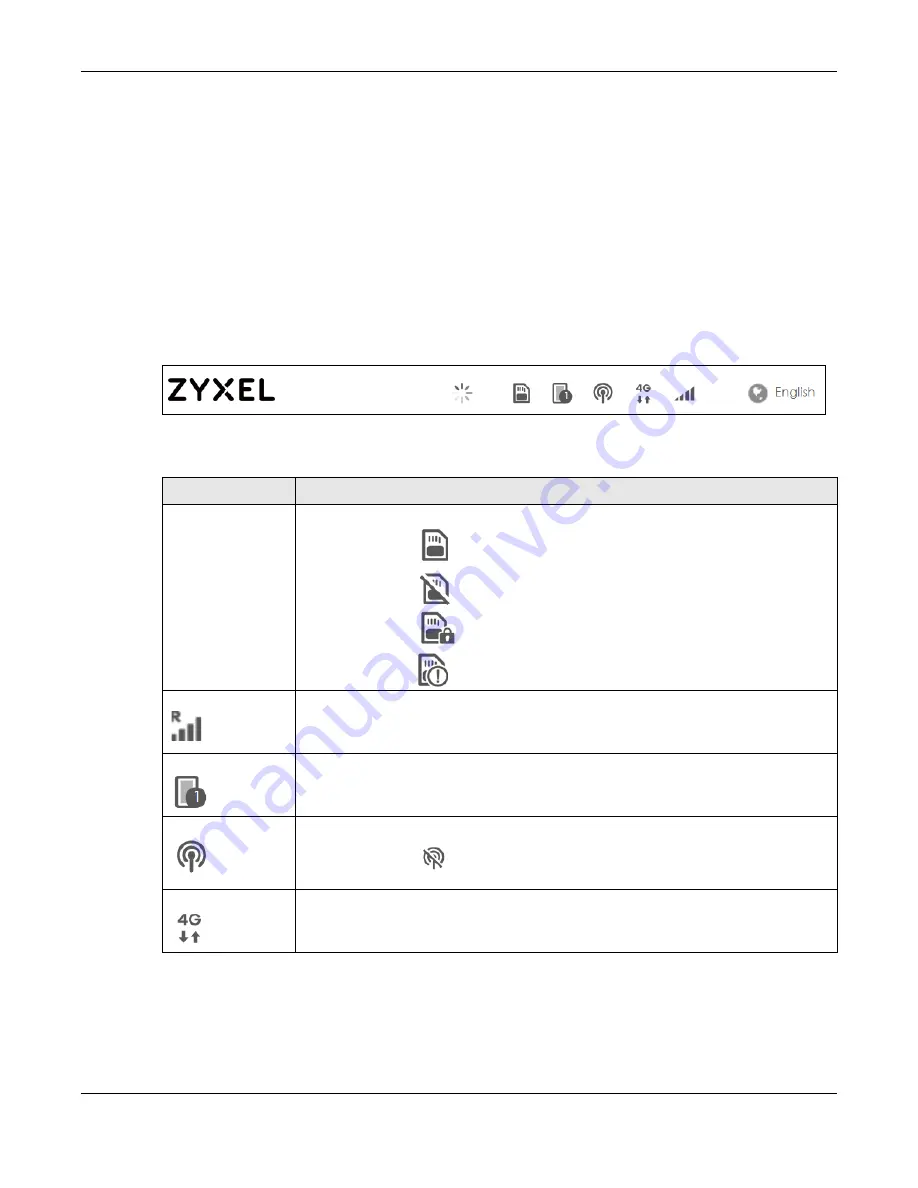
Chapter 2 The Web Configurator
LTE3202-M430 User’s Guide
17
The Web Configurator’s main screen is divided into these parts:
•
A
- Title Bar
•
B
- Navigation Panel: Main Menus
•
C
- Navigation Panel: Sub-Menus
•
D
- Main Window
2.4.1 Title Bar
The title bar provides some useful links that always appear over the screens below, regardless of how
deep into the Web Configurator you navigate.
Figure 5
Title Bar
The icons provide the following functions.
Table 2 Title Bar: Web Configurator Icons
LABEL
DESCRIPTION
SIM
This shows the LTE3202-M430’s SIM card status.
• This icon shows
if there is a SIM card inserted
• This icon shows
if there is no SIM card inserted.
• This icon shows
if the SIM card is blocked.
• This icon shows
if there is a SIM card error.
Roaming
This appears when the LTE3202-M430 is connected to another service provider’s mobile
network using roaming.
Clients
This shows the number of the clients currently connected to the LTE3202-M430.
WiFi
This shows whether the LTE3202-M430’s WiFi LAN network is enabled.
The following icons
displays when the WiFi LAN network is disabled.
WAN Connection
This displays the type of mobile data connection the LTE3202-M430 has to the ISP.
Summary of Contents for LTE3202-M430
Page 8: ...8 PART I User s Guide...
Page 21: ...21 PART II Technical Reference...






























