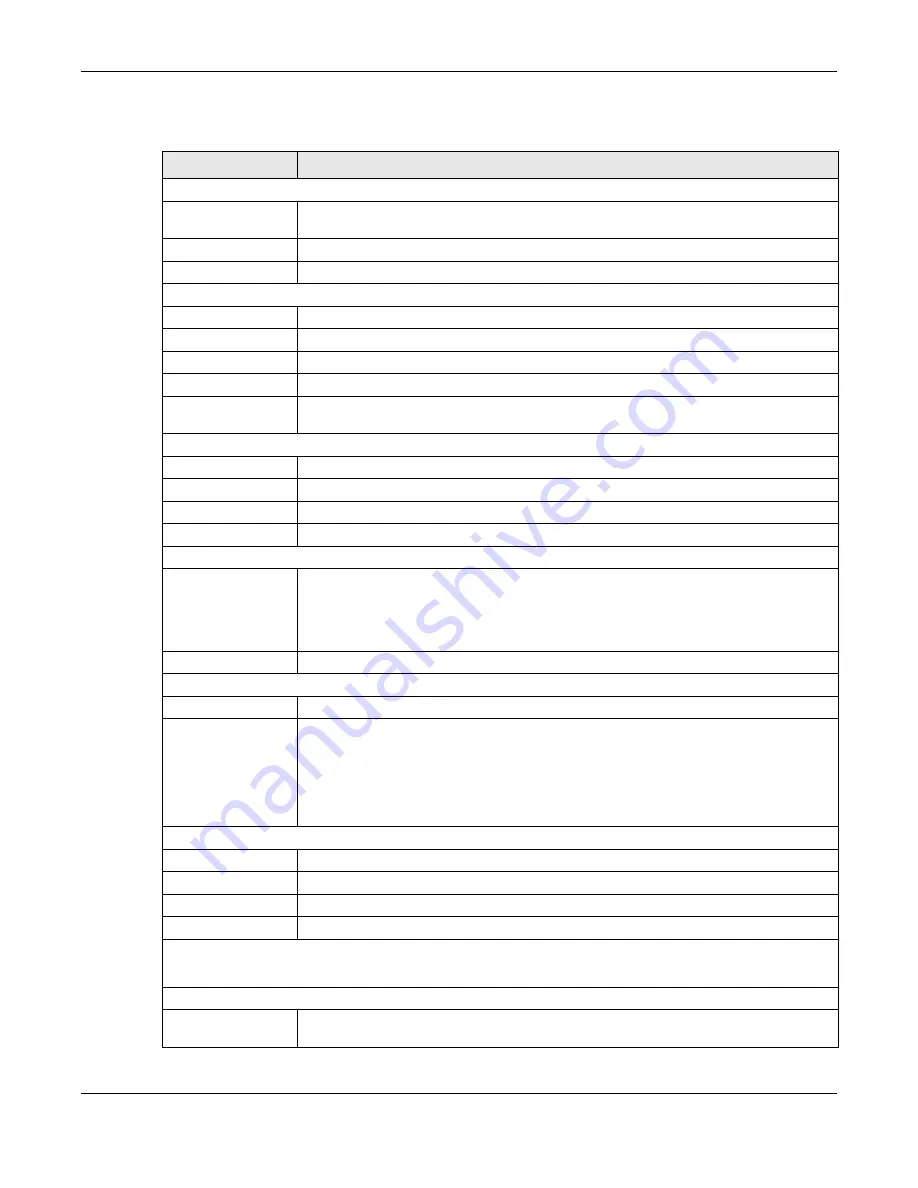
Chapter 4 Status
LTE3202-M430 User’s Guide
25
The following table describes the labels in this screen.
Table 6 Status
LABEL
DESCRIPTION
Device Information
Host Name
This is the
System Name
you enter in the
Maintenance > General
screen. It is for
identification purposes.
Model Number
This is the model name of your device.
Firmware Version
This is the firmware version and the date created.
WAN information
IP Address
This shows the WAN port’s IP address.
IP Subnet Mask
This shows the WAN port’s subnet mask.
Default Gateway This shows the WAN port’s gateway IP address.
IPv6 Address
This shows the IPv6 address of the LTE3202-M430 on the WAN.
Operation Band
This shows the network type and the frequency band used by the mobile network to which
the LTE3202-M430 is connecting.
System Status
Item
This column shows the type of data the LTE3202-M430 is recording.
Data
This column shows the actual data recorded by the LTE3202-M430.
System Up time
This is the total time the LTE3202-M430 has been on.
Current Date/Time
This field displays your LTE3202-M430’s present date and time.
System Resource
CPU Usage
This displays what percentage of the LTE3202-M430’s processing ability is currently used.
When this percentage is close to 100%, the LTE3202-M430 is running at full load, and the
throughput is not going to improve anymore. If you want some applications to have more
throughput, you should turn off other applications (for example, using bandwidth
management.)
Memory Usage
This shows what percentage of the heap memory the LTE3202-M430 is using.
Interface Status
Item
This displays the LTE3202-M430 port types. The port types are:
WAN
,
LAN
and
WLAN
.
Rate/Status
For the LAN and WAN ports, this field displays
Off
(line is down) or
On
(line is up or
connected). For the LAN ports it displays the port speed or is left blank when the line is
disconnected. For the WAN port, it always displays the maximum transmission rate.
For the 2.4GHz WLAN, it displays
On
when the 2.4GHz WLAN is enabled or
Off
when the 2.4G
WLAN is disabled. It displays the maximum transmission rate when the WLAN is enabled and
is left blank when the WLAN is disabled.
Data Usage
Total Allowance
This displays the limiting amount of the package data,
Total Traffic
This displays the total traffic flows transmitting from/to the LTE3202-M430.
Upload
This indicates the amount of transmitted data (in KB) on the LTE3202-M430.
Download
This indicated the amount of received data (in KB) on the LTE3202-M430.
Operating Mode
This is the device mode to which the LTE3202-M430’s wireless LAN is set -
Router Mode
or
Bridge Mode
.
Summary
Packet Statistics
Click
Details...
to go to the
Monitor > Packet statistics
screen (
). Use
this screen to view port status and packet specific statistics.
Summary of Contents for LTE3202-M430
Page 8: ...8 PART I User s Guide...
Page 21: ...21 PART II Technical Reference...






























