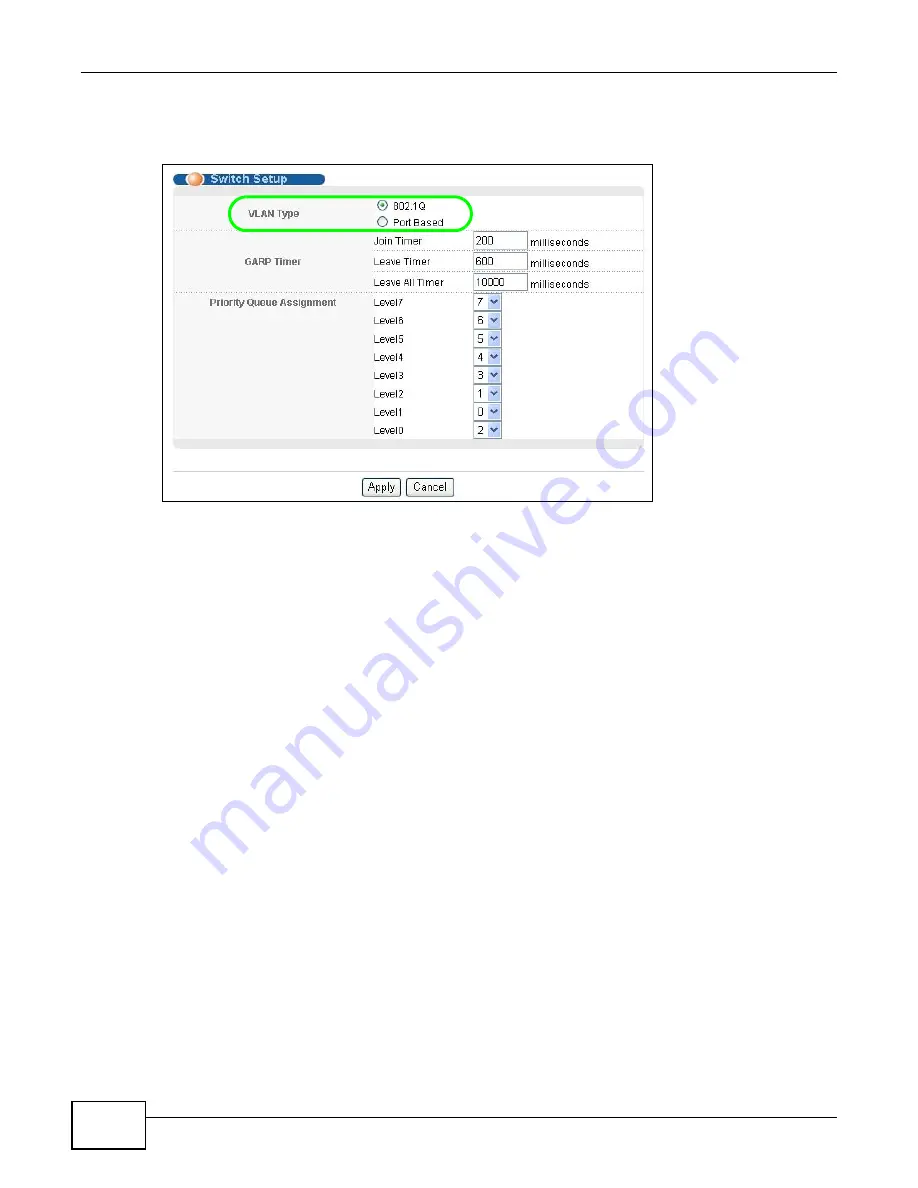
Chapter 6 Tutorials
GS2200 Series User’s Guide
50
2
Go to Basic Setting > Switch Setup and set the VLAN type to 802.1Q. Click Apply to save the
settings to the run-time memory.
Figure 33
Tutorial: Set VLAN Type to 802.1Q
3
Click Advanced Application > VLAN > Static VLAN.
4
In the Static VLAN screen, select ACTIVE, enter a descriptive name (VLAN 102 for example) in
the Name field and enter 102 in the VLAN Group ID field.
5
Select Fixed to configure port 2 to be a permanent member of this VLAN.
6
Clear the TX Tagging check box to set the Switch to remove VLAN tags before sending.
Summary of Contents for GS2200 Series
Page 15: ...15 PART I User s Guide...
Page 16: ...16...
Page 31: ...31 PART II Technical Reference...
Page 32: ...32...
Page 76: ...Chapter 8 Basic Setting GS2200 Series User s Guide 76...
Page 92: ...Chapter 9 VLAN GS2200 Series User s Guide 92 Figure 60 Port Based VLAN Setup Port Isolation...
Page 230: ...Chapter 29 Error Disable GS2200 Series User s Guide 230...
Page 248: ...Chapter 33 ARP Learning GS2200 Series User s Guide 248...
Page 302: ...Appendix A Changing a Fuse GS2200 Series User s Guide 302...
Page 306: ...Appendix B Common Services GS2200 Series User s Guide 306...
Page 309: ...Appendix C Legal Information GS2200 Series User s Guide 309 ROHS...
Page 310: ...Appendix C Legal Information GS2200 Series User s Guide 310...






























