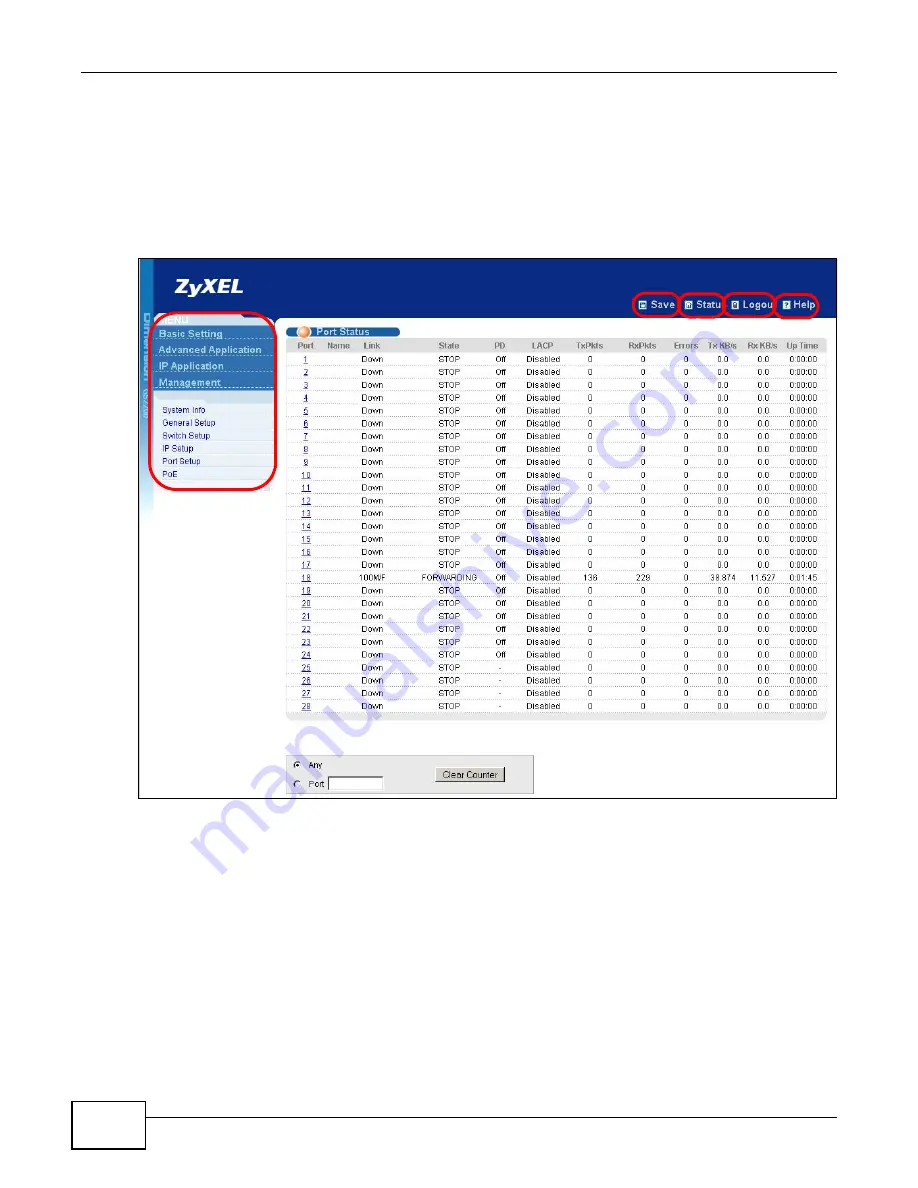
Chapter 4 The Web Configurator
GS2200 Series User’s Guide
34
4.3 The Status Screen
The Status screen is the first screen that displays when you access the web configurator. This guide
uses the GS2200-24P screens as an example. The screens may vary slightly for different models.
The following figure shows the navigating components of a web configurator screen.
Figure 19
Web Configurator Home Screen for GS2200-24P (Status)
A - Click the menu items to open submenu links, and then click on a submenu link to open the
screen in the main window.
B, C, D, E - These are quick links which allow you to perform certain tasks no matter which screen
you are currently working in.
B - Click this link to save your configuration into the Switch’s nonvolatile memory. Nonvolatile
memory is the configuration of your Switch that stays the same even if the Switch’s power is turned
off.
C - Click this link to go to the status page of the Switch.
D - Click this link to logout of the web configurator.
A
B
D
E
C
Summary of Contents for GS2200 Series
Page 15: ...15 PART I User s Guide...
Page 16: ...16...
Page 31: ...31 PART II Technical Reference...
Page 32: ...32...
Page 76: ...Chapter 8 Basic Setting GS2200 Series User s Guide 76...
Page 92: ...Chapter 9 VLAN GS2200 Series User s Guide 92 Figure 60 Port Based VLAN Setup Port Isolation...
Page 230: ...Chapter 29 Error Disable GS2200 Series User s Guide 230...
Page 248: ...Chapter 33 ARP Learning GS2200 Series User s Guide 248...
Page 302: ...Appendix A Changing a Fuse GS2200 Series User s Guide 302...
Page 306: ...Appendix B Common Services GS2200 Series User s Guide 306...
Page 309: ...Appendix C Legal Information GS2200 Series User s Guide 309 ROHS...
Page 310: ...Appendix C Legal Information GS2200 Series User s Guide 310...






























