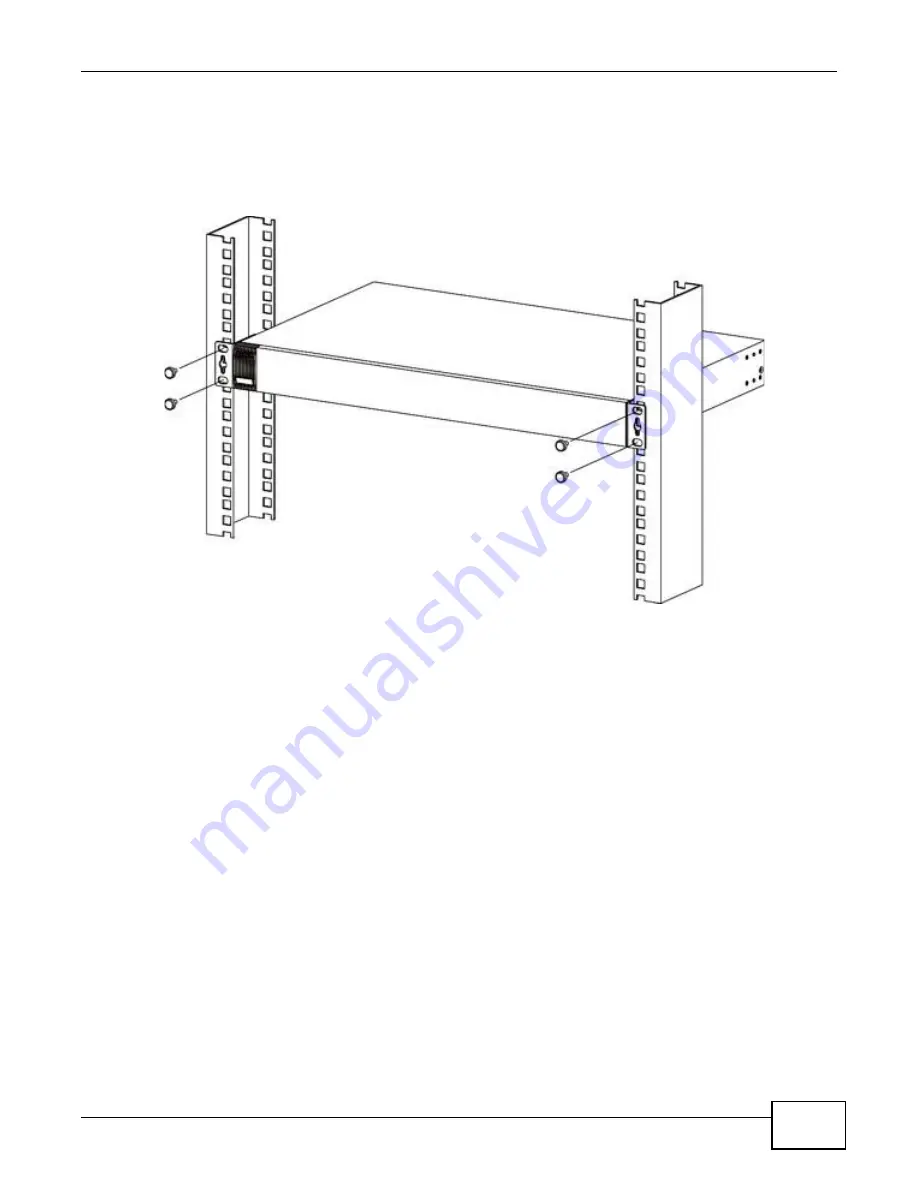
Chapter 2 Hardware Installation and Connection
GS2200-8/24 User’s Guide
23
2.3.3 Mounting the Switch on a Rack
1
Position a mounting bracket (that is already attached to the Switch) on one side of the rack, lining
up the two screw holes on the bracket with the screw holes on the side of the rack.
Figure 6
Mounting the Switch on a Rack
2
Using a #2 Philips screwdriver, install the M5 flat head screws through the mounting bracket holes
into the rack.
3
to attach the second mounting bracket on the other side of the rack.
2.4 Wall Mounting (for GS2200-8 only)
Do the following to attach your Switch to a wall.
Insecure mounting may damage the device or cause injury. ZyXEL is not
responsible for damages incurred by insecure wall-mounting.
1
Screw the two screws provided with your Switch into the wall 135 mm apart (see
for the size of screws to use.
Do not screw the screws all the way in to the wall; leave a small gap between the head of the screw
and the wall.
The gap must be big enough for the screw heads to slide into the screw slots and the connection
cables to run down the back of the Switch.
Note: Make sure the screws are securely fixed to the wall and strong enough to hold the
weight of the Switch with the connection cables.
Summary of Contents for GS2200 Series
Page 15: ...15 PART I User s Guide...
Page 16: ...16...
Page 31: ...31 PART II Technical Reference...
Page 32: ...32...
Page 76: ...Chapter 8 Basic Setting GS2200 Series User s Guide 76...
Page 92: ...Chapter 9 VLAN GS2200 Series User s Guide 92 Figure 60 Port Based VLAN Setup Port Isolation...
Page 230: ...Chapter 29 Error Disable GS2200 Series User s Guide 230...
Page 248: ...Chapter 33 ARP Learning GS2200 Series User s Guide 248...
Page 302: ...Appendix A Changing a Fuse GS2200 Series User s Guide 302...
Page 306: ...Appendix B Common Services GS2200 Series User s Guide 306...
Page 309: ...Appendix C Legal Information GS2200 Series User s Guide 309 ROHS...
Page 310: ...Appendix C Legal Information GS2200 Series User s Guide 310...
















































