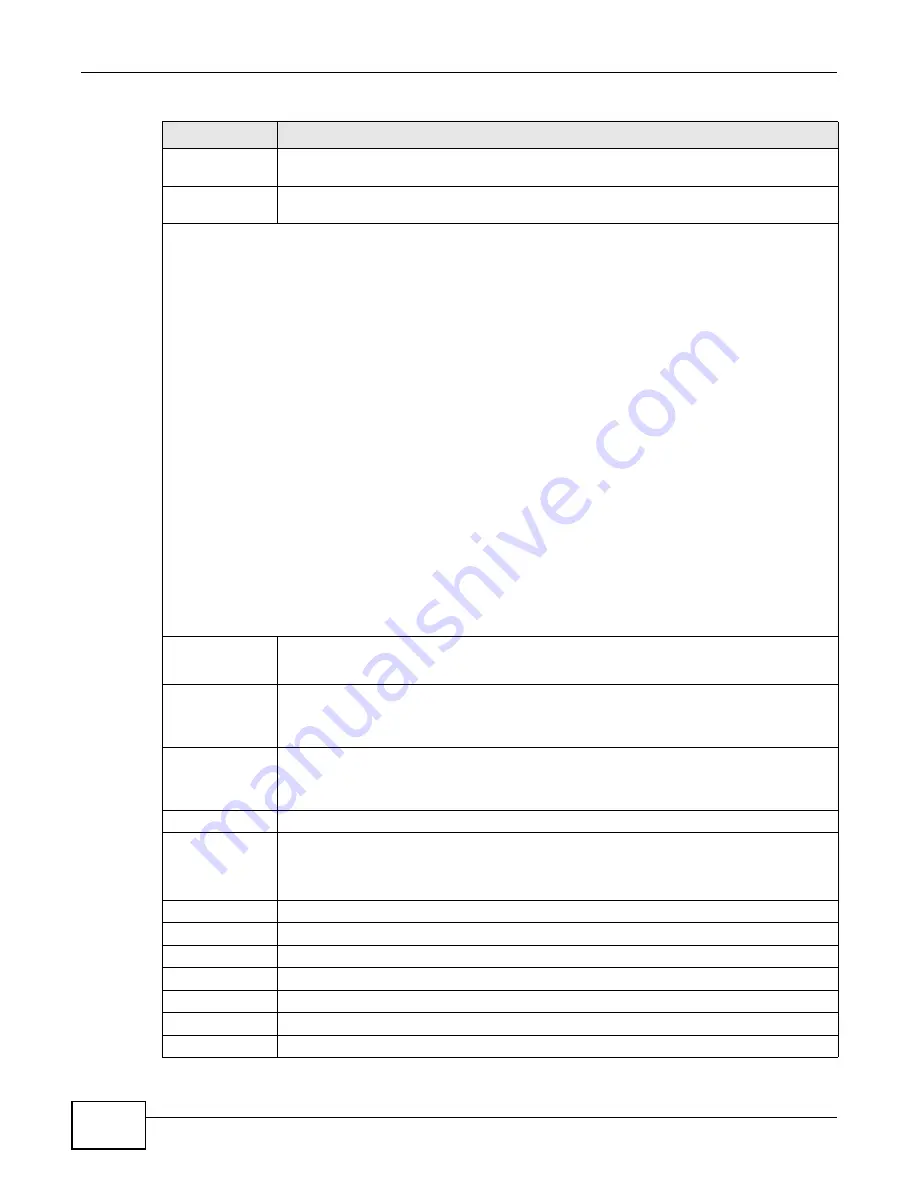
Chapter 21 Policy Rule
GS2200 Series User’s Guide
156
Rate Limit
You can configure the desired bandwidth available to a traffic flow. Traffic that exceeds the
maximum bandwidth allocated (in cases where the network is congested) is dropped.
Bandwidth
Specify the bandwidth in kilobit per second (Kbps). Enter a number between 64 and
1000000.
Action
Specify the action(s) the Switch takes on the associated classified traffic flow.
Note: You can specify only one action (pair) in a policy rule. To have the Switch take multiple actions on the
same traffic flow, you need to define multiple classifiers with the same criteria and apply different policy
rules.
Say you have several classifiers that identify the same traffic flow and you specify a different policy rule for
each. If their policy actions conflict (Discard the packet, Send the packet to the egress port and Rate
Limit), the Switch only applies the policy rules with the Discard the packet and Send the packet to the
egress port actions depending on the classifier names. The longer the classifier name, the higher the
classifier priority. If two classifier names are the same length, the bigger the character, the higher the
classifier priority. The lowercase letters (such as a and b) have higher priority than the capitals (such as A and
B) in the classifier name. For example, the classifier with the name of class 2, class a or class B takes priority
over the classifier with the name of class 1 or class A.
Let’s say you set two classifiers (Class 1 and Class 2) and both identify all traffic from MAC address
11:22:33:44:55:66 on port 3.
If Policy 1 applies to Class 1 and the action is to drop the packets, Policy 2 applies to Class 2 and the action is
to foward the packets to the egress port, the Switch will forward the packets.
If Policy 1 applies to Class 1 and the action is to drop the packets, Policy 2 applies to Class 2 and the action is
to enable bandwidth limitation, the Switch will discard the packets immediately.
If Policy 1 applies to Class 1 and the action is to foward the packets to the egress port, Policy 2 applies to
Class 2 and the action is to enable bandwidth limitation, the Switch will forward the packets.
Forwarding
Select No change to forward the packets.
Select Discard the packet to drop the packets.
Priority
Select No change to keep the priority setting of the frames.
Select Set the packet’s 802.1 priority to replace the packet’s 802.1 priority field with
the value you set in the Priority field.
Outgoing
Select Send the packet to the egress port to send the packet to the egress port.
Select Set the packet's VLAN ID to replace the VLAN ID of the packets with the value
you configure in the VLAN ID field.
Rate Limit
Select Enable to activate bandwidth limitation on the traffic flow(s).
Add
Click Add to inset the entry to the summary table below and save your changes to the
Switch’s run-time memory. The Switch loses these changes if it is turned off or loses power,
so use the Save link on the top navigation panel to save your changes to the non-volatile
memory when you are done configuring.
Cancel
Click Cancel to reset the fields back to your previous configuration.
Clear
Click Clear to set the above fields back to the factory defaults.
Index
This field displays the policy index number. Click an index number to edit the policy.
Active
This field displays Yes when policy is activated and No when is it deactivated.
Name
This field displays the name you have assigned to this policy.
Classifier(s)
This field displays the name(s) of the classifier to which this policy applies.
Delete
Click Delete to remove the selected entry from the summary table.
Table 53
Advanced Application > Policy Rule (continued)
LABEL
DESCRIPTION
Summary of Contents for GS2200 Series
Page 15: ...15 PART I User s Guide...
Page 16: ...16...
Page 31: ...31 PART II Technical Reference...
Page 32: ...32...
Page 76: ...Chapter 8 Basic Setting GS2200 Series User s Guide 76...
Page 92: ...Chapter 9 VLAN GS2200 Series User s Guide 92 Figure 60 Port Based VLAN Setup Port Isolation...
Page 230: ...Chapter 29 Error Disable GS2200 Series User s Guide 230...
Page 248: ...Chapter 33 ARP Learning GS2200 Series User s Guide 248...
Page 302: ...Appendix A Changing a Fuse GS2200 Series User s Guide 302...
Page 306: ...Appendix B Common Services GS2200 Series User s Guide 306...
Page 309: ...Appendix C Legal Information GS2200 Series User s Guide 309 ROHS...
Page 310: ...Appendix C Legal Information GS2200 Series User s Guide 310...






























