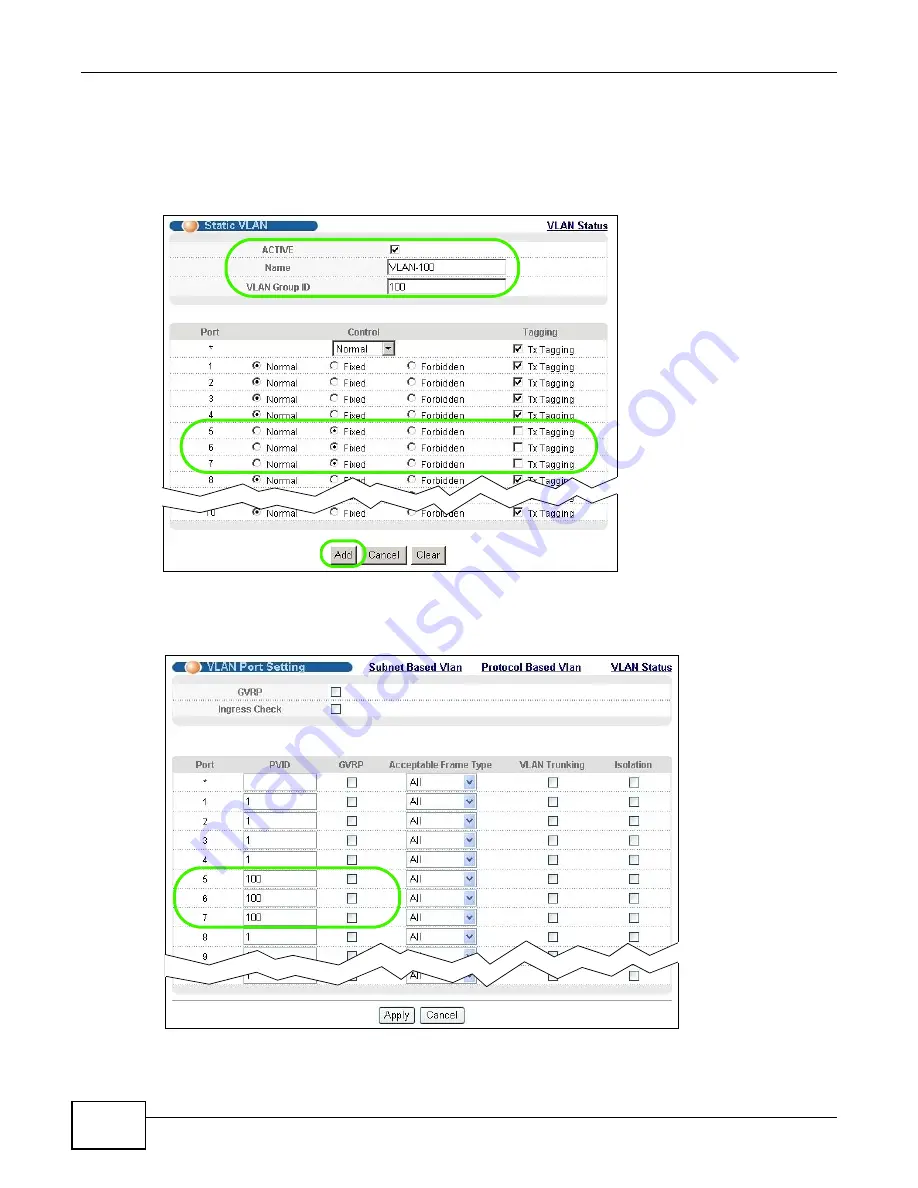
Chapter 6 Tutorials
GS2200 Series User’s Guide
46
2
Go to Advanced Application > VLAN > Static VLAN, and create a VLAN with ID of 100. Add
ports 5, 6 and 7 in the VLAN by selecting Fixed in the Control field as shown.
Deselect Tx Tagging because you don’t want outgoing traffic to contain this VLAN tag.
Click Add.
Figure 26
Tutorial: Create a VLAN and Add Ports to It
3
Go to Advanced Application > VLAN > VLAN Port Setting, and set the PVID of the ports 5, 6
and 7 to 100. This tags untagged incoming frames on ports 5, 6 and 7 with the tag 100.
Figure 27
Tutorial: Tag Untagged Frames
Summary of Contents for GS2200 Series
Page 15: ...15 PART I User s Guide...
Page 16: ...16...
Page 31: ...31 PART II Technical Reference...
Page 32: ...32...
Page 76: ...Chapter 8 Basic Setting GS2200 Series User s Guide 76...
Page 92: ...Chapter 9 VLAN GS2200 Series User s Guide 92 Figure 60 Port Based VLAN Setup Port Isolation...
Page 230: ...Chapter 29 Error Disable GS2200 Series User s Guide 230...
Page 248: ...Chapter 33 ARP Learning GS2200 Series User s Guide 248...
Page 302: ...Appendix A Changing a Fuse GS2200 Series User s Guide 302...
Page 306: ...Appendix B Common Services GS2200 Series User s Guide 306...
Page 309: ...Appendix C Legal Information GS2200 Series User s Guide 309 ROHS...
Page 310: ...Appendix C Legal Information GS2200 Series User s Guide 310...






























