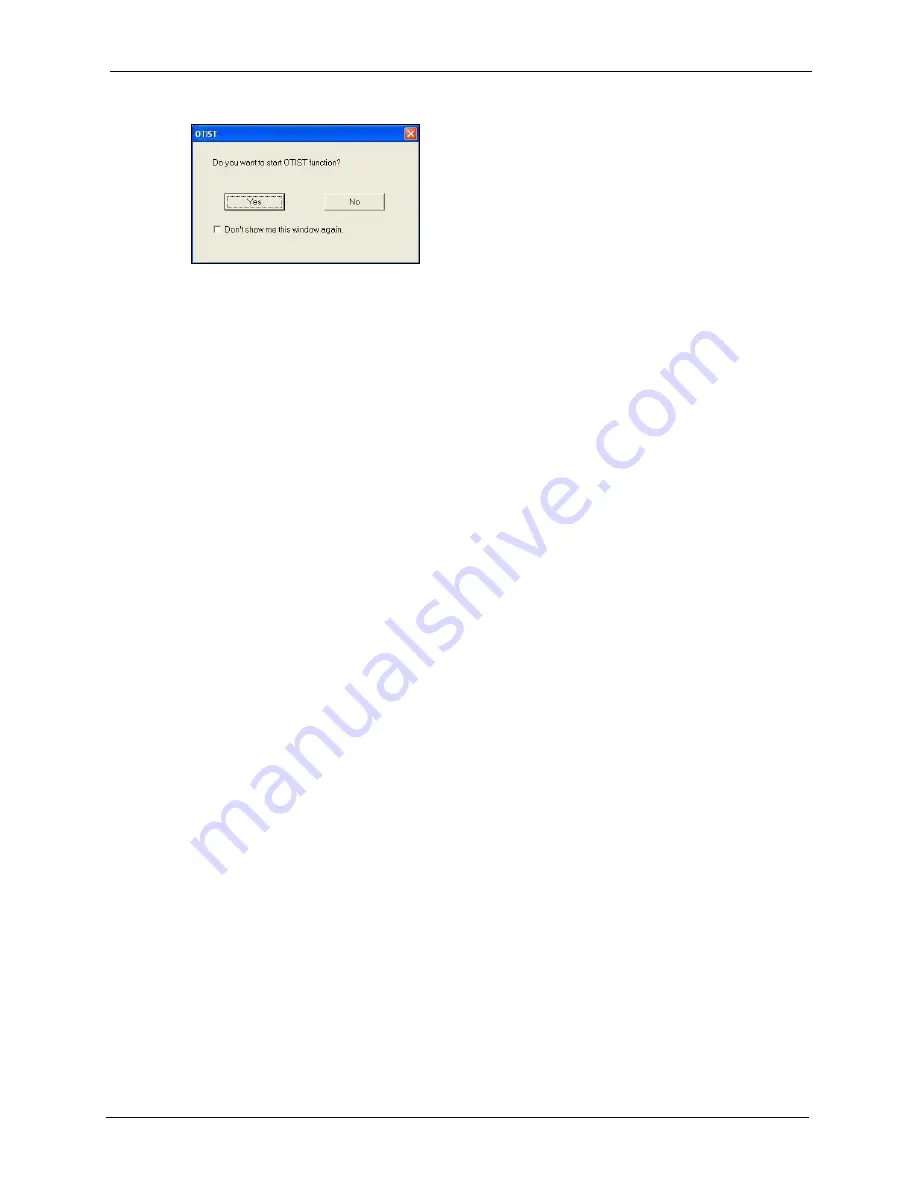
ZyXEL G-570U User’s Guide
Chapter 6 Wireless Screens
91
Figure 60
Start OTIST?
2
If an OTIST-enabled wireless client loses its wireless connection for more than ten
seconds, it will search for an OTIST-enabled AP for up to one minute. (If you manually
have the wireless client search for an OTIST-enabled AP, there is no timeout; click
Cancel
in the OTIST progress screen to stop the search.)
3
When the wireless client finds an OTIST-enabled AP, you must still click
Start
in the AP
OTIST
web configurator screen or hold in the
OTIST
button (for one or two seconds)
for the AP to transfer settings.
4
If you change the SSID or the keys on the AP after using OTIST, you need to run OTIST
again or enter them manually in the wireless client(s).
5
If you configure OTIST to generate a WPA-PSK key, this key changes each time you run
OTIST. Therefore, if a new wireless client joins your wireless network, you need to run
OTIST on the AP and ALL wireless clients again.
Summary of Contents for G-570U
Page 2: ......
Page 7: ...ZyXEL G 570U User s Guide Safety Warnings 7 This product is recyclable Dispose of it properly...
Page 18: ...ZyXEL G 570U User s Guide 18 List of Figures...
Page 36: ...ZyXEL G 570U User s Guide 36 Chapter 2 Management Computer Setup...
Page 48: ...ZyXEL G 570U User s Guide 48 Chapter 3 Introducing the Web Configurator...
Page 56: ...ZyXEL G 570U User s Guide 56 Chapter 5 System Screen...
Page 92: ...ZyXEL G 570U User s Guide 92 Chapter 6 Wireless Screens...
Page 114: ...ZyXEL G 570U User s Guide 114 Appendix A Product Specifications...
Page 144: ...ZyXEL G 570U User s Guide 144 Appendix C Wireless LANs...






























