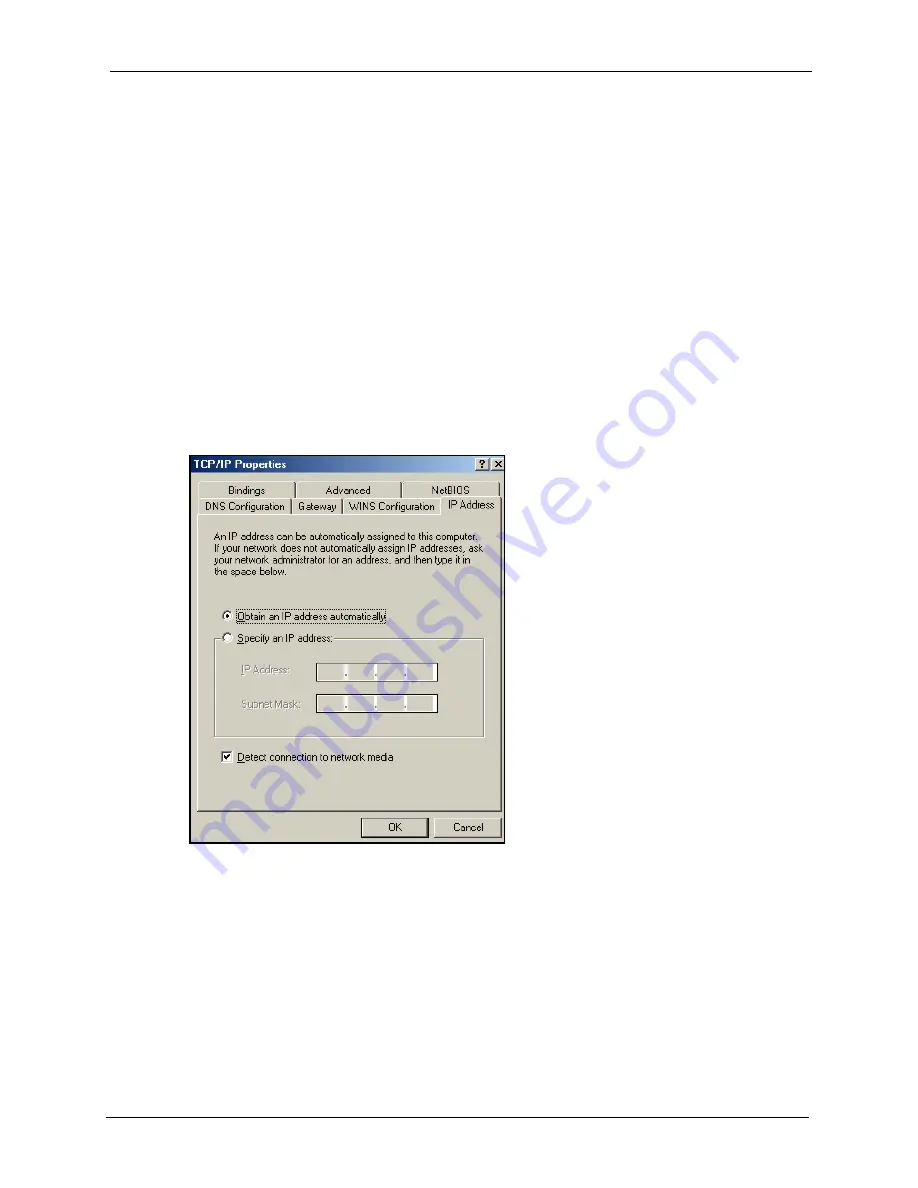
ZyXEL G-570U User’s Guide
Appendix B Setting up Your Computer’s IP Address
117
3
Select
Microsoft
from the list of manufacturers.
4
Select
Client for Microsoft Networks
from the list of network clients and then click
OK
.
5
Restart your computer so the changes you made take effect.
Configuring
1
In the
Network
window
Configuration
tab, select your network adapter's TCP/IP entry
and click
Properties
2
Click the
IP Address
tab.
•
If your IP address is dynamic, select
Obtain an IP address
automatically
.
•
If you have a static IP address, select
Specify an IP address
and type
your information into the
IP Address
and
Subnet Mask
fields.
Figure 82
Windows 95/98/Me: TCP/IP Properties: IP Address
3
Click the
DNS
Configuration tab.
•
If you do not know your DNS information, select
Disable DNS
.
•
If you know your DNS information, select
Enable DNS
and type the
information in the fields below (you may not need to fill them all in).
Summary of Contents for G-570U
Page 2: ......
Page 7: ...ZyXEL G 570U User s Guide Safety Warnings 7 This product is recyclable Dispose of it properly...
Page 18: ...ZyXEL G 570U User s Guide 18 List of Figures...
Page 36: ...ZyXEL G 570U User s Guide 36 Chapter 2 Management Computer Setup...
Page 48: ...ZyXEL G 570U User s Guide 48 Chapter 3 Introducing the Web Configurator...
Page 56: ...ZyXEL G 570U User s Guide 56 Chapter 5 System Screen...
Page 92: ...ZyXEL G 570U User s Guide 92 Chapter 6 Wireless Screens...
Page 114: ...ZyXEL G 570U User s Guide 114 Appendix A Product Specifications...
Page 144: ...ZyXEL G 570U User s Guide 144 Appendix C Wireless LANs...






























