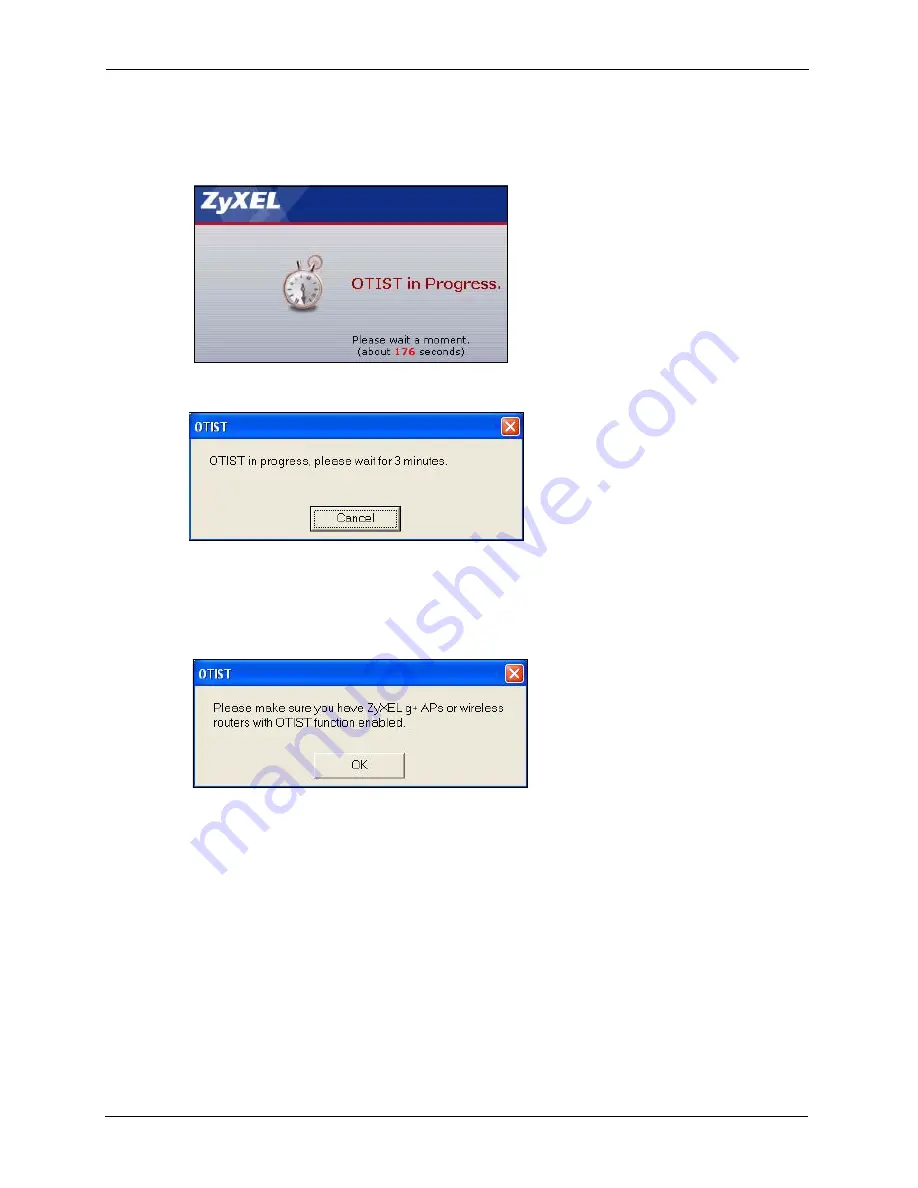
ZyXEL G-570U User’s Guide
90
Chapter 6 Wireless Screens
2
This screen appears while OTIST settings are being transferred. It closes when the
transfer is complete.
Figure 58
OTIST in Progress (Client)
• In the wireless client, you see this screen if it can't find an OTIST-enabled AP (with the
same
Setup key
).
Click
OK
to go back to the ZyXEL utility main screen.
Figure 59
No AP with OTIST Found
• If there is more than one OTIST-enabled AP within range, you see a screen asking you to
select one AP to get settings from.
6.16.3 Notes on OTIST
1
If you enabled OTIST in the wireless client, you see this screen each time you start the
utility. Click
Yes
for it to search for an OTIST-enabled AP.
Figure 57
OTIST in Progress (AP)
Summary of Contents for G-570U
Page 2: ......
Page 7: ...ZyXEL G 570U User s Guide Safety Warnings 7 This product is recyclable Dispose of it properly...
Page 18: ...ZyXEL G 570U User s Guide 18 List of Figures...
Page 36: ...ZyXEL G 570U User s Guide 36 Chapter 2 Management Computer Setup...
Page 48: ...ZyXEL G 570U User s Guide 48 Chapter 3 Introducing the Web Configurator...
Page 56: ...ZyXEL G 570U User s Guide 56 Chapter 5 System Screen...
Page 92: ...ZyXEL G 570U User s Guide 92 Chapter 6 Wireless Screens...
Page 114: ...ZyXEL G 570U User s Guide 114 Appendix A Product Specifications...
Page 144: ...ZyXEL G 570U User s Guide 144 Appendix C Wireless LANs...
















































