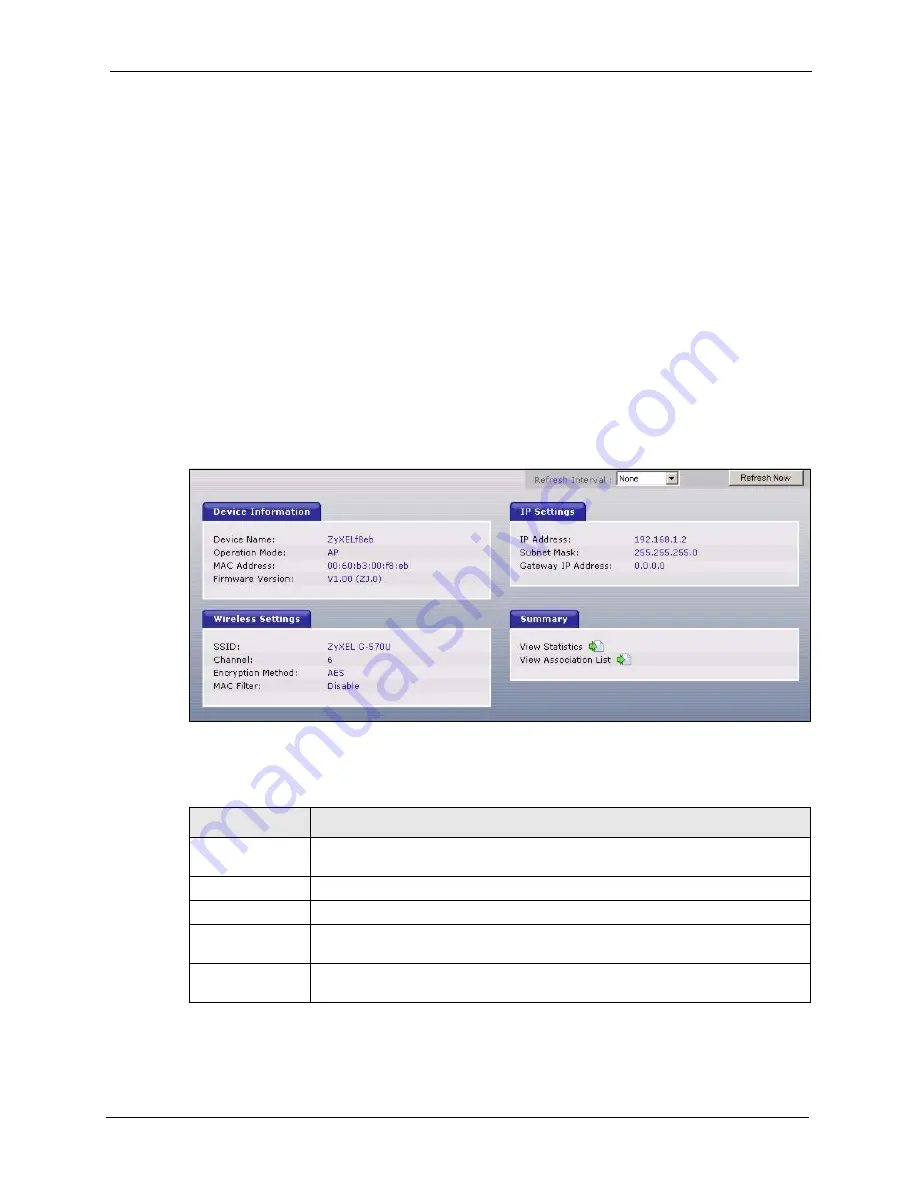
ZyXEL G-570U User’s Guide
Chapter 4 Status Screens
49
C
H A P T E R
4
Status Screens
This chapter describes the Status screens.
4.1 System Status
Click
Status
to open the following screen. The Status screen display a snapshot of your
device’s settings. You can also view network statistics and a list of wireless stations currently
associated with your device. Note that these labels are READ-ONLY and are meant to be used
for diagnostic purposes.
Figure 28
Status
The following table describes the labels in this screen.
Table 6
Status
LABEL
DESCRIPTION
Refresh Interval
Use the drop-down list box to select how often you want the device to renew the
information on this screen.
Refresh Now
Click this button to have the device renew the information on this screen.
Device Information
Device Name
This is the same as the device name you entered in the first wizard screen, if you
entered one there. It is for identification purposes.
Operation Mode
This field shows whether the device is functioning as an access point, a wireless
client, a bridge or an access point and repeater.
Summary of Contents for G-570U
Page 2: ......
Page 7: ...ZyXEL G 570U User s Guide Safety Warnings 7 This product is recyclable Dispose of it properly...
Page 18: ...ZyXEL G 570U User s Guide 18 List of Figures...
Page 36: ...ZyXEL G 570U User s Guide 36 Chapter 2 Management Computer Setup...
Page 48: ...ZyXEL G 570U User s Guide 48 Chapter 3 Introducing the Web Configurator...
Page 56: ...ZyXEL G 570U User s Guide 56 Chapter 5 System Screen...
Page 92: ...ZyXEL G 570U User s Guide 92 Chapter 6 Wireless Screens...
Page 114: ...ZyXEL G 570U User s Guide 114 Appendix A Product Specifications...
Page 144: ...ZyXEL G 570U User s Guide 144 Appendix C Wireless LANs...






























