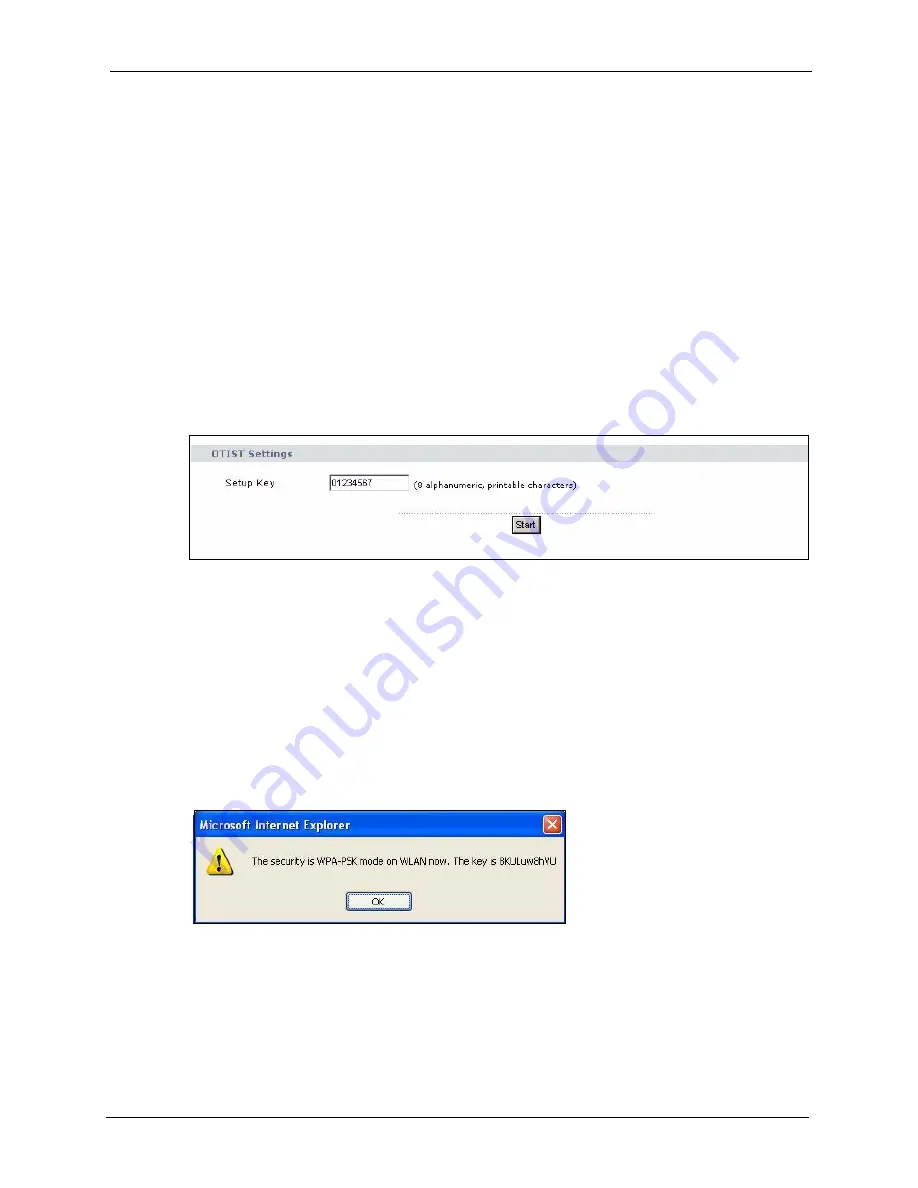
ZyXEL G-570U User’s Guide
Chapter 6 Wireless Screens
89
6.16.1.3.1 Wireless Client Mode: OTIST Button
If you use the
OTIST
button, the default (01234567) or previous saved (through the web
configurator)
Setup key
is used.
Double-click the
OTIST
button to automatically change the G-570U to wireless client mode
and start OTIST.
6.16.1.3.2 Wireless Client Mode: Web Configurator
Start the web configurator and click
Wireless
. Select
Wireless Client
in the
Operation Mode
field.
Click on the
OTIST
tab. The screen displays as shown. Enter the same
Setup Key
as your
AP’s. Click
Start
when you are ready to begin OTIST.
Figure 55
G-570U in Wireless Client Mode: OTIST Screen
6.16.2 Starting OTIST
Note:
You must click
Start
in the AP
OTIST
web configurator screen and in the
wireless client(s)
Adapter
screen all within three minutes (at the time of
writing). You can start OTIST in the wireless clients and AP in any order but
they must all be within range and have OTIST enabled.
1
In the AP, a web configurator screen pops up showing you the security settings to
transfer. After reviewing the settings, click
OK
.
Figure 56
Security Key
Summary of Contents for G-570U
Page 2: ......
Page 7: ...ZyXEL G 570U User s Guide Safety Warnings 7 This product is recyclable Dispose of it properly...
Page 18: ...ZyXEL G 570U User s Guide 18 List of Figures...
Page 36: ...ZyXEL G 570U User s Guide 36 Chapter 2 Management Computer Setup...
Page 48: ...ZyXEL G 570U User s Guide 48 Chapter 3 Introducing the Web Configurator...
Page 56: ...ZyXEL G 570U User s Guide 56 Chapter 5 System Screen...
Page 92: ...ZyXEL G 570U User s Guide 92 Chapter 6 Wireless Screens...
Page 114: ...ZyXEL G 570U User s Guide 114 Appendix A Product Specifications...
Page 144: ...ZyXEL G 570U User s Guide 144 Appendix C Wireless LANs...






























