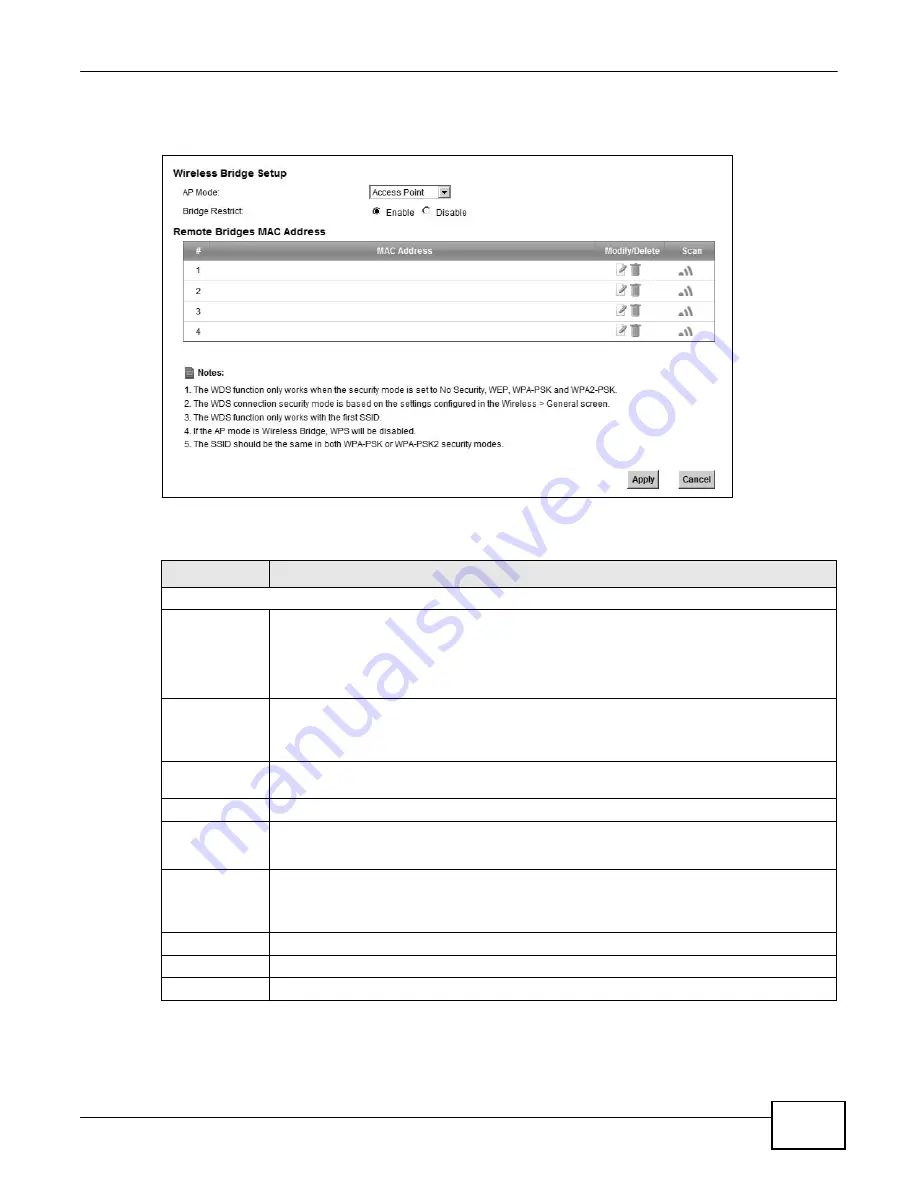
85
eir F1000 Modem User
’s Guide
Chapter 5 Wireless
Click
Network Setting > Wireless > WDS
. The following screen displays.
Figure 43
Network Setting > Wireless > WDS
The following table describes the labels in this screen.
Table 23
Network Setting > Wireless > WDS
LABEL
DESCRIPTION
Wireless Bridge Setup
AP Mode
Select the operating mode for your Device.
•
Access Point
- The Device functions as a bridge and access point simultaneously.
•
Wireless Bridge
- The Device acts as a wireless network bridge and establishes
wireless links with other APs. In this mode, clients cannot connect to the Device
wirelessly.
Bridge Restrict
This field is available only when you set operating mode to
Access Point
.
Select
Enabled
to turn on WDS and enter the peer device’s MAC address manually in the
table below. Select
Disable
to turn off WDS.
Remote Bridge
MAC Address
You can enter the MAC address of the peer device by clicking the
Edit
icon under
Modify
.
#
This is the index number of the entry.
MAC Address
This shows the MAC address of the peer device.
You can connect to up to 4 peer devices.
Modify
Click the
Edit
icon and type the MAC address of the peer device in a valid MAC address
format (six hexadecimal character pairs, for example 12:34:56:78:9a:bc).
Click the
Delete
icon to remove this entry.
Scan
Click the
Scan
icon to search and display the available APs within range.
Apply
Click
Apply
to save your changes.
Cancel
Click
Cancel
to restore your previously saved settings.
Summary of Contents for eir F1000
Page 4: ...4 eir F1000 Modem User s Guide Contents Overview Diagnostic 273 Troubleshooting 279...
Page 14: ...14 eir F1000 Modem User s Guide Table of Contents...
Page 15: ...PART I User s Guide 15...
Page 16: ...16...
Page 27: ...27 eir F1000 Modem User s Guide Chapter 2 The Web Configurator Figure 10 Connection Status...
Page 33: ...PART II Technical Reference 33...
Page 34: ...34...
Page 68: ...68 eir F1000 Modem User s Guide Chapter 4 Broadband...
Page 134: ...134 eir F1000 Modem User s Guide Chapter 7 Routing...
Page 170: ...170 eir F1000 Modem User s Guide Chapter 9 Network Address Translation NAT...
Page 180: ...Chapter 11 Interface Group 180 eir F1000 Modem User s Guide...
Page 186: ...186 eir F1000 Modem User s Guide Chapter 12 USB Service...
Page 200: ...200 eir F1000 Modem User s Guide Chapter 15 Parental Control...
Page 210: ...210 eir F1000 Modem User s Guide Chapter 17 Certificates...
Page 228: ...Chapter 19 Log 228 eir F1000 Modem User s Guide...
Page 248: ...248 eir F1000 Modem User s Guide Chapter 27 User Account...
Page 252: ...Chapter 28 Remote Management 252 eir F1000 Modem User s Guide...
Page 254: ...254 eir F1000 Modem User s Guide Chapter 29 TR 064...
Page 260: ...Chapter 31 Time Settings 260 eir F1000 Modem User s Guide...
Page 266: ...Chapter 33 Log Setting 266 eir F1000 Modem User s Guide...
Page 272: ...Chapter 35 Configuration 272 eir F1000 Modem User s Guide...
Page 278: ...Chapter 36 Diagnostic 278 eir F1000 Modem User s Guide...
Page 324: ...324 eir F1000 Modem User s Guide Appendix C Pop up Windows JavaScripts and Java Permissions...
Page 338: ...338 eir F1000 Modem User s Guide Appendix D Wireless LANs...






























