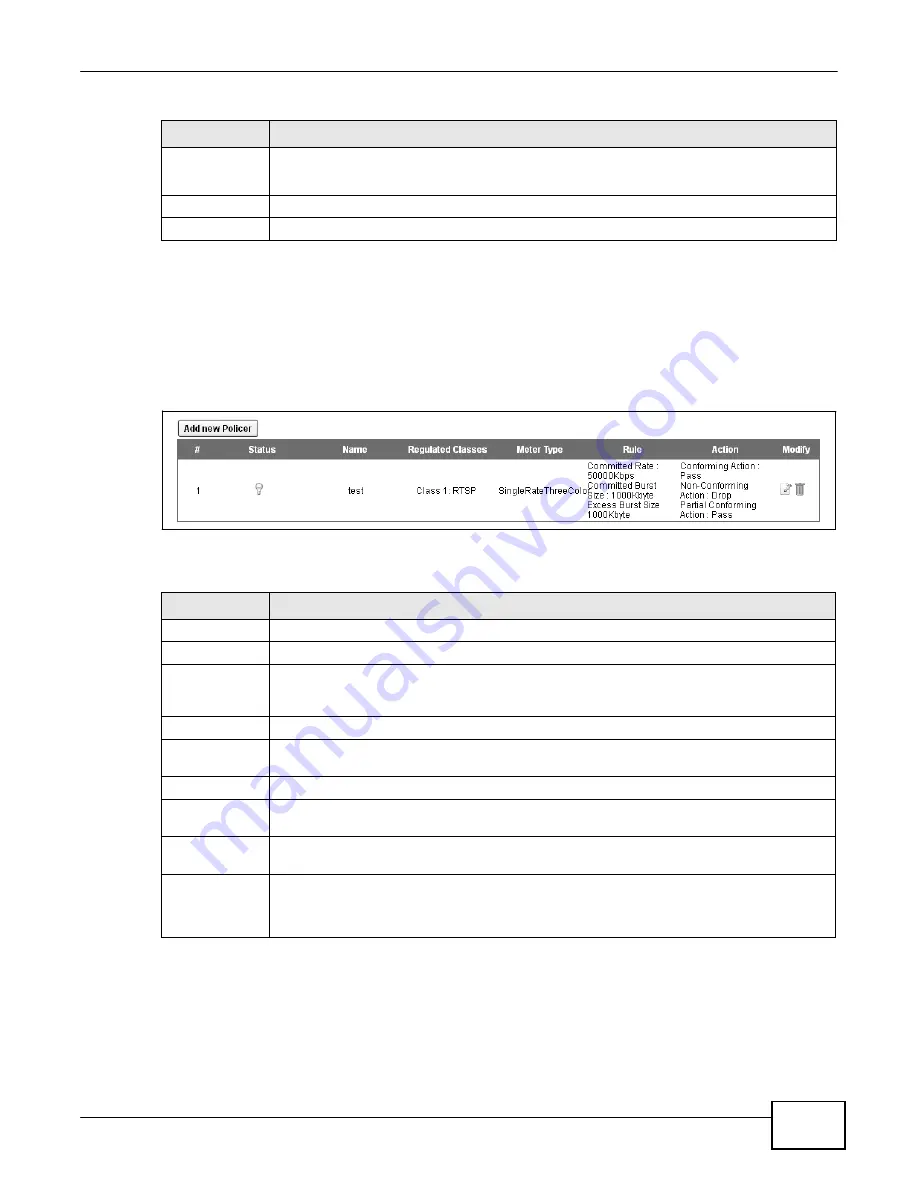
145
eir F1000 Modem User
’s Guide
Chapter 8 Quality of Service (QoS)
Table 48
Class Setup: Add/Edit (continued)
LABEL
DESCRIPTION
To Queue Index
Select a queue that applies to this class.
You should have configured a queue in the
Queue Setup
screen already.
Apply
Click
Apply
to save your changes.
Cancel
Click
Cancel
to exit this screen without saving.
8.6 The QoS Policer Setup Screen
Use this screen to configure QoS policers that allow you to limit the transmission rate of incoming
traffic. Click
Network Setting > QoS > Policer Setup
. The screen appears as shown.
Figure 78
Network Setting > QoS > Policer Setup
The following table describes the labels in this screen.
Table 49
Network Setting > QoS > Policer Setup
LABEL
DESCRIPTION
Add new Policer
Click this to create a new entry.
#
This is the index number of the entry.
Status
This field displays whether the policer is active or not. A yellow bulb signifies that this policer
is active. A gray bulb signifies that this policer is not active. Click the bulb to enable/ disable
the policer.
Name
This field displays the descriptive name of this policer.
Regulated
Classes
This field displays the name of a QoS classifier this policer uses.
Meter Type
This field displays the type of QoS metering algorithm used in this policer.
Rule
These are the rates and burst sizes against which the policer checks the traffic of the
member QoS classes.
Action
This shows the how the policer has the Device treat different types of traffic belonging to
the policer’s member QoS classes.
Modify
Click the
Edit
icon to edit the policer.
Click the
Delete
icon to delete an existing policer. Note that subsequent rules move up by
one when you take this action.
Summary of Contents for eir F1000
Page 4: ...4 eir F1000 Modem User s Guide Contents Overview Diagnostic 273 Troubleshooting 279...
Page 14: ...14 eir F1000 Modem User s Guide Table of Contents...
Page 15: ...PART I User s Guide 15...
Page 16: ...16...
Page 27: ...27 eir F1000 Modem User s Guide Chapter 2 The Web Configurator Figure 10 Connection Status...
Page 33: ...PART II Technical Reference 33...
Page 34: ...34...
Page 68: ...68 eir F1000 Modem User s Guide Chapter 4 Broadband...
Page 134: ...134 eir F1000 Modem User s Guide Chapter 7 Routing...
Page 170: ...170 eir F1000 Modem User s Guide Chapter 9 Network Address Translation NAT...
Page 180: ...Chapter 11 Interface Group 180 eir F1000 Modem User s Guide...
Page 186: ...186 eir F1000 Modem User s Guide Chapter 12 USB Service...
Page 200: ...200 eir F1000 Modem User s Guide Chapter 15 Parental Control...
Page 210: ...210 eir F1000 Modem User s Guide Chapter 17 Certificates...
Page 228: ...Chapter 19 Log 228 eir F1000 Modem User s Guide...
Page 248: ...248 eir F1000 Modem User s Guide Chapter 27 User Account...
Page 252: ...Chapter 28 Remote Management 252 eir F1000 Modem User s Guide...
Page 254: ...254 eir F1000 Modem User s Guide Chapter 29 TR 064...
Page 260: ...Chapter 31 Time Settings 260 eir F1000 Modem User s Guide...
Page 266: ...Chapter 33 Log Setting 266 eir F1000 Modem User s Guide...
Page 272: ...Chapter 35 Configuration 272 eir F1000 Modem User s Guide...
Page 278: ...Chapter 36 Diagnostic 278 eir F1000 Modem User s Guide...
Page 324: ...324 eir F1000 Modem User s Guide Appendix C Pop up Windows JavaScripts and Java Permissions...
Page 338: ...338 eir F1000 Modem User s Guide Appendix D Wireless LANs...






























