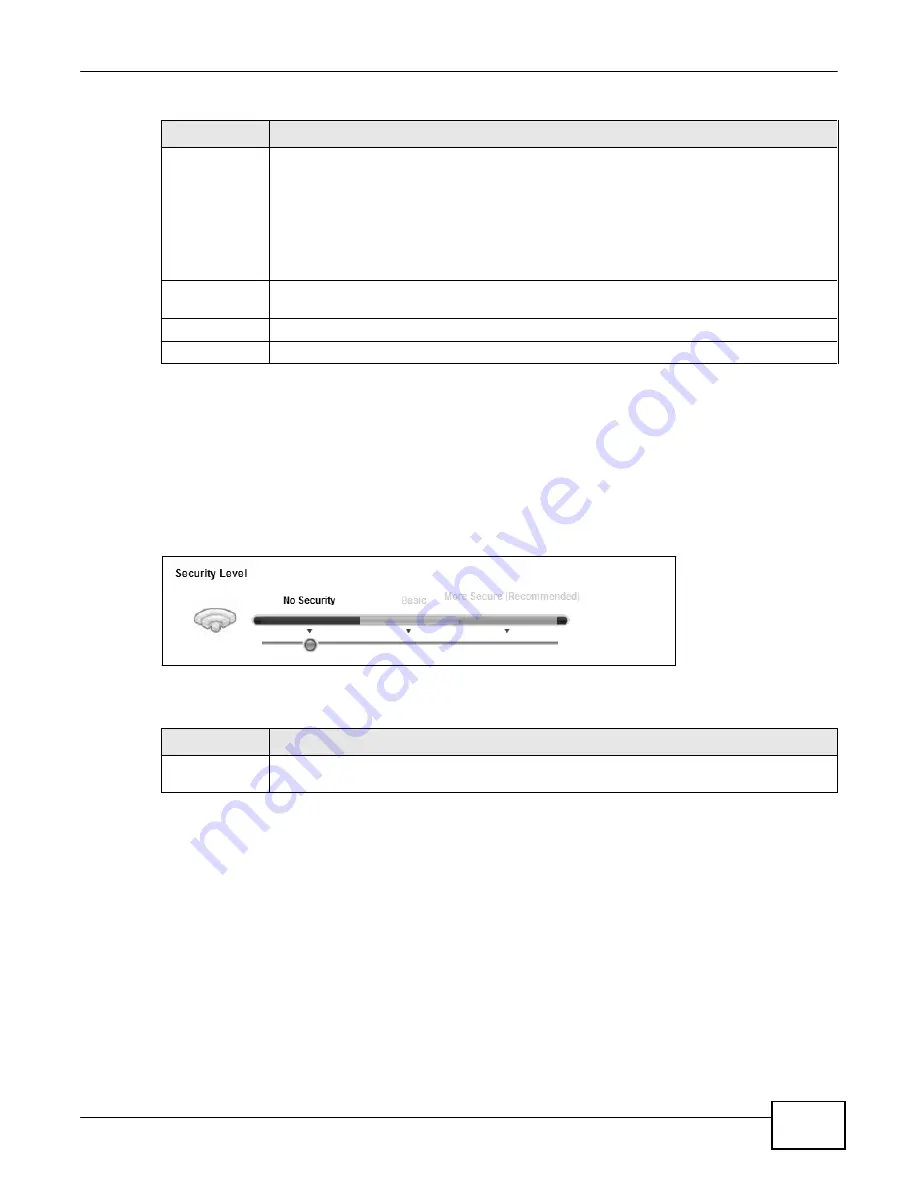
73
eir F1000 Modem User
’s Guide
Chapter 5 Wireless
Table 13
Network Setting > Wireless > General (continued)
LABEL
DESCRIPTION
Security Mode
Select
Basic (WEP, 802.1X)
or
More Secure (WPA(2)-PSK, WPA(2))
to add security
on this wireless network. The wireless clients which want to associate to this network must
have same wireless security settings as the Device. When you select to use a security,
additional options appears in this screen.
Or you can select
No Security
to allow any client to associate this network without any data
encryption or authentication.
See the following sections for more details about this field.
Enable WPS/
WiFi Button
Select this to allow the WPS and WiFi buttons on the rear panel of the Device to control the
corresponding functions. Clear this to disable both buttons.
Apply
Click
Apply
to save your changes.
Cancel
Click
Cancel
to restore your previously saved settings.
5.2.1 No Security
Select
No Security
to allow wireless stations to communicate with the access points without any
data encryption or authentication.
Note: If you do not enable any wireless security on your Device, your network is
accessible to any wireless networking device that is within range.
Figure 34
Wireless > General: No Security
The following table describes the labels in this screen.
Table 14
Wireless > General: No Security
LABEL
DESCRIPTION
Security Level
Choose
No Security
to allow all wireless connections without data encryption or
authentication.
5.2.2 Basic (WEP Encryption)
WEP encryption scrambles the data transmitted between the wireless stations and the access points
(AP) to keep network communications private. Both the wireless stations and the access points
must use the same WEP key.
Note: WEP is extremely insecure. Its encryption can be broken by an attacker, using
widely-available software. It is strongly recommended that you use a more
effective security mechanism. Use the strongest security mechanism that all the
wireless devices in your network support. For example, use WPA-PSK or WPA2-PSK
if all your wireless devices support it, or use WPA or WPA2 if your wireless devices
support it and you have a RADIUS server. If your wireless devices support nothing
stronger than WEP, use the highest encryption level available.
Summary of Contents for eir F1000
Page 4: ...4 eir F1000 Modem User s Guide Contents Overview Diagnostic 273 Troubleshooting 279...
Page 14: ...14 eir F1000 Modem User s Guide Table of Contents...
Page 15: ...PART I User s Guide 15...
Page 16: ...16...
Page 27: ...27 eir F1000 Modem User s Guide Chapter 2 The Web Configurator Figure 10 Connection Status...
Page 33: ...PART II Technical Reference 33...
Page 34: ...34...
Page 68: ...68 eir F1000 Modem User s Guide Chapter 4 Broadband...
Page 134: ...134 eir F1000 Modem User s Guide Chapter 7 Routing...
Page 170: ...170 eir F1000 Modem User s Guide Chapter 9 Network Address Translation NAT...
Page 180: ...Chapter 11 Interface Group 180 eir F1000 Modem User s Guide...
Page 186: ...186 eir F1000 Modem User s Guide Chapter 12 USB Service...
Page 200: ...200 eir F1000 Modem User s Guide Chapter 15 Parental Control...
Page 210: ...210 eir F1000 Modem User s Guide Chapter 17 Certificates...
Page 228: ...Chapter 19 Log 228 eir F1000 Modem User s Guide...
Page 248: ...248 eir F1000 Modem User s Guide Chapter 27 User Account...
Page 252: ...Chapter 28 Remote Management 252 eir F1000 Modem User s Guide...
Page 254: ...254 eir F1000 Modem User s Guide Chapter 29 TR 064...
Page 260: ...Chapter 31 Time Settings 260 eir F1000 Modem User s Guide...
Page 266: ...Chapter 33 Log Setting 266 eir F1000 Modem User s Guide...
Page 272: ...Chapter 35 Configuration 272 eir F1000 Modem User s Guide...
Page 278: ...Chapter 36 Diagnostic 278 eir F1000 Modem User s Guide...
Page 324: ...324 eir F1000 Modem User s Guide Appendix C Pop up Windows JavaScripts and Java Permissions...
Page 338: ...338 eir F1000 Modem User s Guide Appendix D Wireless LANs...






























