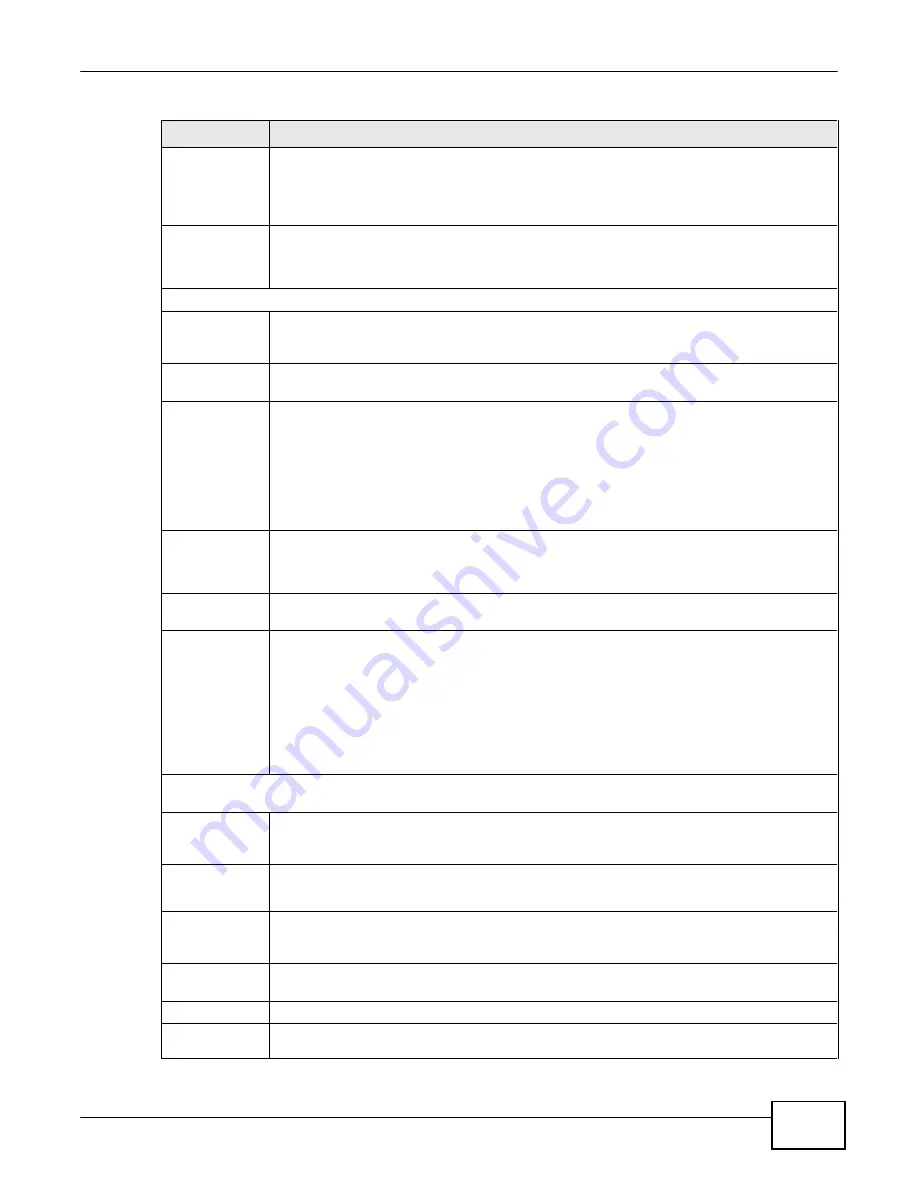
49
eir F1000 Modem User
’s Guide
Chapter 4 Broadband
Table 6
Network Setting > Broadband > Add New WAN Interface/Edit (Routing Mode) (continued)
LABEL
DESCRIPTION
Sustainable
Cell Rate
The Sustainable Cell Rate (SCR) sets the average cell rate (long-term) that can be
transmitted. Type the SCR, which must be less than the PCR. Note that system default is 0
cells/sec.
This field is available only when you select
Non Realtime VBR
or
Realtime VBR
.
Maximum Burst
Size
Maximum Burst Size (MBS) refers to the maximum number of cells that can be sent at the
peak rate. Type the MBS, which is less than 65535.
This field is available only when you select
Non Realtime VBR
or
Realtime VBR
.
PPP Information (This is available only when you select
PPPoE
or
PPPoA
in the
Mode
field.)
PPP User Name
Enter the user name exactly as your ISP assigned. If assigned a name in the form
user@domain where domain identifies a service name, then enter both components exactly
as given.
PPP Password
Enter the password associated with the user name above. Select
password unmask
to
show your entered password in plain text.
PPP Triger Type
Select when to have the Device establish the PPP connection.
Auto Connect
- select this to not let the connection time out.
Connect on Demand
- select this to automatically bring up the connection when the
Device receives packets destined for the Internet.
Manual
- select this if you want to manually trigger the connection up. You can manually
connect and disconnect the connection on the
Connection Status
screen.
Idle Timeout
This value specifies the time in minutes that elapses before the router automatically
disconnects from the PPPoE server.
This field is not configurable if you select
Auto Connect
in the
PPP Triger Type
field.
PPPoE Service
Name
Enter the name of your PPPoE service here.
PPPoE
Passthrough
This field is available when you select
PPPoE
encapsulation.
In addition to the Device’s built-in PPPoE client, you can enable PPPoE pass through to allow
up to ten hosts on the LAN to use PPPoE client software on their computers to connect to the
ISP via the Device. Each host can have a separate account and a public WAN IP address.
PPPoE pass through is an alternative to NAT for application where NAT is not appropriate.
Disable PPPoE pass through if you do not need to allow hosts on the LAN to use PPPoE client
software on their computers to connect to the ISP.
IP Address (This is available only when you select
IPv4 Only
or
IPv6/IPv4 DualStack
in the
IPv6/IPv4
Mode
field.)
Obtain an IP
Address
Automatically
A static IP address is a fixed IP that your ISP gives you. A dynamic IP address is not fixed;
the ISP assigns you a different one each time you connect to the Internet. Select this if you
have a dynamic IP address.
DHCP
option 60/
Vendor ID
This field displays when editing an existing WAN interface. Type the class vender ID you
want the Device to add in the DHCP Discovery packets that go to the DHCP server.
DHCP
option 43
Enable
This field displays when editing an existing WAN interface. Type the vender specific
information you want the Device to add in the DHCP Offer packets. The information is used,
for example, for configuring an ACS’s (Auto Configuration Server) URL.
Static IP
Address
Select this option If the ISP assigned a fixed IP address.
IP Address
Enter the static IP address provided by your ISP.
Subnet
Mask
Enter the subnet mask provided by your ISP.
Summary of Contents for eir F1000
Page 4: ...4 eir F1000 Modem User s Guide Contents Overview Diagnostic 273 Troubleshooting 279...
Page 14: ...14 eir F1000 Modem User s Guide Table of Contents...
Page 15: ...PART I User s Guide 15...
Page 16: ...16...
Page 27: ...27 eir F1000 Modem User s Guide Chapter 2 The Web Configurator Figure 10 Connection Status...
Page 33: ...PART II Technical Reference 33...
Page 34: ...34...
Page 68: ...68 eir F1000 Modem User s Guide Chapter 4 Broadband...
Page 134: ...134 eir F1000 Modem User s Guide Chapter 7 Routing...
Page 170: ...170 eir F1000 Modem User s Guide Chapter 9 Network Address Translation NAT...
Page 180: ...Chapter 11 Interface Group 180 eir F1000 Modem User s Guide...
Page 186: ...186 eir F1000 Modem User s Guide Chapter 12 USB Service...
Page 200: ...200 eir F1000 Modem User s Guide Chapter 15 Parental Control...
Page 210: ...210 eir F1000 Modem User s Guide Chapter 17 Certificates...
Page 228: ...Chapter 19 Log 228 eir F1000 Modem User s Guide...
Page 248: ...248 eir F1000 Modem User s Guide Chapter 27 User Account...
Page 252: ...Chapter 28 Remote Management 252 eir F1000 Modem User s Guide...
Page 254: ...254 eir F1000 Modem User s Guide Chapter 29 TR 064...
Page 260: ...Chapter 31 Time Settings 260 eir F1000 Modem User s Guide...
Page 266: ...Chapter 33 Log Setting 266 eir F1000 Modem User s Guide...
Page 272: ...Chapter 35 Configuration 272 eir F1000 Modem User s Guide...
Page 278: ...Chapter 36 Diagnostic 278 eir F1000 Modem User s Guide...
Page 324: ...324 eir F1000 Modem User s Guide Appendix C Pop up Windows JavaScripts and Java Permissions...
Page 338: ...338 eir F1000 Modem User s Guide Appendix D Wireless LANs...






























