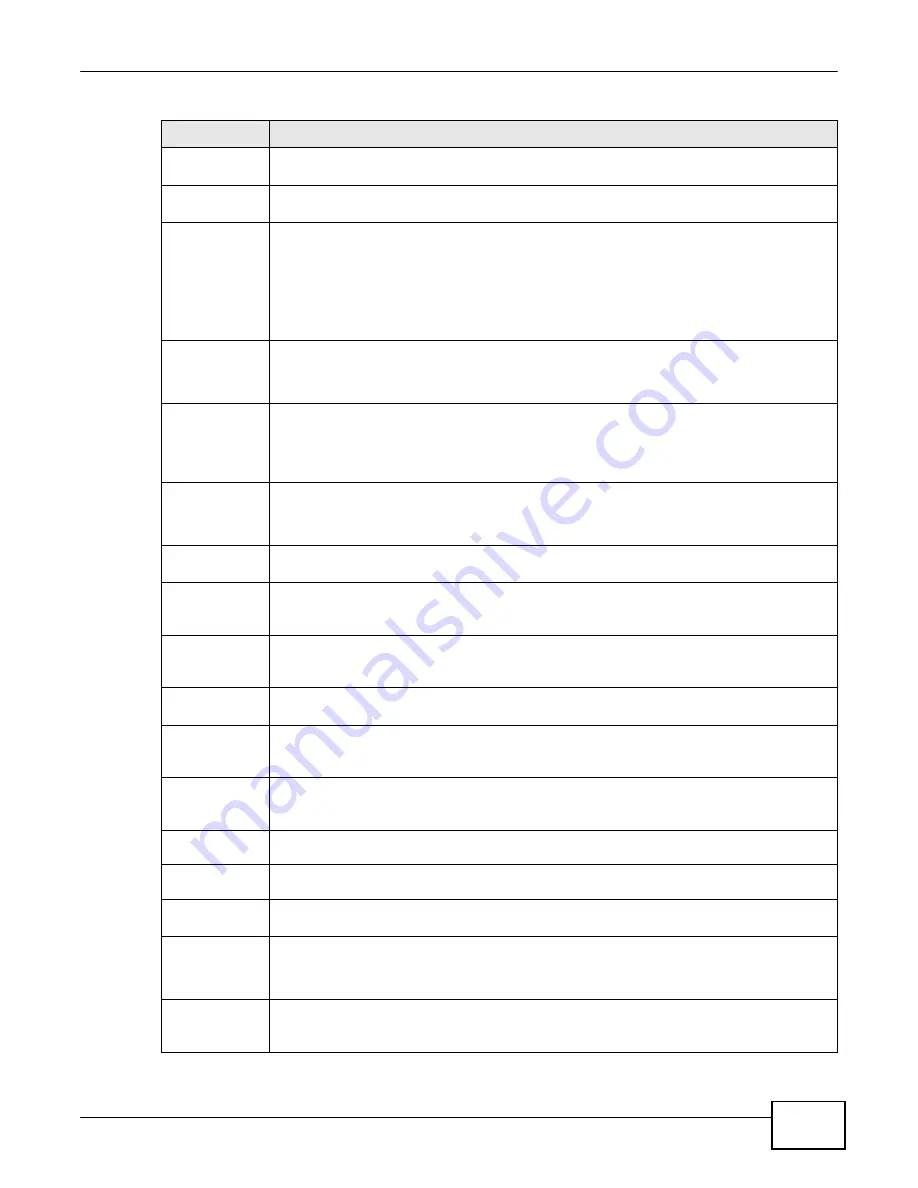
57
eir F1000 Modem User
’s Guide
Chapter 4 Broadband
Table 9
Network Setting
>
Broadband > 3G Backup (continued)
LABEL
DESCRIPTION
Username
Type the user name (of up to 64 ASCII printable characters) given to you by your service
provider.
Password
Type the password (of up to 64 ASCII printable characters) associated with the user name
above.
PIN
A PIN (Personal Identification Number) code is a key to a 3G card. Without the PIN code,
you cannot use the 3G card.
If your ISP enabled PIN code authentication, enter the 4-digit PIN code (0000 for example)
provided by your ISP. If you enter the PIN code incorrectly, the 3G card may be blocked by
your ISP and you cannot use the account to access the Internet.
If your ISP disabled PIN code authentication, leave this field blank.
Dial string
Enter the phone number (dial string) used to dial up a connection to your service provider’s
base station. Your ISP should provide the phone number.
For example, *99# is the dial string to establish a GPRS or 3G connection in Taiwan.
APN
Enter the APN (Access Point Name) provided by your service provider. Connections with
different APNs may provide different services (such as Internet access or MMS (Multi-Media
Messaging Service)) and charge method.
You can enter up to 32 ASCII printable characters. Spaces are allowed.
Connection
Select
Nailed UP
if you do not want the connection to time out.
Select
on Demand
if you do not want the connection up all the time and specify an idle
time-out in the
Max Idle Timeout
field.
Max Idle
Timeout
This value specifies the time in minutes that elapses before the Device automatically
disconnects from the ISP.
Obtain an IP
Address
Automatically
Select this option if your ISP did not assign you a fixed IP address.
Use the
following static
IP address
Select this option if the ISP assigned a fixed IP address.
IP Address
Enter your WAN IP address in this field if you selected
Use the following static IP
address
.
Obtain DNS
info
dynamically
Select this to have the Device get the DNS server addresses from the ISP automatically.
Use the
following static
DNS IP address
Select this to have the Device use the DNS server addresses you configure manually.
Primary
DNS server
Enter the first DNS server address assigned by the ISP.
Secondary
DNS server
Enter the second DNS server address assigned bythe ISP.
Enable Email
Notification
Select this to enable the e-mail notification function. The Device will e-mail you a
notification when the 3G connection is up.
Mail Server
Select a mail server for the e-mail address specified below.
If you do not select a mail server, e-mail notifications cannot be sent via e-mail. You must
have configured a mail server already in the
Maintenance
>
Email Notification
screen.
3G backup
Send Email
Title
Type a title that you want to be in the subject line of the e-mail notifications that the Device
sends.
Summary of Contents for eir F1000
Page 4: ...4 eir F1000 Modem User s Guide Contents Overview Diagnostic 273 Troubleshooting 279...
Page 14: ...14 eir F1000 Modem User s Guide Table of Contents...
Page 15: ...PART I User s Guide 15...
Page 16: ...16...
Page 27: ...27 eir F1000 Modem User s Guide Chapter 2 The Web Configurator Figure 10 Connection Status...
Page 33: ...PART II Technical Reference 33...
Page 34: ...34...
Page 68: ...68 eir F1000 Modem User s Guide Chapter 4 Broadband...
Page 134: ...134 eir F1000 Modem User s Guide Chapter 7 Routing...
Page 170: ...170 eir F1000 Modem User s Guide Chapter 9 Network Address Translation NAT...
Page 180: ...Chapter 11 Interface Group 180 eir F1000 Modem User s Guide...
Page 186: ...186 eir F1000 Modem User s Guide Chapter 12 USB Service...
Page 200: ...200 eir F1000 Modem User s Guide Chapter 15 Parental Control...
Page 210: ...210 eir F1000 Modem User s Guide Chapter 17 Certificates...
Page 228: ...Chapter 19 Log 228 eir F1000 Modem User s Guide...
Page 248: ...248 eir F1000 Modem User s Guide Chapter 27 User Account...
Page 252: ...Chapter 28 Remote Management 252 eir F1000 Modem User s Guide...
Page 254: ...254 eir F1000 Modem User s Guide Chapter 29 TR 064...
Page 260: ...Chapter 31 Time Settings 260 eir F1000 Modem User s Guide...
Page 266: ...Chapter 33 Log Setting 266 eir F1000 Modem User s Guide...
Page 272: ...Chapter 35 Configuration 272 eir F1000 Modem User s Guide...
Page 278: ...Chapter 36 Diagnostic 278 eir F1000 Modem User s Guide...
Page 324: ...324 eir F1000 Modem User s Guide Appendix C Pop up Windows JavaScripts and Java Permissions...
Page 338: ...338 eir F1000 Modem User s Guide Appendix D Wireless LANs...






























