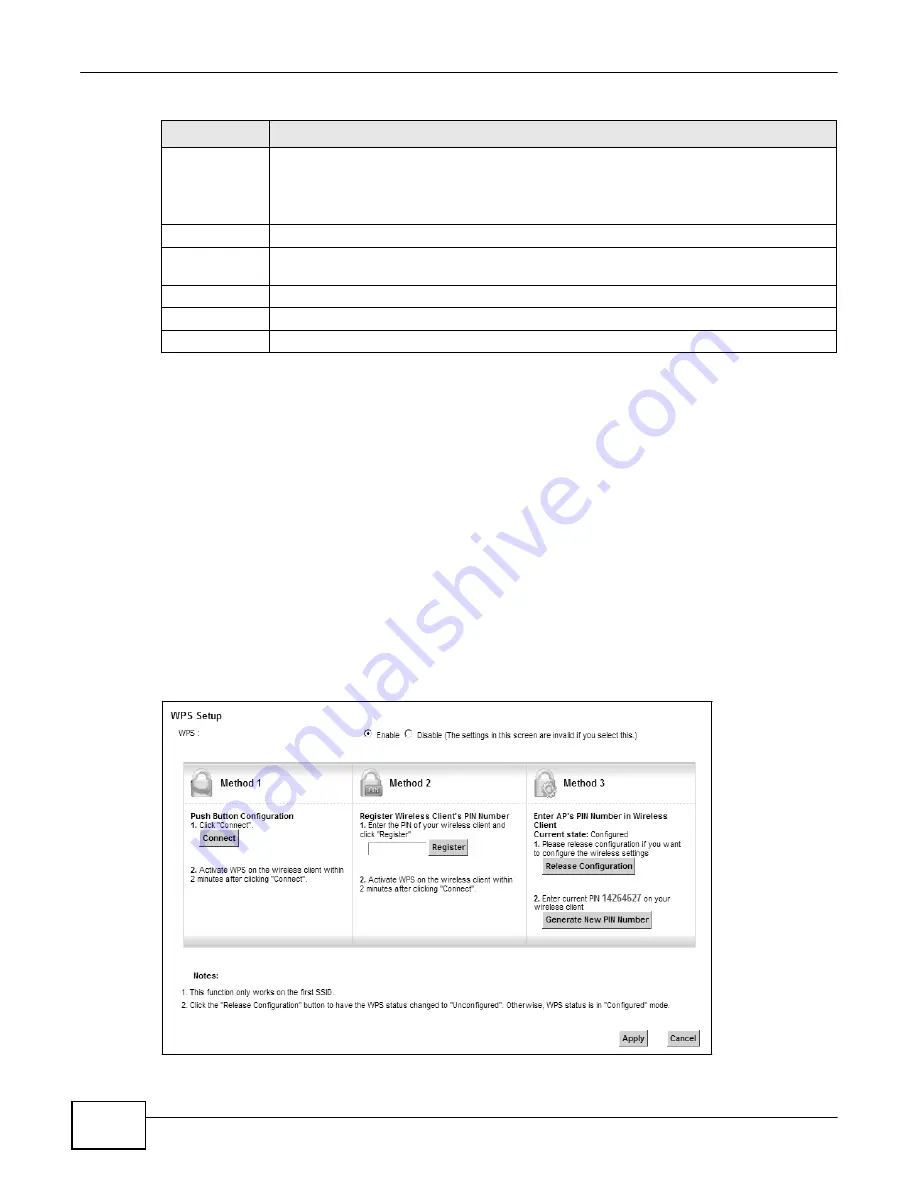
82
eir F1000 Modem U
ser’s Guide
Chapter 5 Wireless
Table 20
Wireless > MAC Authentication (continued)
LABEL
DESCRIPTION
Add new MAC
address
Click this if you want to add a new MAC address entry to the MAC filter list below.
Enter the MAC addresses of the wireless devices that are allowed or denied access to the
Device in these address fields. Enter the MAC addresses in a valid MAC address format, that
is, six hexadecimal character pairs, for example, 12:34:56:78:9a:bc.
#
This is the index number of the entry.
MAC Address
This is the MAC addresses of the wireless devices that are allowed or denied access to the
Device.
Delete
Click the
Delete
icon to delete the entry.
Apply
Click
Apply
to save your changes.
Cancel
Click
Cancel
to exit this screen without saving.
5.5 The WPS Screen
Use this screen to configure WiFi Protected Setup (WPS) on your Device.
WPS allows you to quickly set up a wireless network with strong security, without having to
configure security settings manually. Set up each WPS connection between two devices. Both
devices must support WPS. See
Section 5.10.9.3 on page 98
for more information about WPS.
Note: The Device applies the security settings of the
SSID1
profile (see
Section 5.2 on
page 70
). If you want to use the WPS feature, make sure you have set the security
mode of
SSID1
to
WPA2-PSK
or
No Security
.
Click
Network Setting > Wireless > WPS
. The following screen displays. Select
Enable
and click
Apply
to activate the WPS function. Then you can configure the WPS settings in this screen.
Figure 41
Network Setting > Wireless > WPS
Summary of Contents for eir F1000
Page 4: ...4 eir F1000 Modem User s Guide Contents Overview Diagnostic 273 Troubleshooting 279...
Page 14: ...14 eir F1000 Modem User s Guide Table of Contents...
Page 15: ...PART I User s Guide 15...
Page 16: ...16...
Page 27: ...27 eir F1000 Modem User s Guide Chapter 2 The Web Configurator Figure 10 Connection Status...
Page 33: ...PART II Technical Reference 33...
Page 34: ...34...
Page 68: ...68 eir F1000 Modem User s Guide Chapter 4 Broadband...
Page 134: ...134 eir F1000 Modem User s Guide Chapter 7 Routing...
Page 170: ...170 eir F1000 Modem User s Guide Chapter 9 Network Address Translation NAT...
Page 180: ...Chapter 11 Interface Group 180 eir F1000 Modem User s Guide...
Page 186: ...186 eir F1000 Modem User s Guide Chapter 12 USB Service...
Page 200: ...200 eir F1000 Modem User s Guide Chapter 15 Parental Control...
Page 210: ...210 eir F1000 Modem User s Guide Chapter 17 Certificates...
Page 228: ...Chapter 19 Log 228 eir F1000 Modem User s Guide...
Page 248: ...248 eir F1000 Modem User s Guide Chapter 27 User Account...
Page 252: ...Chapter 28 Remote Management 252 eir F1000 Modem User s Guide...
Page 254: ...254 eir F1000 Modem User s Guide Chapter 29 TR 064...
Page 260: ...Chapter 31 Time Settings 260 eir F1000 Modem User s Guide...
Page 266: ...Chapter 33 Log Setting 266 eir F1000 Modem User s Guide...
Page 272: ...Chapter 35 Configuration 272 eir F1000 Modem User s Guide...
Page 278: ...Chapter 36 Diagnostic 278 eir F1000 Modem User s Guide...
Page 324: ...324 eir F1000 Modem User s Guide Appendix C Pop up Windows JavaScripts and Java Permissions...
Page 338: ...338 eir F1000 Modem User s Guide Appendix D Wireless LANs...






























