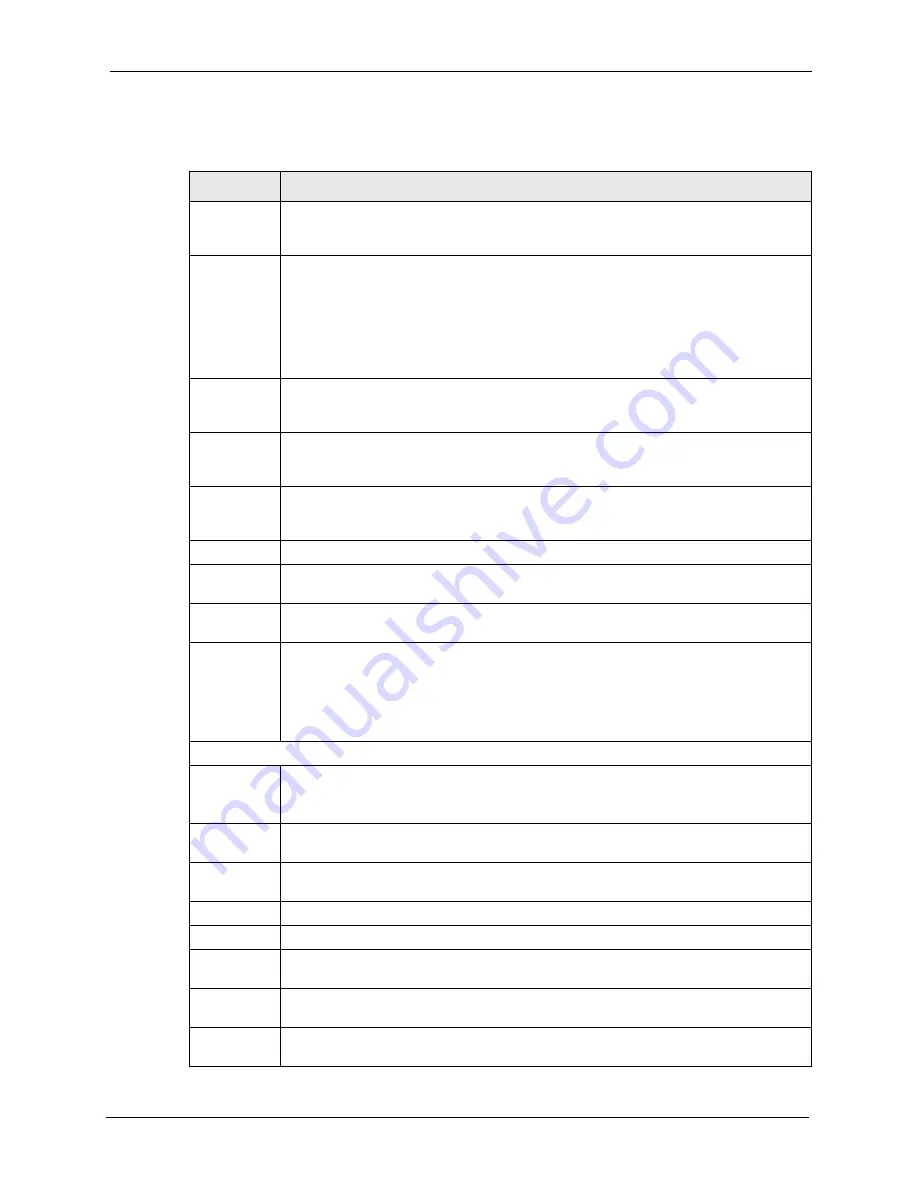
Dimension ES-3148 User’s Guide
Chapter 7 Basic Setting
73
The following table describes the labels in this screen.
Table 11
IP Setup
LABEL
DESCRIPTION
Domain
Name Server
DNS (Domain Name System) is for mapping a domain name to its corresponding IP
address and vice versa. Enter a domain name server IP address in order to be able to
use a domain name instead of an IP address.
Default
Management
Specify which traffic flow (In-Band or Out-of-band) the switch is to send packets
originating from itself (such as SNMP traps) or packets with unknown source.
Select
Out-of-band
to have the switch send the packets to the out-of-band
management port. This means that device(s) connected to the other port(s) do not
receive these packets.
Select
In-Band
to have the switch send the packets to all ports except the out-of-band
management port to which connected device(s) do not receive these packets.
In-band
Management
IP Address
DHCP Client Select this option if you have a DHCP server that can assign the switch an IP address,
subnet mask, a default gateway IP address and a domain name server IP address
automatically.
Static IP
Address
Select this option if you don¡¦t have a DHCP server or if you wish to assign static IP
address information to the switch. You need to fill in the following fields when you select
this option.
IP Address
Enter the IP address of your switch in dotted decimal notation for example 192.168.1.1.
IP Subnet
Mask
Enter the IP subnet mask of your switch in dotted decimal notation for example
255.255.255.0.
Default
Gateway
Enter the IP address of the default outgoing gateway in dotted decimal notation, for
example 192.168.1.254.
VID
Enter the VLAN identification number associated with the switch IP address. VID is the
VLAN ID of the CPU and is used for management only. The default is "1". All ports, by
default, are fixed members of this "management VLAN" in order to manage the device
from any port. If a port is not a member of this VLAN, then users on that port cannot
access the device. To access the switch make sure the port that you are connected to is
a member of Management VLAN.
Out-of-band Management IP Address
IP Address
Enter the IP address of your switch in dotted decimal notation for example 192.168.0.1.
If you change this IP address, make sure the computer connected to this management
port is in the same subnet before accessing the switch.
IP Subnet
Mask
Enter the IP subnet mask of your switch in dotted decimal notation for example
255.255.255.0.
Default
Gateway
Enter the IP address of the default outgoing gateway in dotted decimal notation, for
example 192.168.0.254.
Apply
Click
Apply
to save your changes back to the switch.
Cancel
Click
Cancel
to begin configuring the fields again.
In-band IP
Addresses
You can create up to 64 IP addresses which are used to access and manage the switch
from the ports belonging to the pre-defined VLAN(s). You must configure a VLAN first.
IP Address
Enter the IP address for managing the switch by the members of the VLAN specified in
the
VID
field below.
IP Subnet
Mask
Enter the IP subnet mask in dotted decimal notation.
Summary of Contents for Dimension ES-3148
Page 1: ...Dimension ES 3148 Intelligent Layer 2 Switch User s Guide Version 3 60 12 2005...
Page 2: ......
Page 18: ...Dimension ES 3148 User s Guide 16...
Page 26: ...Dimension ES 3148 User s Guide 24...
Page 40: ...Dimension ES 3148 User s Guide 38 Chapter 2 Hardware Installation and Connection...
Page 56: ...Dimension ES 3148 User s Guide 54 Chapter 4 The Web Configurator...
Page 84: ...Dimension ES 3148 User s Guide 82 Chapter 8 VLAN Figure 35 VLAN Static VLAN...
Page 86: ...Dimension ES 3148 User s Guide 84 Chapter 8 VLAN Figure 36 VLAN VLAN Port Setting...
Page 104: ...Dimension ES 3148 User s Guide 102 Chapter 12 Bandwidth Control...
Page 108: ...Dimension ES 3148 User s Guide 106 Chapter 13 Broadcast Storm Control...
Page 110: ...Dimension ES 3148 User s Guide 108 Chapter 14 Mirroring Figure 45 Mirroring...
Page 112: ...Dimension ES 3148 User s Guide 110 Chapter 14 Mirroring...
Page 118: ...Dimension ES 3148 User s Guide 116 Chapter 15 Link Aggregation...
Page 124: ...Dimension ES 3148 User s Guide 122 Chapter 17 Port Security Figure 52 Port Security...
Page 126: ...Dimension ES 3148 User s Guide 124 Chapter 17 Port Security...
Page 140: ...Dimension ES 3148 User s Guide 138 Chapter 18 Access Control...
Page 144: ...Dimension ES 3148 User s Guide 142 Chapter 19 Queuing Method...
Page 150: ...Dimension ES 3148 User s Guide 148 Chapter 20 Classifier Figure 71 Classifier Example...
Page 156: ...Dimension ES 3148 User s Guide 154 Chapter 21 Policy Rule Figure 74 Policy Example...
Page 162: ...Dimension ES 3148 User s Guide 160 Chapter 22 VLAN Stacking...
Page 165: ...Dimension ES 3148 User s Guide Chapter 23 Multicast 163 Figure 77 Multicast Setting...
Page 170: ...Dimension ES 3148 User s Guide 168 Chapter 23 Multicast Figure 81 MVR...
Page 176: ...Dimension ES 3148 User s Guide 174 Chapter 23 Multicast...
Page 188: ...Dimension ES 3148 User s Guide 186 Chapter 27 Diagnostic...
Page 226: ...Dimension ES 3148 User s Guide 224 Chapter 31 Introducing the Commands...
Page 244: ...Dimension ES 3148 User s Guide 242 Chapter 32 Command Examples...
Page 254: ...Dimension ES 3148 User s Guide 252 Chapter 33 IEEE 802 1Q Tagged VLAN Commands...
Page 264: ...Dimension ES 3148 User s Guide 262 Chapter 34 Troubleshooting...
Page 268: ...Dimension ES 3148 User s Guide 266 Appendix A Product Specifications...
Page 276: ...Dimension ES 3148 User s Guide 274 Appendix B IP Subnetting...






























