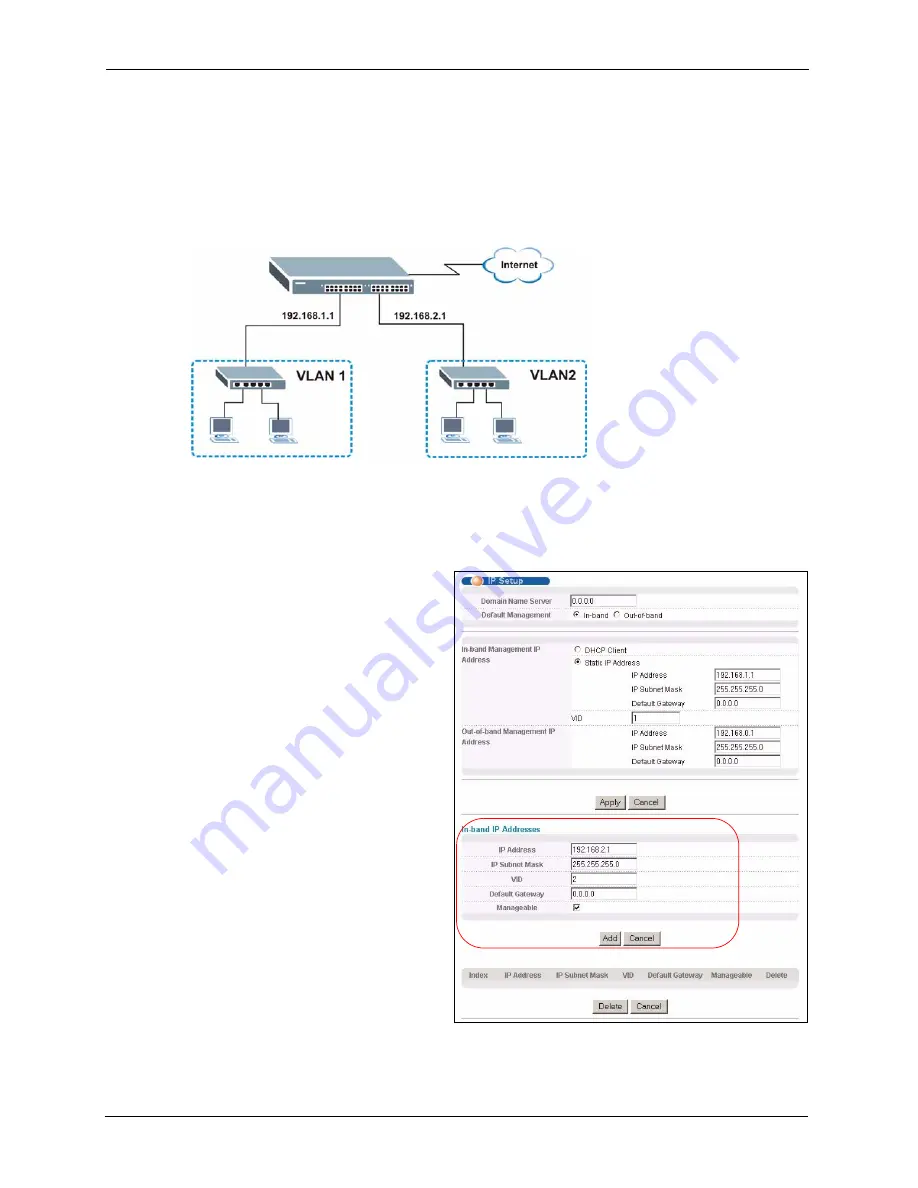
Dimension ES-3148 User’s Guide
58
Chapter 5 Initial Setup Example
5.1.3 Configuring Switch Management IP Address
The default management IP address of the switch is 192.168.1.1. You can configure another IP
address in a different subnet for management purposes. The following figure shows an
example.
Figure 24
Initial Setup Example: Management IP Address
1
Connect your computer to any Ethernet port on the switch. Make sure your computer is
in the same subnet as the switch.
2
Open your web browser and enter 192.168.1.1 (the default IP address) in the address bar
to access the web configurator. See
3
Click
Basic Setting
and
IP
Setup
in the navigation panel.
4
Configure the related fields in the
IP Setup
screen.
For the
VLAN2
network, enter
192.168.2.1 as the IP address and
255.255.255.0 as the subnet
mask.
5
In the
VID
field, enter the ID of
the VLAN group to which you
want this management IP address
to belong. This is the same as the
VLAN ID you configure in the
Static VLAN
screen.
6
Select the
Manageable
check
box to allow the switch to be
managed from the ports
belonging to
VLAN2
using this
specified IP address.
7
Click
Add
.
Summary of Contents for Dimension ES-3148
Page 1: ...Dimension ES 3148 Intelligent Layer 2 Switch User s Guide Version 3 60 12 2005...
Page 2: ......
Page 18: ...Dimension ES 3148 User s Guide 16...
Page 26: ...Dimension ES 3148 User s Guide 24...
Page 40: ...Dimension ES 3148 User s Guide 38 Chapter 2 Hardware Installation and Connection...
Page 56: ...Dimension ES 3148 User s Guide 54 Chapter 4 The Web Configurator...
Page 84: ...Dimension ES 3148 User s Guide 82 Chapter 8 VLAN Figure 35 VLAN Static VLAN...
Page 86: ...Dimension ES 3148 User s Guide 84 Chapter 8 VLAN Figure 36 VLAN VLAN Port Setting...
Page 104: ...Dimension ES 3148 User s Guide 102 Chapter 12 Bandwidth Control...
Page 108: ...Dimension ES 3148 User s Guide 106 Chapter 13 Broadcast Storm Control...
Page 110: ...Dimension ES 3148 User s Guide 108 Chapter 14 Mirroring Figure 45 Mirroring...
Page 112: ...Dimension ES 3148 User s Guide 110 Chapter 14 Mirroring...
Page 118: ...Dimension ES 3148 User s Guide 116 Chapter 15 Link Aggregation...
Page 124: ...Dimension ES 3148 User s Guide 122 Chapter 17 Port Security Figure 52 Port Security...
Page 126: ...Dimension ES 3148 User s Guide 124 Chapter 17 Port Security...
Page 140: ...Dimension ES 3148 User s Guide 138 Chapter 18 Access Control...
Page 144: ...Dimension ES 3148 User s Guide 142 Chapter 19 Queuing Method...
Page 150: ...Dimension ES 3148 User s Guide 148 Chapter 20 Classifier Figure 71 Classifier Example...
Page 156: ...Dimension ES 3148 User s Guide 154 Chapter 21 Policy Rule Figure 74 Policy Example...
Page 162: ...Dimension ES 3148 User s Guide 160 Chapter 22 VLAN Stacking...
Page 165: ...Dimension ES 3148 User s Guide Chapter 23 Multicast 163 Figure 77 Multicast Setting...
Page 170: ...Dimension ES 3148 User s Guide 168 Chapter 23 Multicast Figure 81 MVR...
Page 176: ...Dimension ES 3148 User s Guide 174 Chapter 23 Multicast...
Page 188: ...Dimension ES 3148 User s Guide 186 Chapter 27 Diagnostic...
Page 226: ...Dimension ES 3148 User s Guide 224 Chapter 31 Introducing the Commands...
Page 244: ...Dimension ES 3148 User s Guide 242 Chapter 32 Command Examples...
Page 254: ...Dimension ES 3148 User s Guide 252 Chapter 33 IEEE 802 1Q Tagged VLAN Commands...
Page 264: ...Dimension ES 3148 User s Guide 262 Chapter 34 Troubleshooting...
Page 268: ...Dimension ES 3148 User s Guide 266 Appendix A Product Specifications...
Page 276: ...Dimension ES 3148 User s Guide 274 Appendix B IP Subnetting...






























