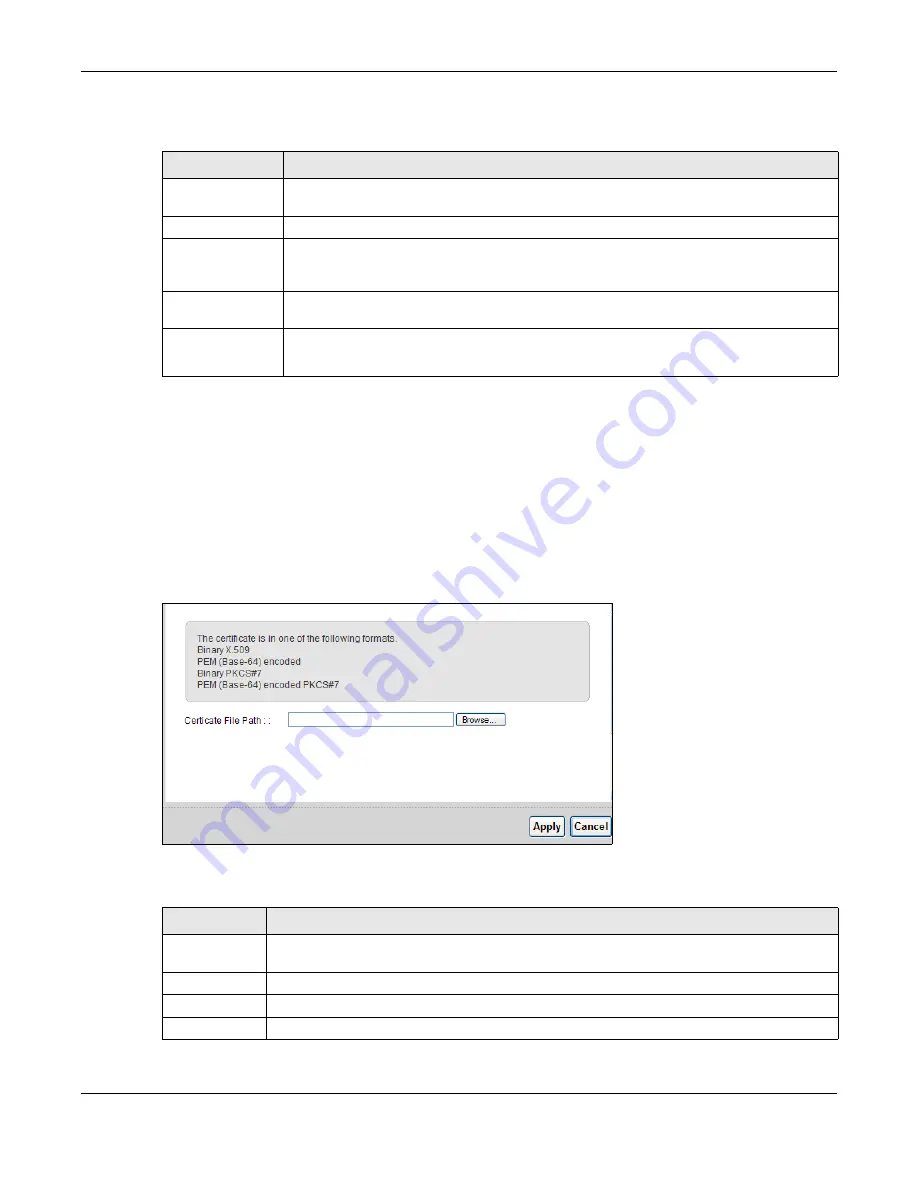
Chapter 17 Certificate
AMG1302-T11C User’s Guide
187
The following table describes the fields in this screen.
17.5 Trusted CA Import
Click
Import
Certificate
in
the
Trusted CA
screen to open the
Import
Certificate
screen. You
can save a trusted certification authority’s certificate to the AMG1302-T11C.
Note: You must remove any spaces from the certificate’s filename before you can import
the certificate.
Figure 98
Trusted CA > Import
The following table describes the labels in this screen.
Table 72
Security > Certificates > Trusted CA
LABEL
DESCRIPTION
Import Certificate
Click this button to open a screen where you can save the certificate of a certification
authority that you trust to the AMG1302-T11C.
Name
This field displays the name used to identify this certificate.
Subject
This field displays information that identifies the owner of the certificate, such as Common
Name (CN), OU (Organizational Unit or department), Organization (O), State (ST) and
Country (C). It is recommended that each certificate have unique subject information.
Type
This field displays general information about the certificate.
ca
means that a Certification
Authority signed the certificate.
Action
Click
View
to open a screen with an in-depth list of information about the certificate.
Click
Remove
to delete the certificate.
Table 73
Security > Certificates > Trusted CA > Import
LABEL
DESCRIPTION
Certificate File
Path
Type in the location of the file you want to upload in this field or click
Browse
to find it.
Browse Click
Browse
to find the certificate file you want to upload.
Apply
Click
Apply
to save the certificate on the AMG1302-T11C.
Back
Click
Back
to return to the previous screen.






























