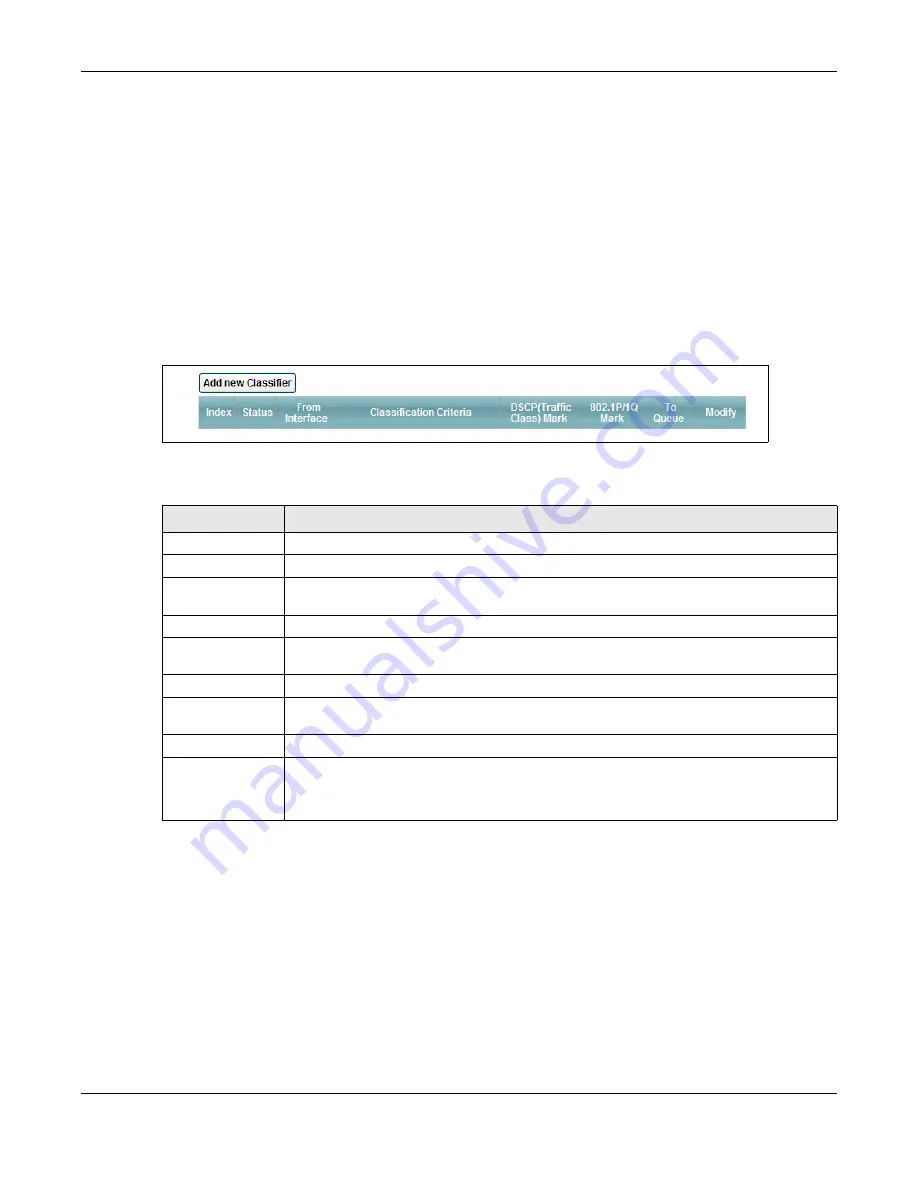
Chapter 10 Quality of Service (QoS)
AMG1302-T11C User’s Guide
141
10.4 The Class Setup Screen
Use this screen to add, edit or delete QoS classifiers. A classifier groups traffic into data flows
according to specific criteria such as the source address, destination address, source port number,
destination port number or incoming interface. For example, you can configure a classifier to select
traffic from the same protocol port (such as Telnet) to form a flow.
You can give different priorities to traffic that the AMG1302-T11C forwards out through the WAN
interface. Give high priority to voice and video to make them run more smoothly. Similarly, give low
priority to many large file downloads so that they do not reduce the quality of other applications.
Click
Network Setting > QoS > Class Setup
to open the screen as shown next.
Figure 65
Network Setting > QoS > Class Setup
The following table describes the labels in this screen.
10.4.1 Class Setup Add/Edit
Click
Add new Classifier
in the
Network Setting > QoS > Class Setup
screen or click the
Edit
icon next to a class, the screen appears as shown next.
Table 45
Network Setting > QoS > Class Setup
LABEL
DESCRIPTION
Add new Classifier Click
this to create a new classifier.
Index
This is the index number of the entry.
Status
This field displays whether the classifier is active or not. A yellow bulb signifies that this
classifier is active. A gray bulb signifies that this classifier is not active.
From Interface
This shows the interface from which traffic of this class should come.
Classification
Criteria
This shows criteria specified in this classifier, for example the type and the source MAC
address of traffic that matches this classifier.
DSCP Mark
This is the DSCP number added to traffic of this classifier.
802.1P/1Q Mark
This is the IEEE 802.1p priority level and 802.1Q VLAN tag assigned to traffic of this
classifier.
To Queue
This is the name of the queue in which traffic of this classifier is put.
Modify
Click the
Edit
icon to edit the classifier.
Click the
Delete
icon to delete an existing classifier. Note that subsequent rules move up
by one when you take this action.
















































