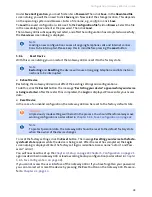Gateway 400 User Guide | Frequently Asked Questions
48
6
Frequently Asked Questions
Questions
You can read the frequently asked questions about the Gateway 400 here. The answers are provided
after each set of questions.
Question 1
I have been using a different modem in the past. Can I use the LAN cable to connect the
Gateway 400?(Answer on page 48)
Question 2
Can I connect multiple computers to the Gateway 400?(Answer on page 48)
Question 3
I cannot access the user interface of the Gateway 400.(Answer on page 48)
Question 4
How can I assign a static IP address for my computer?(Answer on page 48)
Answers
Question 1
I have been using a different modem in the past. Can I use the LAN cable to connect the
Gateway 400?
We recommend that you always use the supplied cable. You can, of course, also use your own net-
work cable to connect your computer.
Question 2
Can I connect multiple computers to the Gateway 400?
The Gateway 400 has two network ports that are labeled LAN1 and LAN2.
You can use these ports to connect additional computers or other network devices (such as network
printers, etc.). The network activity of the connected devices is indicated via the
LAN1
and
LAN2
LED
displays on the Gateway 400 . Please note that separate networks are involved.
Question 3
I cannot access the user interface of the Gateway 400.
Please check if the connection between your computer and the Gateway 400 is OK. One of the LAN
LEDs (
LAN1
or
LAN2
) or the
WLAN
LED should be lit or blinking rapidly.
Please verify the network settings of your computer. Refer to
Chapter 1.4, Computer Settings, on
page 10
for details.
Question 4
How can I assign a static IP address for my computer?
The automatic integration of your computer at the Gateway 400 only occurs if the DHCP server is
enabled. If the DHCP server is disabled, you will need to assign a static IP address to your computer.
To do this, change the he LAN settings of your computer as described below.
Under Windows 2000
Click on
Start -> Settings -> Control Panel -> Network and Dial-up Connections.
Double-click on the icon
LAN Connection
and then click on the
Properties
button. This opens the
Local Area Connection Properties
screen dialog.
Select
Internet Protocol (TCP/IP)
.
Click on the
Properties
button. This opens the
Properties of Internet Protocol (TCP/IPv4)
screen
dialog.
Summary of Contents for 400
Page 1: ...User Guide Gateway 400 ...
Page 2: ......
Page 7: ...7 11 Index 65 ...
Page 8: ...8 ...
Page 54: ...Gateway 400 User Guide Legal Notices 54 ...
Page 58: ...Gateway 400 User Guide Passwords 58 Note More Notes ...
Page 67: ......