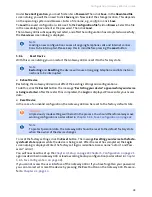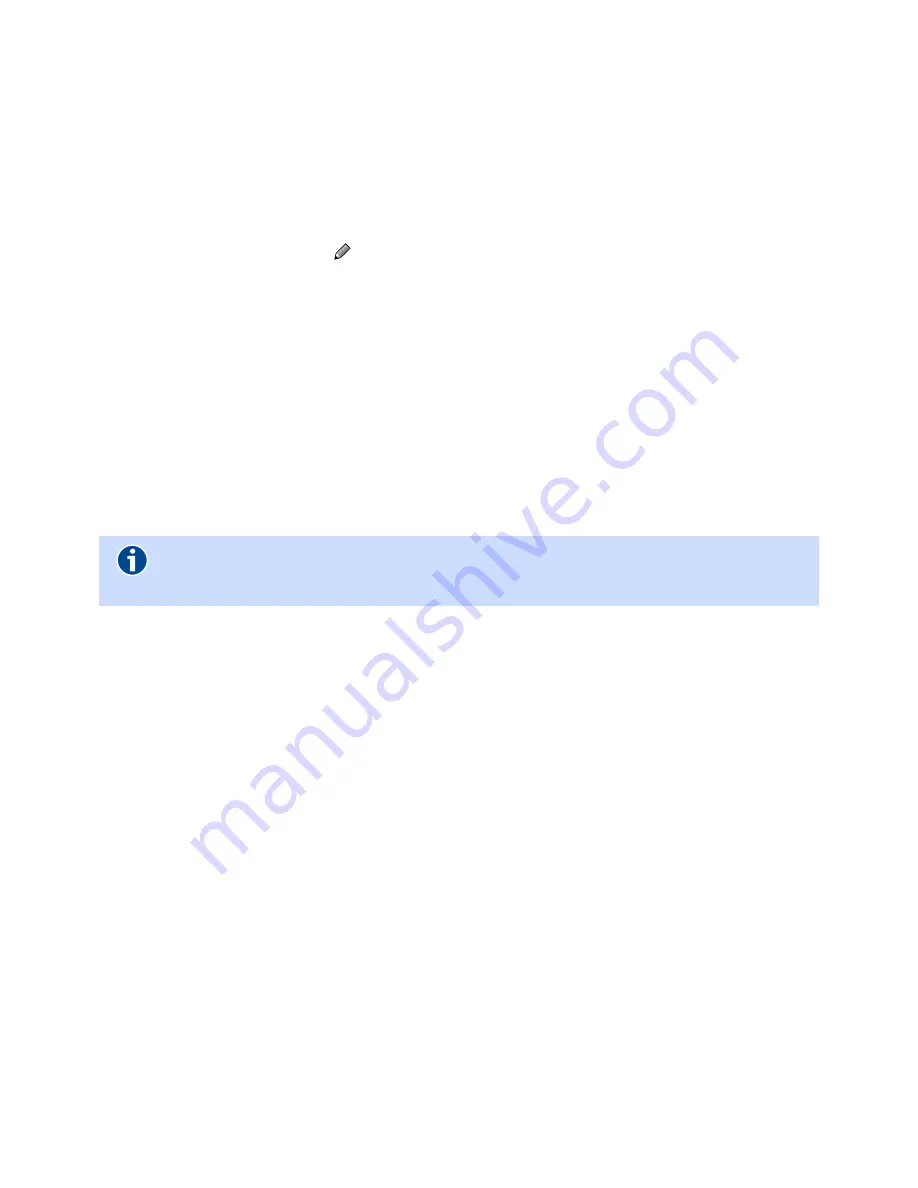
Gateway 400 User Guide | Configuration
38
5.7.2.2
Trigger Ports
Some applications such as Internet gaming, video conferencing, etc., require multiple connections.
These applications do not work when network address translation (NAT) is enabled. If you need to
run applications that require multiple connections, specify the port normally associated with an ap-
plication in the
Trigger Port
field and select the protocol type
TCP
or
UDP
. Then enter the public ports
associated with the Trigger Port. This opens them for inbound traffic.
To create a new trigger port, click on
New
. All trigger ports that have already been set up are dis-
played in the overview. To edit a previously configured trigger port, click on the respective pencil
icon at the end of the overview.
.
You can preselect factory-configured services with the
Trigger Ports
option. Select the appropriate
service in the drop-down menu. The port range is entered automatically on clicking the
Copy
button.
If the specified port range differs from the required port range, you can change it.
For information on the
TCP
and
UDP
transmission protocols, refer to the previous chapter.
5.7.3
IPSec
IPsec (Internet Protocol Security) enables secure communication over potentially insecure IP net-
works such as the Internet, for example. Data packets that are forwarded from one computer to an-
other on the Internet can be read and modified by any computer involved. IPsec extends the Internet
Protocol with encryption and authentication options. This makes it possible to transport crypto-
graphically secured data packets over insecure public networks.
Enable IPSec connection
: Setting the check mark causes the rule to be applied.
Remote site
:
Name of the network device with which data is to be exchanged.
Outbound interface
: Interface to the Internet or WAN.
All other options must match the settings in the responder (server).
Click
Save
to store the settings in the Gateway 400.
Note
The Gateway 400 is intended to be used for the initiator mode (as a VPN client). All set-
tings in this screen dialog must match the settings in the responder (server).
Summary of Contents for 400
Page 1: ...User Guide Gateway 400 ...
Page 2: ......
Page 7: ...7 11 Index 65 ...
Page 8: ...8 ...
Page 54: ...Gateway 400 User Guide Legal Notices 54 ...
Page 58: ...Gateway 400 User Guide Passwords 58 Note More Notes ...
Page 67: ......