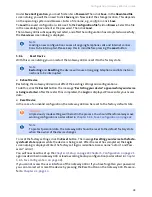Configuration | Gateway 400
User Guide
37
5.7.2.1
Settings
To set up port forwarding for a computer in your home network, click
New
. Any existing port for-
wardings will be displayed in an overview. To edit a port forwarding, click on the pencil icon at the
end of the overview.
.
Address Type
: Select the format of the IP address to create either an IPv4 or IPv6 address.
Applications
:
If you select the option
VPN
,
Audio/Video
,
Application
or
Server
, the services of-
fered in the drop-down list under
Applications
will be adjusted accordingly. Select
the desired service from the drop-down list and click
Copy
. This will enter the de-
fault settings for the
Protocol
and the port range under
LAN Port
and
Public Port
. If
the specified port range differs from the required port range, you can change it.
This rule applies to all computers in the local network
: (only valid for IPv6) You can assign a port for-
warding rule to a specific computer or all computers in your local network.
Enable port forwarding on all ports
: (only valid for IPv6) This option allows you to enable port for-
warding on all ports.
Automatically refresh provider prefix
: (only valid for IPv6) If the computers on your local network
have IPv6 addresses, these consist of a local part and a provider prefix. This prefix is
assigned to you and can be updated automatically by the Gateway 400.
Computer
:
Enter the IP address of the network device in your home network (LAN). Use the for-
mat of the previously selected
Address Type
. If the address 0.0.0.0 (IPv4) or ::0 (IPv6)
is used, the rule applies to all connected network devices.
Verify that the IP address entered here is specified as a static IP address at the ap-
propriate computer.
Protocol
:
Select the transmission protocol from the
Protocol
drop-down menu. With the
TCP
protocol, requests are constantly sent during data transmission to ensure that the
transmitted data information has been received successfully. Information that is
lost is resent.
With the
UDP
protocol, the data information is sent continuously. No check is per-
formed to verify that the received data information is either complete or error-free.
LAN Port
:
Port number(s) or port range to/from the LAN. Possible values:
Port Range: e.g., 100-150
Multiple Ports: e.g., 25,110,80
Combination: e.g., 25-100,80
Public Port
:
Port number(s) or port range to/from the Internet or the WAN. Possible values:
Port Range: e.g., 100-150
Multiple Ports: e.g. 25,110,80
Combination: e.g., 25-100,80
External Computer
: Enter the IP address of the network device in the external network (Internet/
WAN). Use the format of the previously selected
Address Type
. If the address 0.0.0.0
(IPv4) or ::0 (IPv6) is used, the rule applies to all external network addresses.
Source Zone
:
Select the source of the packets (e.g., Internet or provider network).
Status
:
Select this check box to enable the rule.
Click
Save
to confirm your settings and return to the
Port Forwarding
(Port Mapping) screen dialog.
The port mapping list contains all configured port forwardings. All rules for which the
Status
option
is set are marked with
in the
Status
column; rules that are not enabled yet are marked with
.
To apply the enabled rules you, set the option
Activate port forwarding for the following services
.
On clicking
Save
, all rules with the
Status
are enabled.
Summary of Contents for 400
Page 1: ...User Guide Gateway 400 ...
Page 2: ......
Page 7: ...7 11 Index 65 ...
Page 8: ...8 ...
Page 54: ...Gateway 400 User Guide Legal Notices 54 ...
Page 58: ...Gateway 400 User Guide Passwords 58 Note More Notes ...
Page 67: ......