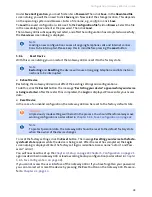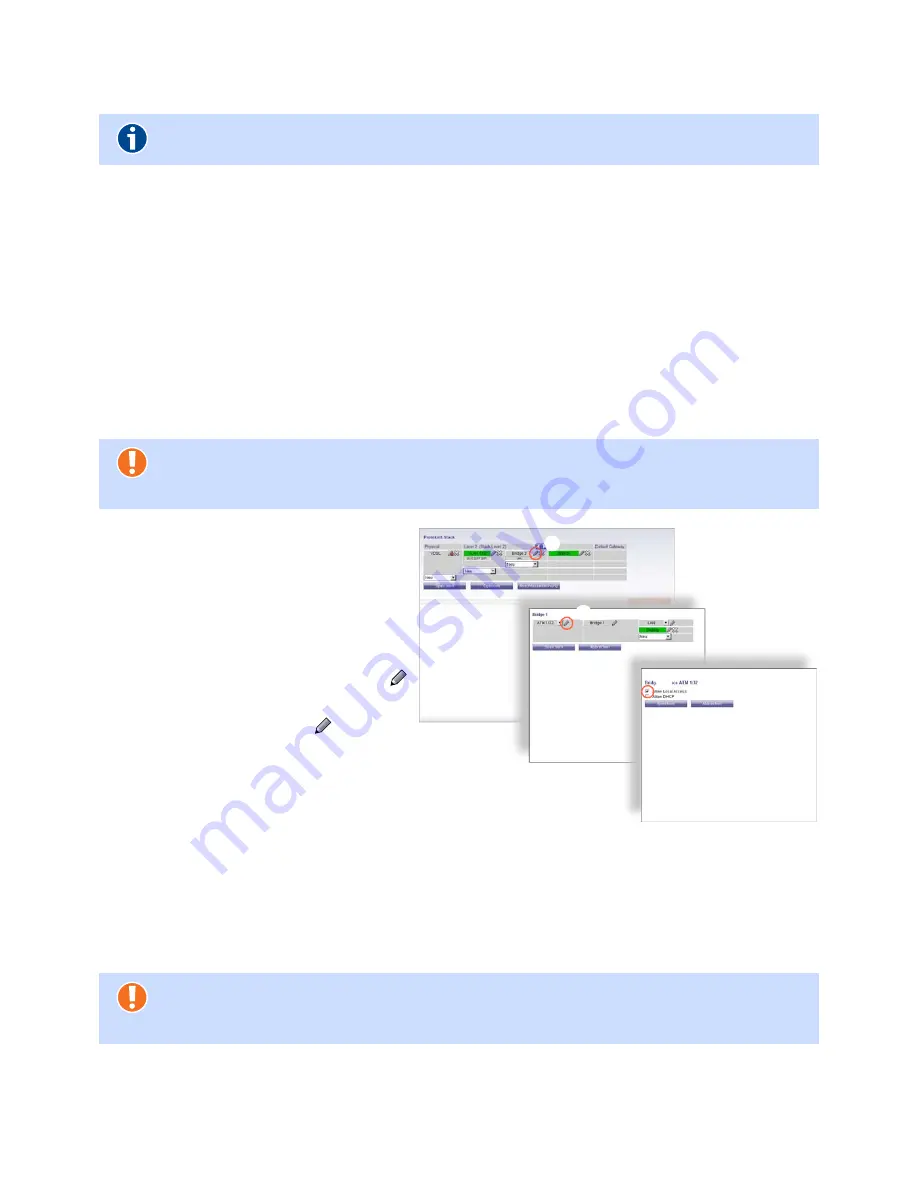
Gateway 400 User Guide | Configuration
44
5.8.7
Firmware Update
If your network provider of the Gateway 400 has sent you a new file for a manual firmware update
or if you have downloaded a new version from the Internet, you can import this via the user inter-
face. To do this, click the
Browse
button and select the appropriate file (
*.bin
) in the new screen dia-
log. Confirm the loading of the new firmware by using the
Update
button. The firmware update will
take about 3 minutes.
5.8.8
Remote Management
In this screen dialog, you can activate the remote management of Gateway 400. If you have set the
option
Allow remote management for the following IPv4 address
and/or
Allow remote
management for the following IPv6 address
, you can start the configuration of the Gateway 400 via
the Internet. With
Host Address
(IP address),
Port Number
and
Zone
, you can restrict the access op-
tions for the remote computers accessing the device.
If the Gateway 400 is configured as a
bridge, you must enable the WAN side ac-
cess for remote management. This re-
quires the protocol stack to be configured.
To do this, navigate to this screen dialog
via the menu item
Internet
Access
Setup
Protocol Stack
.
b
Click on the pencil icon for
Bridge X
.
.
c
In the new screen dialog, click on the
pencil icon for
ATM X/YZ
.
.
d
In the new screen dialog, select the
Allow Local Access
check box. Click
Save
.
5.8.9
SSH
This screen dialog is intended only for technical support personnel. It can be used to define the prop-
erties of the command line interface (CLI) for the remote management of Gateway 400. For this,
Enable SSH
must be selected and at least one
SSH client user
must be defined (recommended).
SSH
Client IP Addresses
is used to restrict remote access to specific IP addresses.
Note
The firmware update interrupts all ongoing telephone calls and Internet connections.
Attention
If you enter the IP address
0.0.0.0
(IPv4) or
::0
(IPv6), you can access the Gateway 400
from any IP address on the Internet.
Attention
If
0.0.0.0
is entered as the IP address, any IP address can access the Gateway 400 from
the Internet.
d
c
b
Summary of Contents for 400
Page 1: ...User Guide Gateway 400 ...
Page 2: ......
Page 7: ...7 11 Index 65 ...
Page 8: ...8 ...
Page 54: ...Gateway 400 User Guide Legal Notices 54 ...
Page 58: ...Gateway 400 User Guide Passwords 58 Note More Notes ...
Page 67: ......