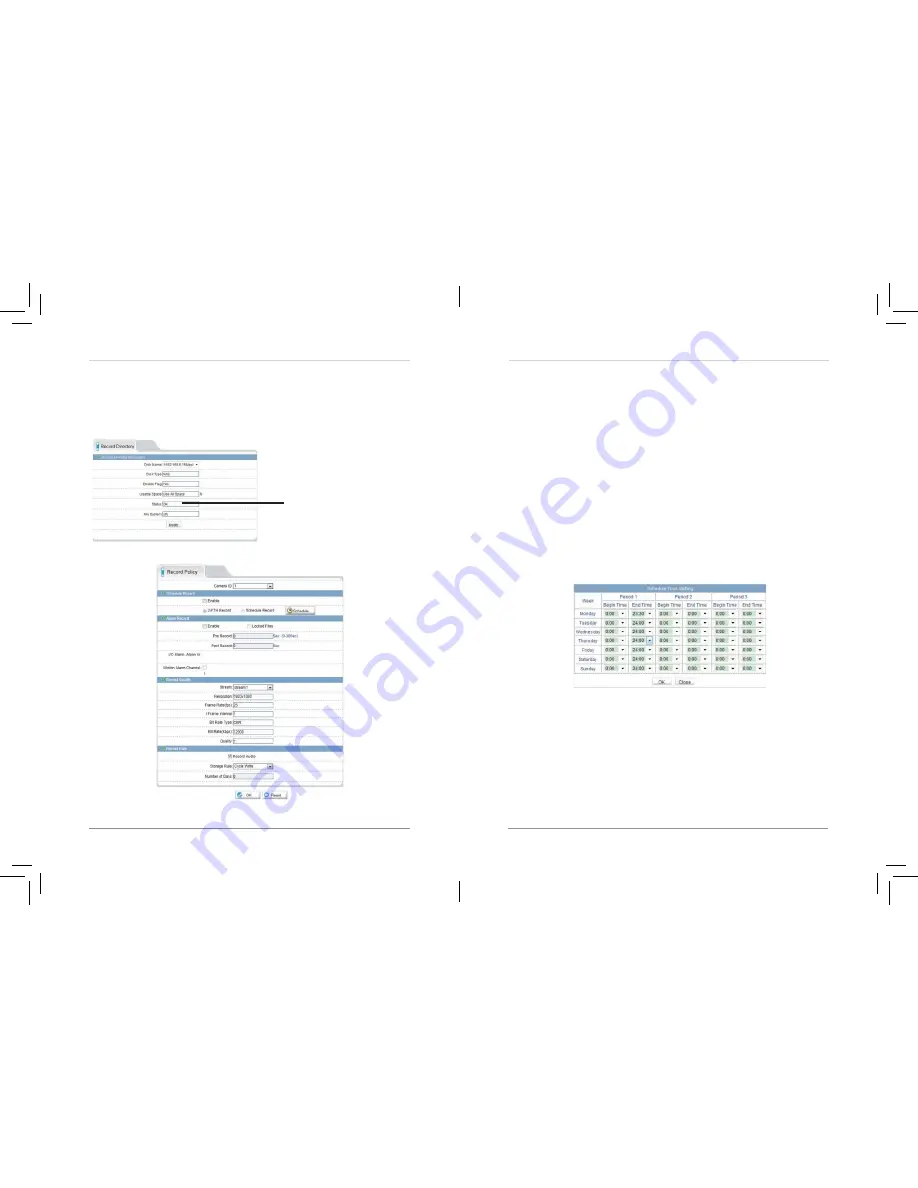
41
42
Web Configuration
The Record Policy menu allows you to set the microSD/SD memory card,
NAS, and FTP recording parameters. Once configured, the device can record
video directly to a microSD/SD card, NAS, and FTP.
To enable recording to microSD/NAS/FTP:
1.
Click
Local Record>Record Policy
.
2.
Configure recording storage locations in the Record Directory sub-menu.
See “6.9.1 Record Directory” on page 36.
NOTE:
The camera will simultaneously record to all storage locations that
have been enabled in Record Directory.
3.
To enable scheduled or continuous recording, check
Enable
under
Schedule Record. Select
7*24 H Record
to record video continuously at
all times, or, select
Schedule Record
to create a schedule for recording.
• If you select Schedule Record, click
Schedule
and configure recording
times. The schedule is divided into 3 periods, and the camera will record
during all selected times in all 3 periods. Click
OK
when finished
configuring the recording schedule.
4.
To enable Motion Alarm Recording, check
Enable
under
Alarm Record
.
Configure
Pre-recording
and
Post-recording
times. Check
Motion
Alarm, Channel
.
5.
Under
Stream
, select the stream to use for recording. Stream1 is
recommended if you want to record high quality video, stream2 is
recommended if you want to save bandwidth or storage space.
6.
Check
Record Audio
to enable audio recording.
7.
Under
Storage Rule
, select
Cycle Write
to enable the camera to
overwrite the oldest recorded data once the available space in the
storage location is filled. Or, select
Save Days
to save video for a set
Web Configuration
6.
Set up recording using the Record Policy sub-menu (see “6.9.1 Record
Directory” on page 36). To access your recordings, use NVMS or
manually access your NAS device.
NOTE:
On the Record Directory page, Status will be OK when NAS is
selected if NAS is accessible and all settings have been entered correctly.
Status OK
6.9.2 Record Policy











































