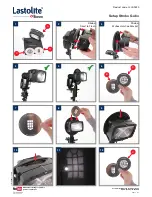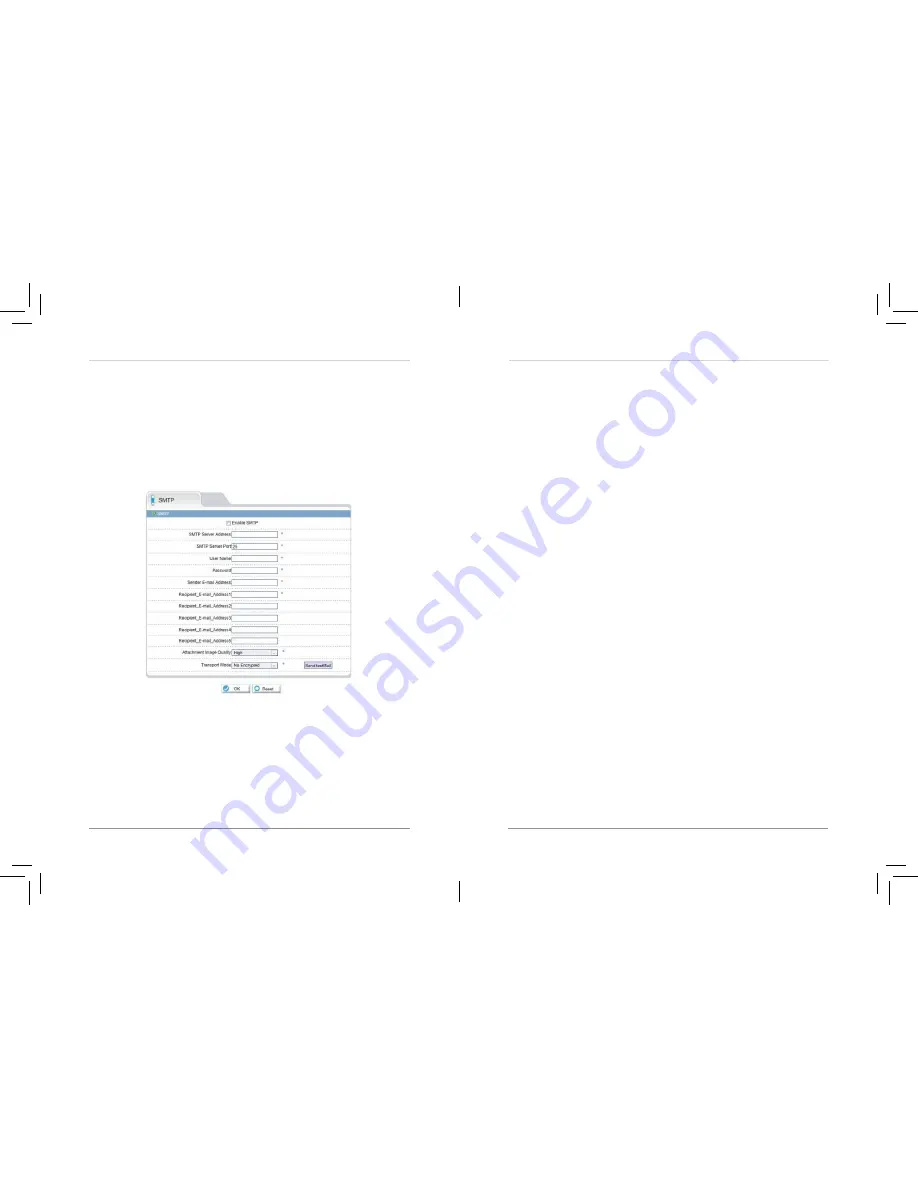
45
46
Web Configuration
To enable email alerts:
1.
Click
Service Center>SMTP
.
2.
Check
Enable SMTP
.
3.
Configure the following:
•
SMTP Server Address:
Enter the address for your SMTP server.
•
SMTP Server Port:
Enter your server’s SMTP port number.
•
User Name:
Enter the SMTP account user name.
•
Password:
Enter the SMTP account password.
•
Sender E-mail Address:
Enter the email address that will be used to send
email alerts.
•
Recipient E-mail Address 1~5:
Enter up to 5 email addresses that will
receive email alerts.
•
Attachment Image Quality:
Select the quality of the image attachments:
High
,
Mid
, or
Low
.
•
Transport Mode:
Select the encryption type used by the server (
SSL
or
STARTTLS
) or select
No encrypted
if your server does not use encryption.
4.
Click
OK
to save your settings. Click
Send testmail
to send a test email
alert.
6.13 Privilege Manager
Privilege Manager allows you to configure user accounts and user groups.
Privilege Manager contains the following sub-menus:
• Group
• User
Web Configuration
•
Password:
Enter the
Password
you have set on the account.
4.
Click
OK
to save settings.
6.12 Service Center
Service Center contains the following sub-menus:
• SMTP
• Alarm Center (not supported currently)
6.12.1 SMTP (Email Alert Setup)
The SMTP sub-menu allows you to configure email alerts when motion
alarms occur. Email alerts will include a .jpg snapshot attachment.
Before setting up email alerts you must configure the following:
• Motion alarms must be enabled before the camera will send email alerts.
See “6.8.2 Motion Alarm” on page 34.
• A static IP address must be configured for the camera and DNS servers
must be entered. See “6.7.1 Local Network” on page 26.