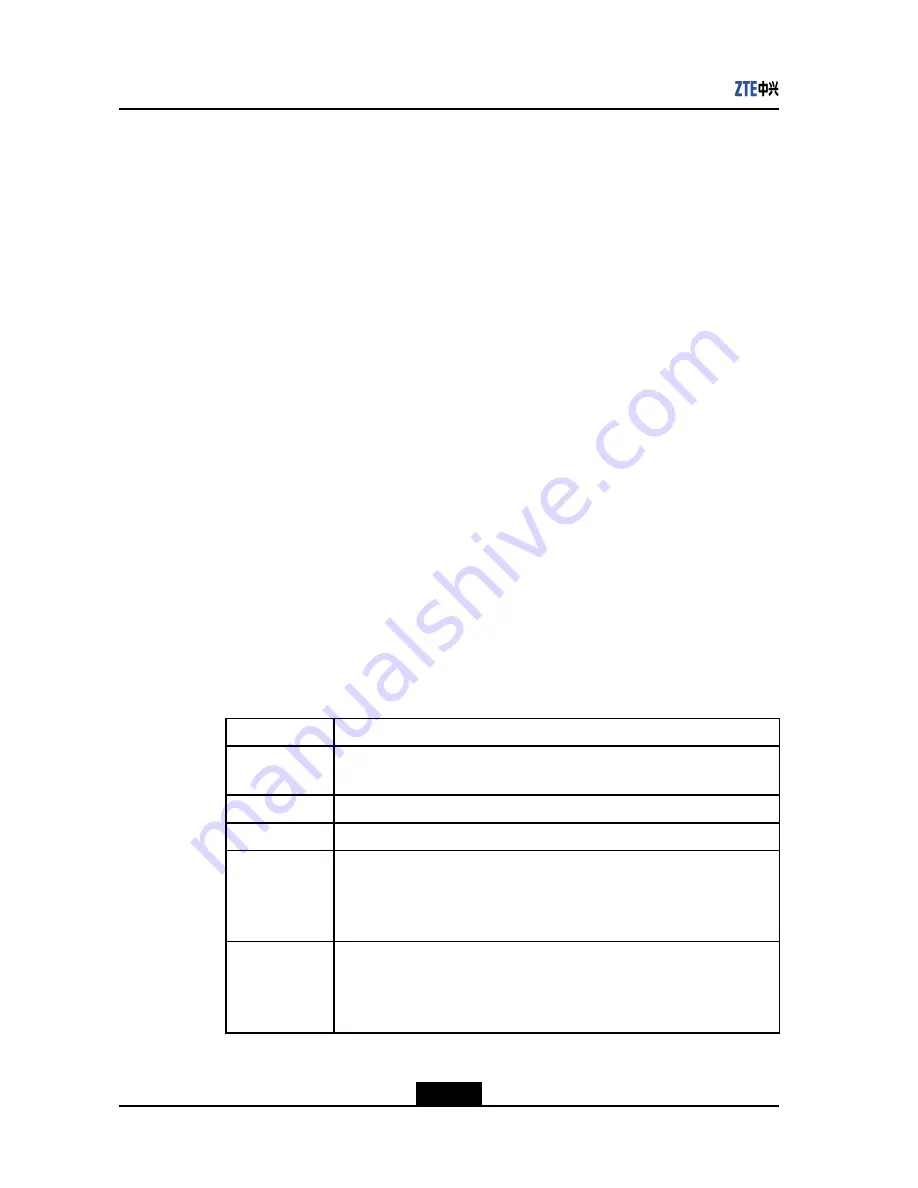
ZXV10 T700 User Guide
Steps
1.
Select
Diagnostics > Ping Test
by using the remote control. Alternatively, you can
log in to the Web page of the terminal and select
System Diagnostics > Ping Test
.
The
Ping Test
page is displayed.
2.
In the
Remote Address
text box, enter the IP address of the remote device.
3.
Click
Ping
to start the ping test.
4.
After the ping test is complete, the result is as follows:
l
If the remote device is reachable, the page displays the traffic transmitted to and
received from the remote device.
l
If the remote device is unreachable, the page displays only the traffic transmitted
to the remote device. The traffic received from the remote device is 0.
– End of Steps –
7.3 License Settings
On the
License
screen, you can view the current configuration of this terminal; or enter
the new license number to update the functions.
Context
Alternatively, you can select
System > License
after logging into the Web page.
Steps
1.
Use the remote control to select the menu
System > Maintenance > License
. The
License
configuration screen is displayed.
2.
You can view or update you terminal by referring to the table below.
Parameter Item
Description
Product ID
The unique identification of the terminal.
To upgrade new services, this ID should be provided to ZTE.
Max. Rate
The maximum conference rate that is supported currently.
1080P
Whether to support the 1080P HD video.
Embedded MCU
Whether to support the embedded MCU function.
If the terminal supports the embedded MCU function, it can initiate a
small-scale conference with no more than 5 terminals, without passing the
MCU server.
License
The current service license number. It determines the supported functions
by this terminal.
You can update the license here, and click
Confirm
to confirm the update.
Restart the terminal to validate the new configuration.
– End of Steps –
7-2
SJ-20120112164919-002|2012-05-10 (R1.1)
ZTE Proprietary and Confidential
























