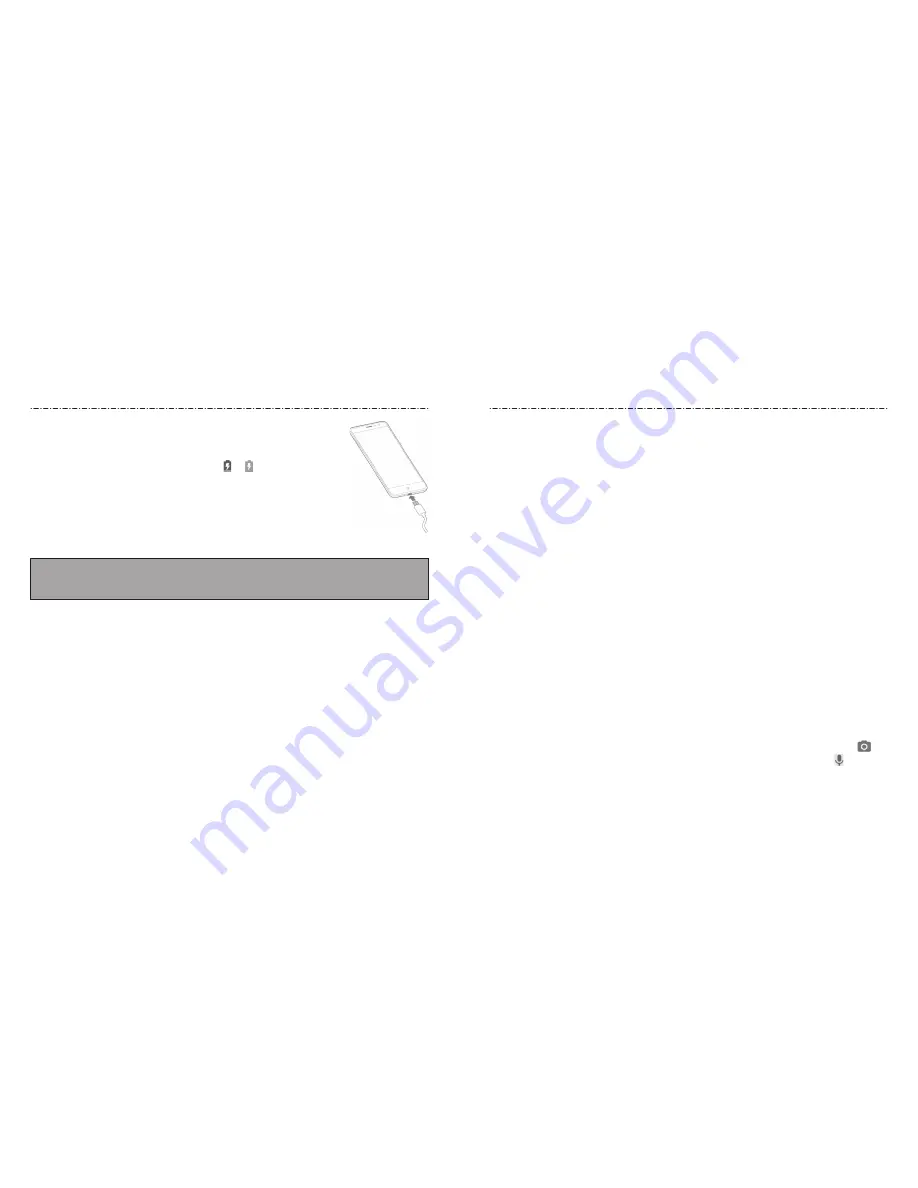
6
7
Powering Your Phone On/Off
• Press and hold the
Power
key to turn on your phone.
• To turn it off, press and hold the
Power
key to open the options menu. Touch
Power
off > OK
.
NOTE:
If the phone freezes or takes too long to respond, press and hold the
Power
key
for about 10 seconds to restart the phone.
Setting Up Your Phone for the First Time
When you first power on your phone after you purchase it or reset it to factory settings
(see Settings – Personal – Backup & Reset)), you will need to set it up before using it.
Select the language and then follow the prompts to set up your phone.
Locking/Unlocking the Screen and Keys
Your phone allows you to quickly lock the screen and keys (put the phone to Sleep
mode) when not in use and also to turn the screen back on and unlock it when you need
it.
Locking the Screen and Keys
To quickly turn the screen off and lock the keys, press the
Power
key.
NOTE:
To save battery power, the phone automatically turns off the screen after a certain
period of time when you leave it idle. You will still be able to receive messages and calls
while the phone screen is off.
Unlocking the Screen and Keys
1. Press the
Power
key to turn the screen on.
Touch and hold any blank area of the screen to unlock the phone, touch and hold
at the bottom right of the screen to open the Camera app, or touch and hold at the
bottom left to use Google voice commands. You can also double-tap a notification to
open the related app.
1. Connect the adapter to the charging jack.
2. Connect the charger to a standard AC power outlet. If the phone
is on, you’ll see a charging icon, such as or , appear in the
Status Bar.
3. Disconnect the charger when the battery is fully charged.
NOTE:
If the battery is extremely low, you may be unable to power on
the phone even when it is being charged. In this case, try again after
charging the phone for at least 20 minutes. Contact customer service
if you still cannot power on the phone after prolonged charging.
This device contains a non-removable battery. Attempting to remove will void
your warranty and could cause serious injury. Do not damage, alter, or try to
remove the battery.
Extending the Battery Life
Active applications, screen brightness levels, Bluetooth and Wi-Fi usage, and GPS
functionality can drain your battery. You can follow the helpful tips below to conserve
your battery power:
• Reduce the screen backlight time.
• Lower the screen brightness.
• Turn Wi-Fi, Bluetooth and auto-sync off when not in use.
• Disable the GPS function when not in use. Most applications using this function will
periodically query the GPS satellites for your current location; each query drains your
battery.
• Use the Battery saver feature.
Getting Started
Getting Started




















