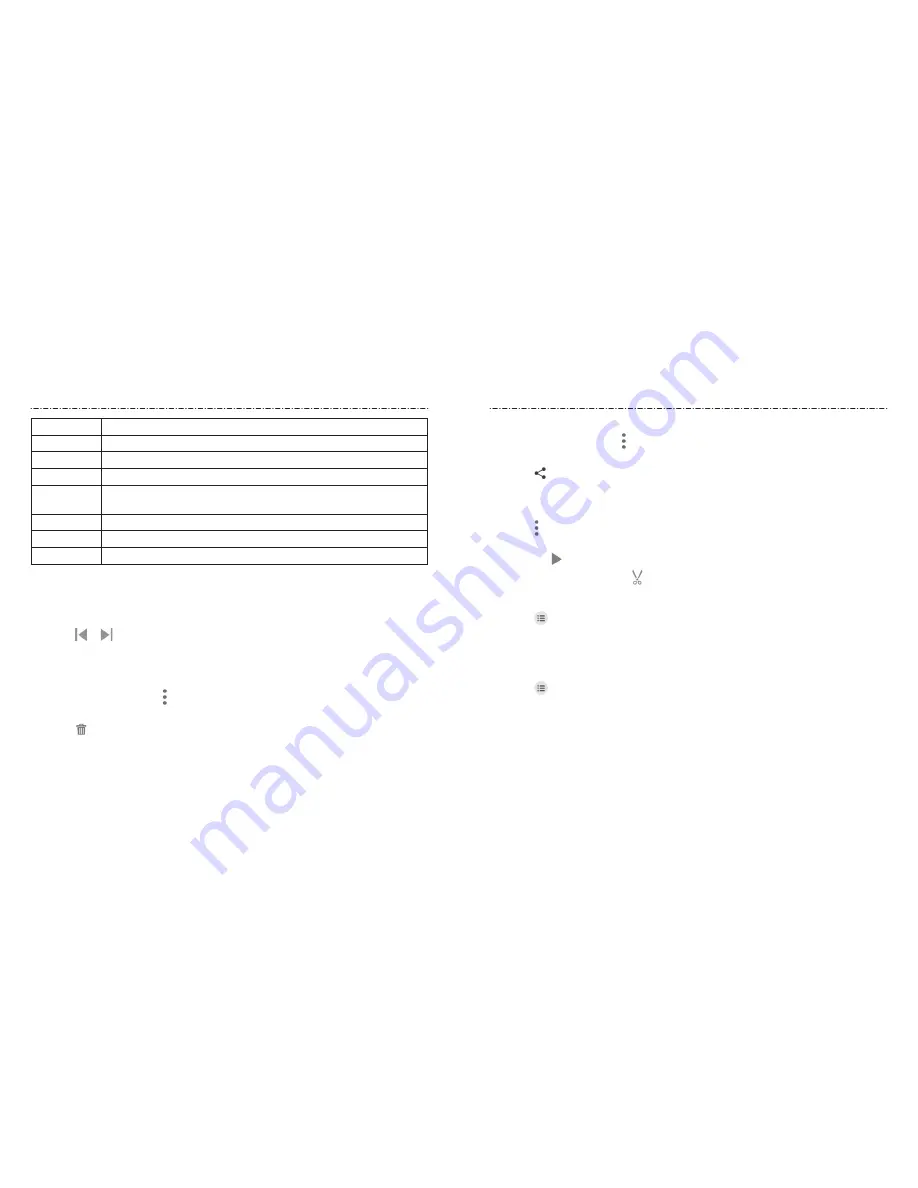
94
95
Number
Function
1
Return to the video library list.
2
Take a screenshot.
3
Change the video ratio (fit to screen).
4
Playback control: Skip, pause, and resume playback. Drag the slider to
jump to any part of the video.
5
Rotate the video.
6
Hide video playback controls and lock the touch screen.
7
Share, delete, or trim the video, or configure player settings.
NOTES:
• Slide horizontally on the video to rewind or fast forward.
• Slide vertically on the right or left part of the screen to adjust volume or brightness,
respectively.
• Touch or to skip to the previous or the next video.
Managing Video Files
Deleting Videos
1. In the video library, touch
> Multi-Select
, or touch and hold a video.
2. Touch the videos you want to delete.
3. Touch
> OK
.
Sharing Videos
1. In the video library, touch
> Multi-Select
, or touch and hold a video.
2. Touch the videos you want to share.
3. Touch and select how you want to share them.
Trimming a Video
1. Touch a video to start playing it.
2. Touch
> Trim
.
3. Drag the two tabs on the progress bar to select the portion you want to keep. You
can touch to preview the selected portion.
4. Stop the preview and touch . The trimmed video is saved as a new video file.
Renaming a Video
1. Touch
next to the video you want to rename.
2. Touch
Rename
.
3. Type the new video name and touch
OK
.
Viewing Details of a Video
1. Touch
next to the video for which you want to view details.
2. Touch
Details
.
3. Touch
CLOSE
to close the window.
Video Player
Video Player






























