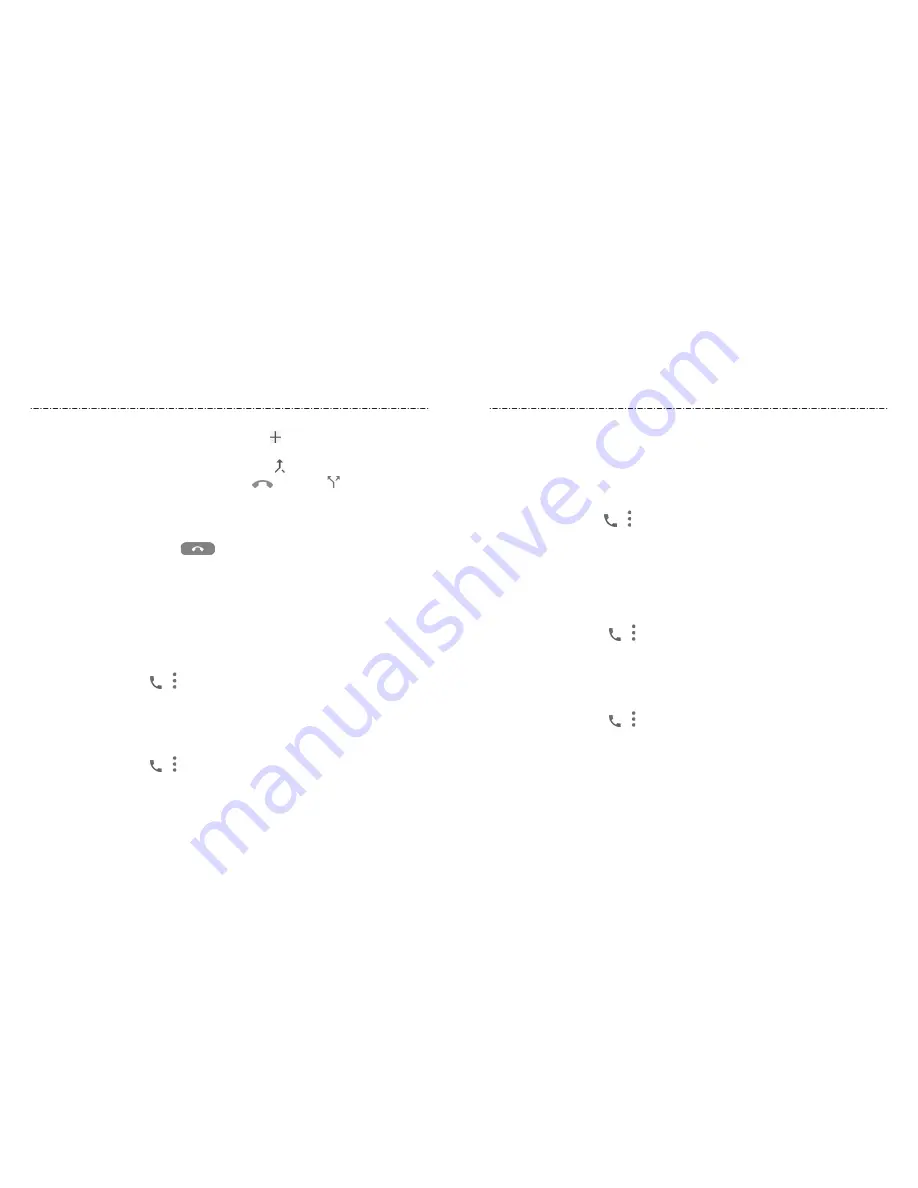
52
53
1. Place the first call.
2. Once you have established the connection, touch and dial the second number.
This puts the first caller on hold.
3. When you’re connected to the second party, touch .
4. You can touch Manage conference call to end
or separate a call; touch
Back
to call
to return to the main call screen.
If one of the people you called hangs up during your call, you and the remaining
caller stay connected. If you initiated the call and are the first to hang up, all callers are
disconnected.
To end the conference call, touch
.
Adjusting Your Call Settings
You can configure a number of settings for the Phone application.
NOTE:
Some call options are displayed only when these features are available, and some
features require network support and may result in additional charges. Please contact
your service provider for more information.
Setting Contact Display Options
You can set the order of the contacts displayed in the
CONTACTS
tab of the Phone app.
1. Touch the
Home
key
> > > Settings > Display options
.
2. Touch
Sort by
or
Name format
to set the order of the contacts and the format of the
contact names.
Setting Sound and Vibration
Set the sound and vibration for incoming calls as well as dialpad sounds.
1. Touch the
Home
key
> > > Settings > Sounds and vibration
.
2. Touch the option you want to configure.
u
Touch
Phone ringtone
to select the ringtone for incoming call notification.
u
Check
Also vibrate for calls
to enable vibration for incoming call notification.
u
Check
Dialpad tones
to play sounds when you touch the dialpad keys.
Setting Options for Answering and Ending Calls
When enabled, the options allow you to end a call by pressing the
Power
key or make
the phone vibrate when a call is answered.
1. Press the
Home
key
> > > Settings > Answer and end calls
.
2. Check or uncheck
Power button ends call
or
Vibrate when call is answered.
Setting Speed Dials
You can touch and hold the 1~9 keys from the dialer to call the corresponding speed dial
number.
The number 1 key is reserved to speed dial your voicemail.
To assign a speed dial key:
1. Touch the
Home
key
> > > Settings > Speed dial
.
2. Touch a speed dial entry.
3. Enter a phone number or select one from the contact list.
4. Touch
OK
.
Editing Quick Response to Rejected Callers
1. Touch the
Home
key
> > > Settings > Quick responses
.
2. Touch a text message to edit it.
3. Touch
OK
to save the message.
Phone Calls
Phone Calls






























