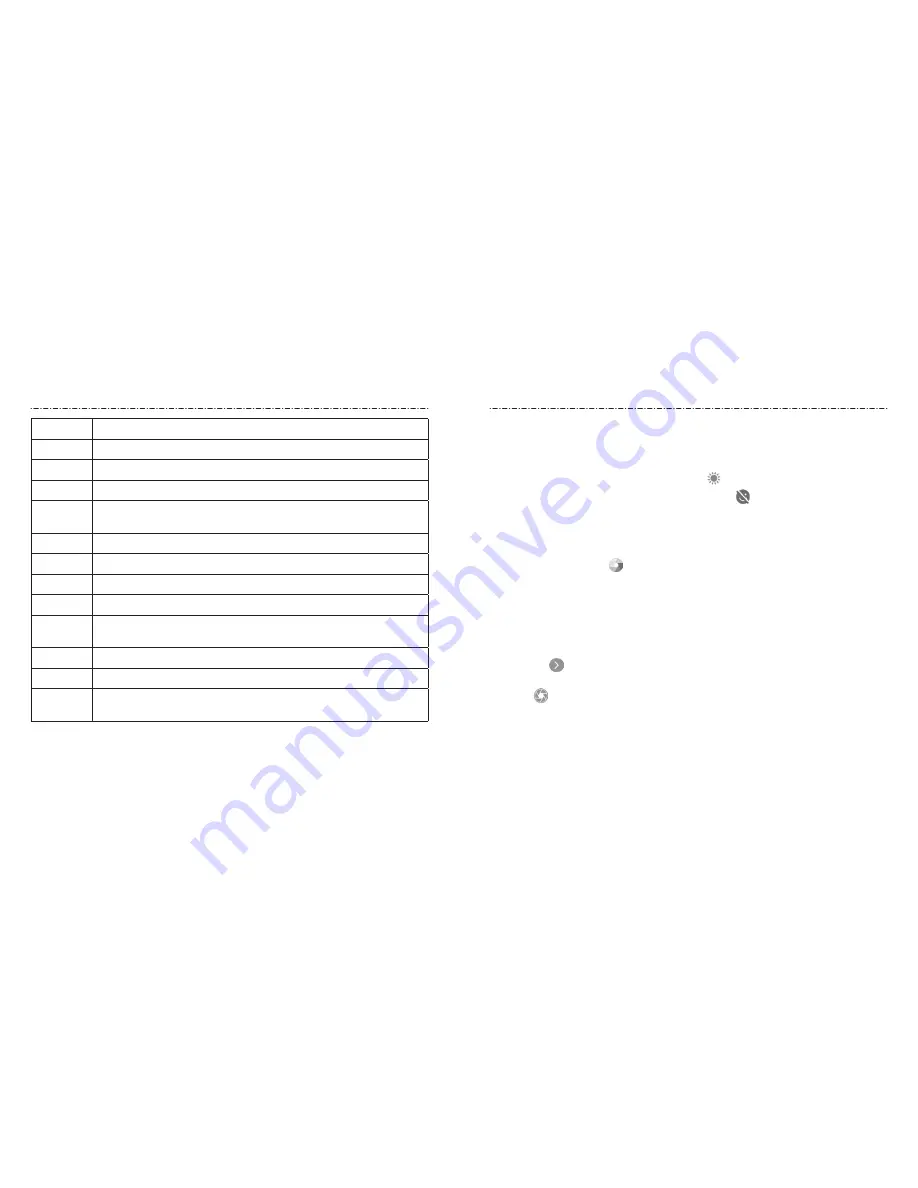
80
81
Number
Function
1
Change the flash setting (back camera only).
2
Change the camera settings.
3
Change the HDR setting (back camera only).
4
Switch among the default PHOTO mode, VIDEO mode, and MANUAL
mode.
5
Exit the camera.
6
Select a filter.
7
Capture a photo.
8
View pictures and videos you have taken.
9
Use special photo or video camera modes: PANORAMA, MULTI
EXPOSURE, and TIMELAPSE.
10
Adjust the focus point and exposure.
11
Switch between the front and back cameras.
12
Set a time delay before the camera automatically takes a picture after
you touch the shutter icon.
WARNING!
Keep a safe distance when using the flash. Do not point the flash toward the
eyes of people or animals.
NOTES:
• You can pinch or spread your fingers on the screen to zoom in or zoom out before
taking a picture.
• In PHOTO (auto camera) mode, when you touch the screen to focus, the exposure bar
appears beside the focus point. You can drag
up or down to adjust the exposure.
• When you use the front camera, you can also touch
to use smile detection.
Using Manual Camera Mode
You can use Manual camera mode to adjust more camera options for your photo, such as
ISO, white balance, and exposure.
1. Touch the
Home
key
>
> MANUAL
.
2. Aim the camera at the subject> You can make the following adjustments.
u
Drag the green circle to any area on the screen that you want to focus on. Touch
and hold it to lock the focus.
u
Drag the yellow square to any area on the screen where you want the camera to
meter exposure so as to adjust the photo brightness. Touch and hold the square
to lock exposure.
u
Touch
to unfold more options, including ISO, overall exposure, white balance,
and interval for time-lapse pictures.
3. Touch
to take the photo.
Camera
Camera






























